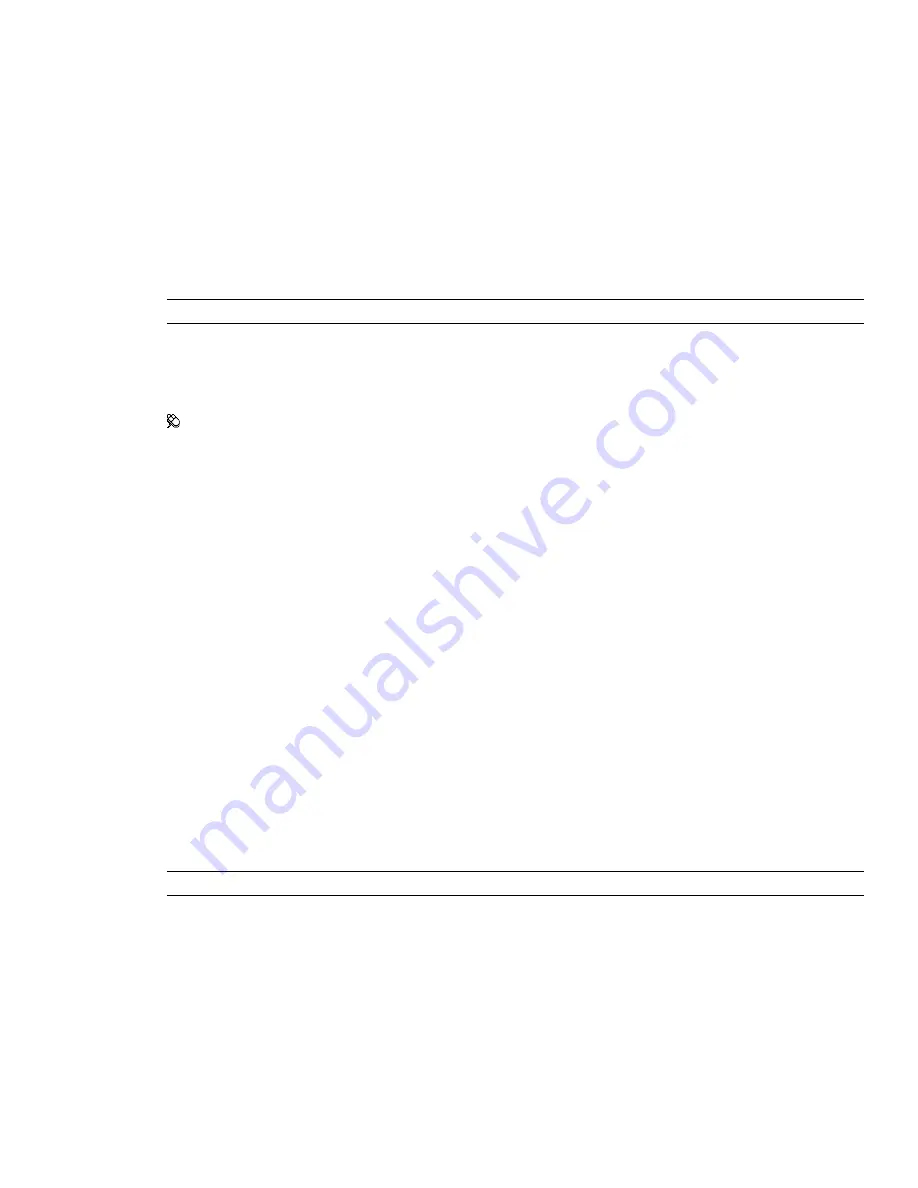
■
Solid
- turns on backface culling for solid objects only. This is the default option.
Near Clip Plane
Furthest Distance
Specifies the farthest distance between the camera and the near clip plane position.
Automatically Generated
Specifies whether Autodesk Navisworks automatically controls the near clip plane
position to give you the best view of the model.
Far Clip Plane
Closest Distance
Specifies the closest distance between the camera and the far clip plane position.
Automatically Generated
Specifies whether Autodesk Navisworks automatically controls the far clip plane
position to give you the best view of the model.
TIP
If you want to restore the default values, click the Defaults button.
Customize Dialog Box
Use this dialog box to customize the appearance and contents of the Navisworks toolbars.
Menu: Tools
➤
Customize
Shortcut menu: Customize
Buttons
Keyboard
Opens the Customize Keyboard dialog box and enables you to customize keyboard shortcuts.
Toolbars Tab
Use this tab to specify which toolbars should appear and which should be hidden, and to add and manage your
own toolbars.
Toolbars
Select the check box to display the corresponding toolbar. Clear the check box to hide the corresponding
toolbar.
Buttons
New
Creates a new custom toolbar. By default, new toolbars are named "Custom X" where 'X' is the next available
number added to the list.
Rename
Enables you to rename a custom toolbar.
Delete
Enables you to delete a custom toolbar.
Commands Tab
Use this tab to add and remove commands from the Menu bar and the toolbars.
NOTE
You cannot add and remove commands from shortcut menus.
Categories
Contains the groups of commands that can be customized.
Commands
Contains all available commands for the selected category.
Selected Command
Description
Activates when you’ve dropped the command onto a toolbar or a menu. Clicking this button gives
you more information about the command.
Modify Selection
Activates when you’ve dropped the command onto a toolbar or a menu. Clicking this button
enables you to edit the command’s appearance.
■
Reset
- resets the selected command to its default appearance.
440 | Chapter 17 Autodesk Navisworks Reference
Summary of Contents for 507B1-90A211-1301 - NavisWorks Manage 2010
Page 1: ...Autodesk Navisworks Manage 2010 User Guide March 2009 ...
Page 12: ...xii Contents ...
Page 14: ...2 Part 1 Welcome to Autodesk Navisworks Manage 2010 ...
Page 64: ...52 Chapter 3 Installation ...
Page 97: ...Get a Whole Project View 85 ...
Page 98: ...86 Part 2 Get a Whole Project View ...
Page 136: ...124 Chapter 5 Work with Files ...
Page 178: ...To toggle ViewCube Click View Head Up Display ViewCube 166 Chapter 6 Explore Your Model ...
Page 262: ...250 Chapter 9 Use Viewpoints and Sectioning Modes ...
Page 270: ...258 Chapter 11 Work Within a Team ...
Page 282: ...270 Chapter 12 Share Data ...
Page 346: ...334 Chapter 14 Create Photorealistic Visualizations ...
Page 460: ...448 Chapter 17 Autodesk Navisworks Reference ...
Page 466: ...454 Glossary ...






























