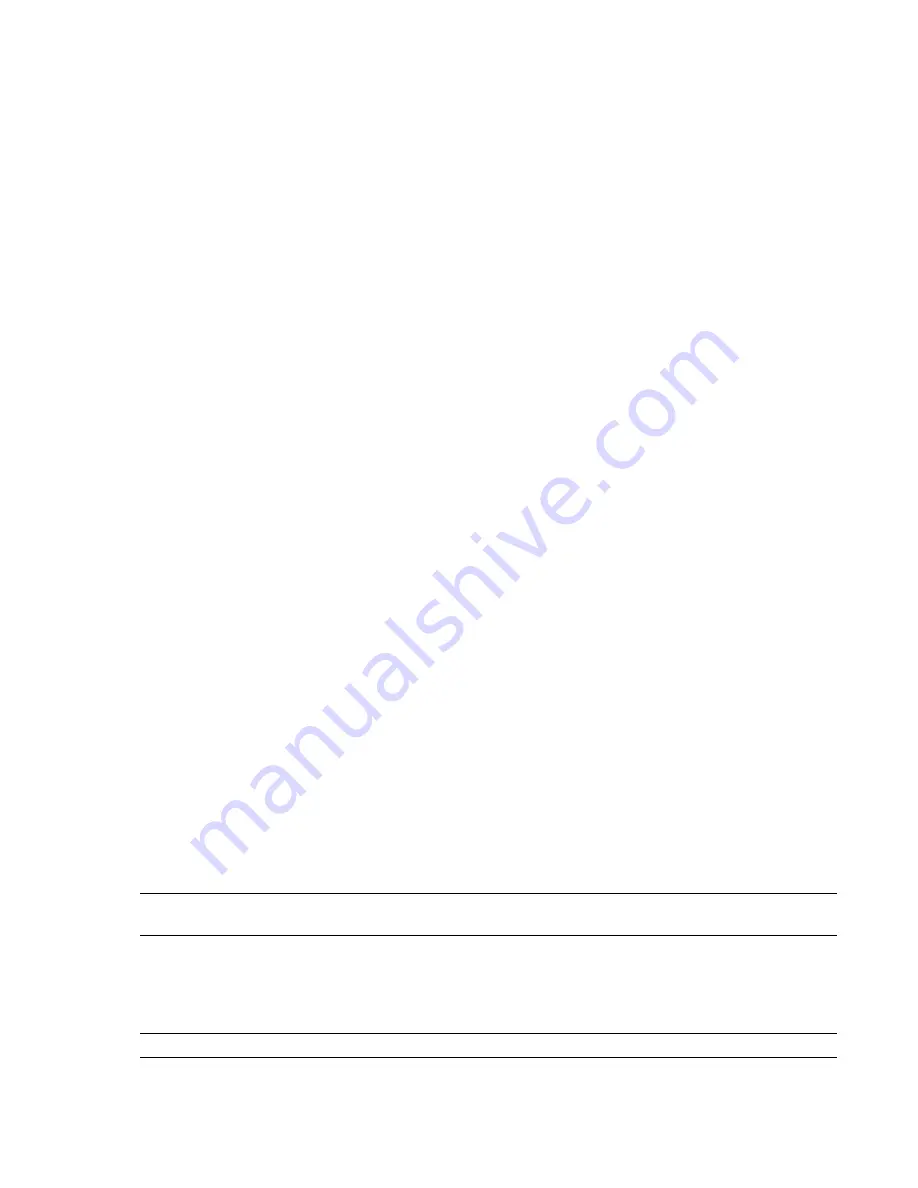
See also:
■
“
” on page 103
SKP Page
Use this page to adjust the options for the SketchUp SKP file reader.
Convert Hidden Items
Select this check box to convert hidden entities in SKP files. They are automatically
marked as hidden in Autodesk Navisworks.
When this check box is clear, the file reader ignores hidden items.
Merge Faces
Indicates whether the file reader interprets adjoining faces with the same color, layer, and parent
as a single item in the Selection Tree.
Clear this check box to keep the faces as separate items in the Selection Tree.
Merge Lines
Indicates whether the file reader interprets joining lines with the same color, layer, and parent as
a single item in the Selection Tree.
Clear this check box to keep the lines as separate items in the Selection Tree.
See also:
■
“
” on page 104
STEP Page
Use this page to adjust the options for the STEP file reader.
Faceting Factor
Enter the required value to control the level of faceting that takes place.
The faceting factor must be greater or equal to 0, where 0 results in the faceting factor being turned off. The
default value is 1. To get twice the number of facets, double the value. To get half as many facets, halve the value.
Larger faceting factors result in more polygons to a model and larger Autodesk Navisworks files.
Max Facet Deviation
This setting controls the greatest distance between the edge of a facet and the actual
geometry.
If this distance is greater than the
Max Facet Deviation
value, Autodesk Navisworks adds more facets.
If the
Max Facet Deviation
is set to 0, then this function is ignored.
See also:
■
“
” on page 104
STL Page
Use this page to adjust the options for the STL file reader.
Default Units
Specifies the type of units Autodesk Navisworks uses when opening STL files.
TIP
If the chosen units type turns out to be wrong, you can rescale the model by using the File Units and Transform
option.
Override Normals
Normals control how objects appears when lit. By default, this check box is clear, and the
file reader uses the data provided in the STL file, giving the most accurate visible results.
Select this check box if you want Autodesk Navisworks to ignore the normals, and generate the lighting data
instead, for example when the supplied model contains invalid lighting data.
NOTE
Using this option is less accurate than using real lighting data in STL files.
File Readers Node | 429
Summary of Contents for 507B1-90A211-1301 - NavisWorks Manage 2010
Page 1: ...Autodesk Navisworks Manage 2010 User Guide March 2009 ...
Page 12: ...xii Contents ...
Page 14: ...2 Part 1 Welcome to Autodesk Navisworks Manage 2010 ...
Page 64: ...52 Chapter 3 Installation ...
Page 97: ...Get a Whole Project View 85 ...
Page 98: ...86 Part 2 Get a Whole Project View ...
Page 136: ...124 Chapter 5 Work with Files ...
Page 178: ...To toggle ViewCube Click View Head Up Display ViewCube 166 Chapter 6 Explore Your Model ...
Page 262: ...250 Chapter 9 Use Viewpoints and Sectioning Modes ...
Page 270: ...258 Chapter 11 Work Within a Team ...
Page 282: ...270 Chapter 12 Share Data ...
Page 346: ...334 Chapter 14 Create Photorealistic Visualizations ...
Page 460: ...448 Chapter 17 Autodesk Navisworks Reference ...
Page 466: ...454 Glossary ...






























