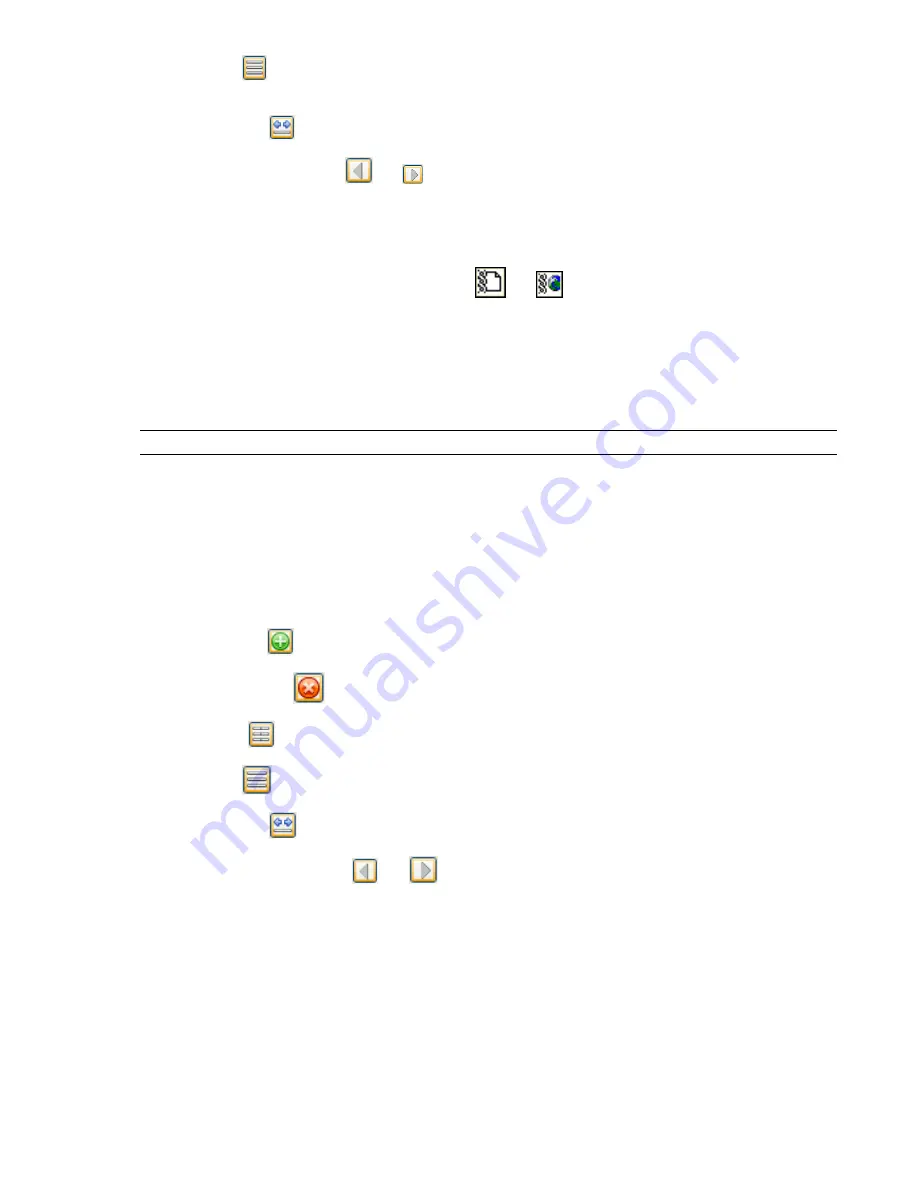
List View
Click
to display custom hyperlink categories in a list format (the same way as the standard
hyperlink categories are shown).
Records View
Click
to display hyperlink categories as records.
Previous and Next Element
Use
and
to navigate between hyperlink categories. If you clicked the Records
View button, this is the only way to move between the records.
Visible
Select this check box to display the corresponding hyperlink category in the Scene View.
Icon Type
Select one of the following options:
■
Icon
- hyperlinks are represented by default icons
and
in the Scene View.
■
Text
- hyperlinks are represented by text boxes with hyperlink descriptions in the Scene View.
Smart Tags Page
Use the options on this page to customize the way smart tags are displayed in the Scene View.
TIP
If you want to restore the default values, click the Defaults button.
Hide Category
Clear this check box to include category names in the smart tag tooltips.
If you don’t want to see category names in the smart tag tooltips, select this check box.
Definitions Page
Use the options on this page to set up the smart tag categories.
Buttons
Add Element
Click
to add a smart tag definition.
Remove Element
Click
to delete the selected smart tag definitions.
Grid View
Click
to display smart tag definitions in a tabular format.
List View
Click
to display smart tag definitions in a list format.
Records View
Click
to display smart tag definitions as records.
Previous and Next Element
Use
and
to navigate between smart tag definitions.
If you clicked the Records View button, this is the only way to move between the records.
Category
Specifies the smart tag category that you want to customize.
Property
Specifies the property that is displayed in the tooltips for the selected category.
Developer Page
Use the options on this page to adjust the display of object properties.
Show Internal Properties
Indicates whether additional object properties are displayed in Autodesk Navisworks.
Interface Node | 415
Summary of Contents for 507B1-90A211-1301 - NavisWorks Manage 2010
Page 1: ...Autodesk Navisworks Manage 2010 User Guide March 2009 ...
Page 12: ...xii Contents ...
Page 14: ...2 Part 1 Welcome to Autodesk Navisworks Manage 2010 ...
Page 64: ...52 Chapter 3 Installation ...
Page 97: ...Get a Whole Project View 85 ...
Page 98: ...86 Part 2 Get a Whole Project View ...
Page 136: ...124 Chapter 5 Work with Files ...
Page 178: ...To toggle ViewCube Click View Head Up Display ViewCube 166 Chapter 6 Explore Your Model ...
Page 262: ...250 Chapter 9 Use Viewpoints and Sectioning Modes ...
Page 270: ...258 Chapter 11 Work Within a Team ...
Page 282: ...270 Chapter 12 Share Data ...
Page 346: ...334 Chapter 14 Create Photorealistic Visualizations ...
Page 460: ...448 Chapter 17 Autodesk Navisworks Reference ...
Page 466: ...454 Glossary ...






























