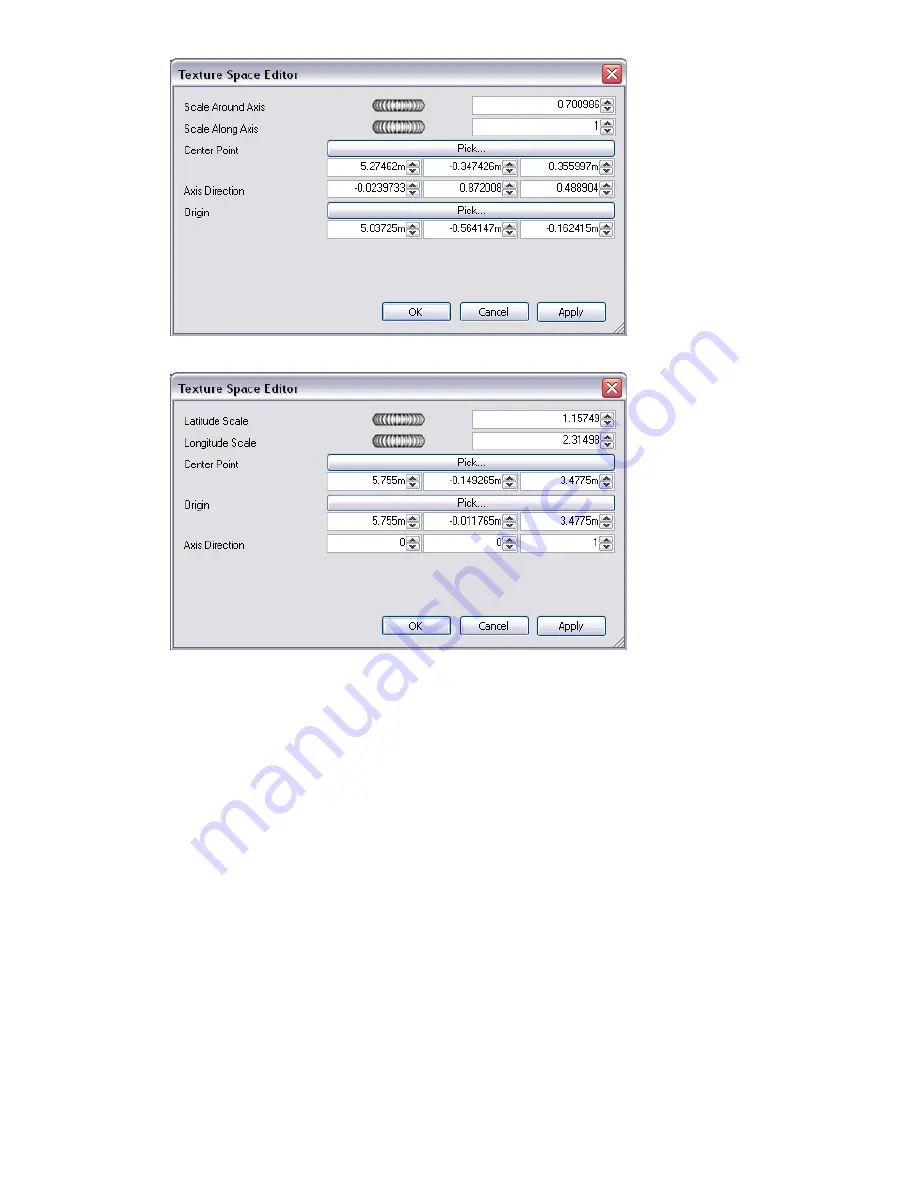
Or the spherical texture space editor:
3
Edit each of the individual parameters and click Apply to see the results of the edit. Clicking the Pick button
allows you to interactively pick a point in the model rather than individually typing in X-, Y-, and Z-
coordinates.
4
Click OK.
5
Once edited, you can always reset a texture space to the Autodesk Navisworks-defined version by clicking
the Reset button on the Texture Space tab.
6
Click the Ortho button if you want Autodesk Navisworks to align the texture space with the nearest axis.
7
Click the Fit button if you want Autodesk Navisworks to fit a single repeat of the texture to the item. This
is of particular use when you are mapping an image to the exact size of the item it's being applied to.
Use Presenter Rules
Rules Tab
The Rules tab of the Presenter window allows you to apply materials to models according to certain user-defined
criteria, rather than by dragging and dropping onto individual layers, groups or components. For example, all
layers that are floors can be assigned a material called "floorboards", without having to manually drag-and-drop
the material on to each floorboard. Each time the model is updated, the rules then just need re-applying, rather
than manually re-applying them to all items.
Use Presenter Rules | 329
Summary of Contents for 507B1-90A211-1301 - NavisWorks Manage 2010
Page 1: ...Autodesk Navisworks Manage 2010 User Guide March 2009 ...
Page 12: ...xii Contents ...
Page 14: ...2 Part 1 Welcome to Autodesk Navisworks Manage 2010 ...
Page 64: ...52 Chapter 3 Installation ...
Page 97: ...Get a Whole Project View 85 ...
Page 98: ...86 Part 2 Get a Whole Project View ...
Page 136: ...124 Chapter 5 Work with Files ...
Page 178: ...To toggle ViewCube Click View Head Up Display ViewCube 166 Chapter 6 Explore Your Model ...
Page 262: ...250 Chapter 9 Use Viewpoints and Sectioning Modes ...
Page 270: ...258 Chapter 11 Work Within a Team ...
Page 282: ...270 Chapter 12 Share Data ...
Page 346: ...334 Chapter 14 Create Photorealistic Visualizations ...
Page 460: ...448 Chapter 17 Autodesk Navisworks Reference ...
Page 466: ...454 Glossary ...






























