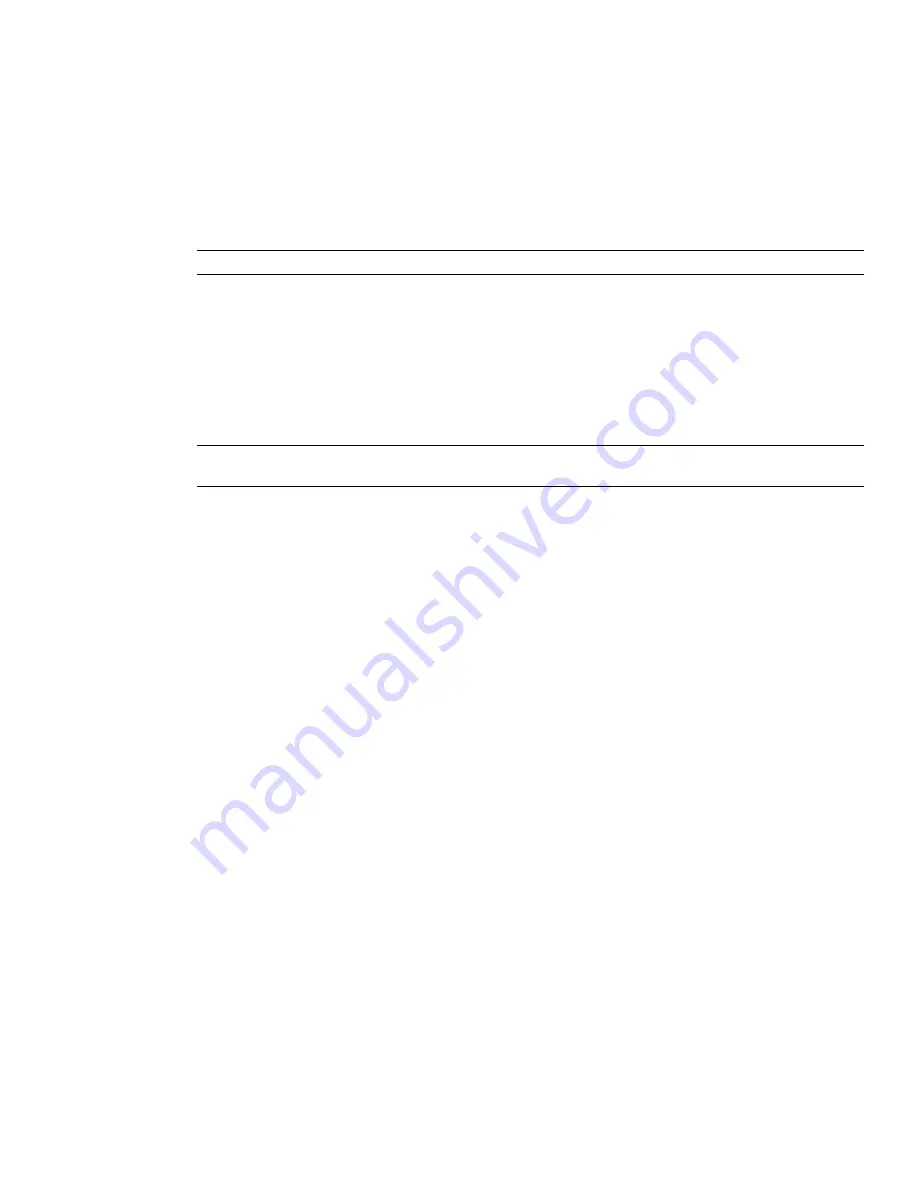
3
Drag the Environment Light Studio into the palette on the right.
This replaces all lights that were in the palette with an Ambient and an Environment light containing a
High Dynamic Range Image.
4
Click the Render button to render the scene using the default image contained in this Environment light.
This type of render can take slightly longer than traditional lighting methods, but the results are worth the
extra time invested.
5
To use an alternative sample image, expand the Environment folder in the left-hand pane to view another
two example environment lights; a Sky and a City. Drag the City light over to the right to replace the
Environment light in the palette.
NOTE
Before rendering, either delete the Environment light from the palette, or deselect the check box.
To manually insert a new HDRI
1
Open the Presenter window, and click the Lighting tab.
2
Right-click the Environment light in the palette, and click Edit on the shortcut menu.
3
In the Light Editor, click the Edit button in the Environment field.
4
In the Shader Editor, click the ... button in the File Name field, and browse to the required .hdr file.
NOTE
For this to work correctly, this HDRI must be a Light Probe HDRI. Additional Light Probe HDRIs are available
from a variety of places on the Internet, including Dosch Design.
Click on OK in both dialog boxes to set the new image to be the light source.
5
In Presenter, click Render to produce a newly lit rendered scene.
Use Presenter RPCs
RPC Tab
The RPC (Rich Photorealistic Content) support in Presenter enables the addition of photographic scenery into
any 3D project. RPC files can be bought directly from ArchVision, and typically come in libraries of content
ranging from trees and plants to people. They also come in a variety of types.
■
2D RPCs are single-direction 2D photographs that always face the camera, and are a single frame, looking
the same from every angle, and not animating.
■
3D RPCs are objects that have a high number of frames allowing the camera to move around the object and
see it from all angles.
■
2.5D RPCs are single-direction 2D photographs, but are animated. Animated RPCs will only animate visually
when exported as a rendered animation.
■
3.5D RPCs include animation and views from all around the object.
■
3D+ RPCs, often called Smart Content, are not currently supported by Presenter.
This scene shows an example of some RPC people on and around a building.
318 | Chapter 14 Create Photorealistic Visualizations
Summary of Contents for 507B1-90A211-1301 - NavisWorks Manage 2010
Page 1: ...Autodesk Navisworks Manage 2010 User Guide March 2009 ...
Page 12: ...xii Contents ...
Page 14: ...2 Part 1 Welcome to Autodesk Navisworks Manage 2010 ...
Page 64: ...52 Chapter 3 Installation ...
Page 97: ...Get a Whole Project View 85 ...
Page 98: ...86 Part 2 Get a Whole Project View ...
Page 136: ...124 Chapter 5 Work with Files ...
Page 178: ...To toggle ViewCube Click View Head Up Display ViewCube 166 Chapter 6 Explore Your Model ...
Page 262: ...250 Chapter 9 Use Viewpoints and Sectioning Modes ...
Page 270: ...258 Chapter 11 Work Within a Team ...
Page 282: ...270 Chapter 12 Share Data ...
Page 346: ...334 Chapter 14 Create Photorealistic Visualizations ...
Page 460: ...448 Chapter 17 Autodesk Navisworks Reference ...
Page 466: ...454 Glossary ...






























