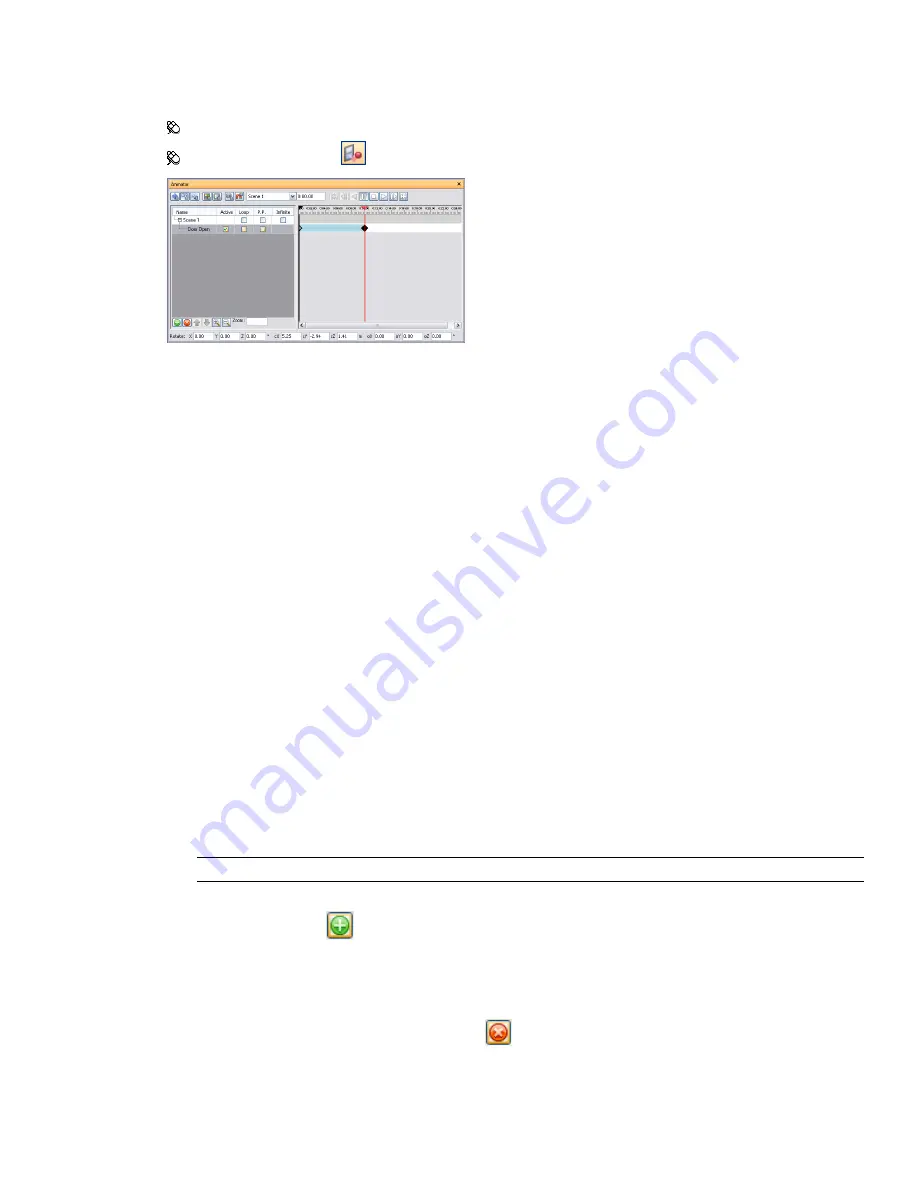
Quick Reference
The Animator window is a floating window that enables you to add animations to your model.
Menu: Tools
➤
Animator
Toolbar: The Animator
button on the Workspace toolbar
The Animator window contains the following components:
, and
Work with Animation Scenes
Scenes act as containers for your object animations.
Each scene can contain the following components:
■
One or more animation sets
■
A single camera animation
■
A single section plane set animation
The scenes and the scene components can be grouped into folders. This has no effect on playback, except that
the contents of a folder can be easily switched on/off to save time.
There are two types of folders:
■
Scene folders
- to hold scenes and other scene folders.
■
Folders
- to hold scene components and other folders.
To add an animation scene
1
If the Animator window is not already open, select Tools
➤
Animator from the menu bar.
2
Right-click in the Animator tree view, and click Add Scene on the shortcut menu.
3
Click the default scene name, and type in a new name.
TIP
Use names that can help you to identify your scenes in future.
Pointing device: Click
, and click Add Scene on the shortcut menu.
To delete an animation scene
1
If the Animator window is not already open, select Tools
➤
Animator from the menu bar.
2
Select the scene you want to delete, and click
.
286 | Chapter 13 Animate Objects
Summary of Contents for 507B1-90A211-1301 - NavisWorks Manage 2010
Page 1: ...Autodesk Navisworks Manage 2010 User Guide March 2009 ...
Page 12: ...xii Contents ...
Page 14: ...2 Part 1 Welcome to Autodesk Navisworks Manage 2010 ...
Page 64: ...52 Chapter 3 Installation ...
Page 97: ...Get a Whole Project View 85 ...
Page 98: ...86 Part 2 Get a Whole Project View ...
Page 136: ...124 Chapter 5 Work with Files ...
Page 178: ...To toggle ViewCube Click View Head Up Display ViewCube 166 Chapter 6 Explore Your Model ...
Page 262: ...250 Chapter 9 Use Viewpoints and Sectioning Modes ...
Page 270: ...258 Chapter 11 Work Within a Team ...
Page 282: ...270 Chapter 12 Share Data ...
Page 346: ...334 Chapter 14 Create Photorealistic Visualizations ...
Page 460: ...448 Chapter 17 Autodesk Navisworks Reference ...
Page 466: ...454 Glossary ...






























