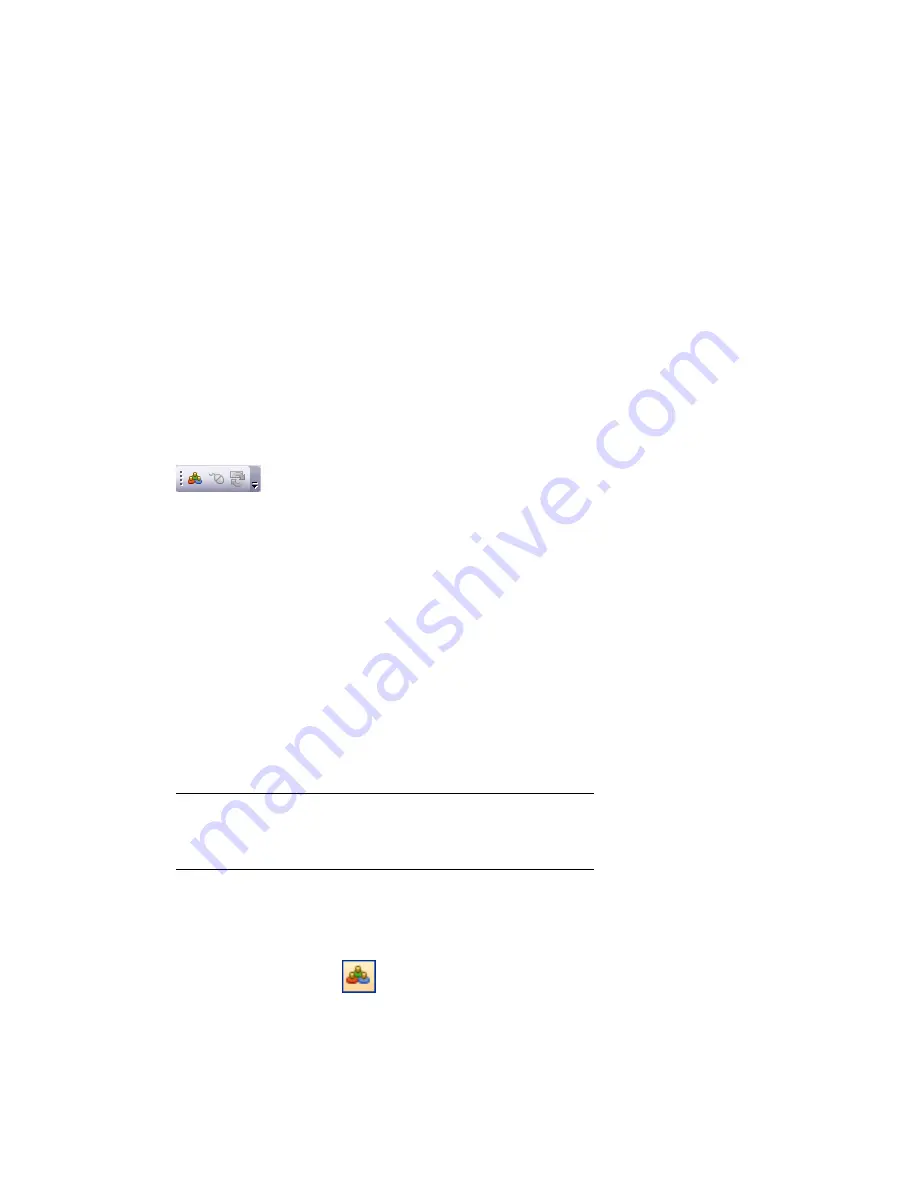
Work Within a Team
Autodesk Navisworks Manage 2010 enables multiple users to participate in a single
design review session across a Local Area Network (LAN). This utilizes the shared
program features of Windows NetMeeting, available to all Windows users.
Collaborate Toolbar
The Collaborate toolbar contains the collaboration tools necessary
to run collaboration sessions.
If the Collaborate toolbar is not displayed, right-click anywhere in
the toolbar area of the screen, and click Collaborate Bar on the
shortcut menu.
Collaboration Session
All meeting participants require access to a Autodesk Navisworks
.nwf or .nwd file, in a shared location. One of the participants will
'host' the meeting and place a call to invite the others to join the
meeting. Any of the participants who have joined the meeting can
take control and drive the session. All navigation performed by the
driver will be displayed in the Scene Area on each of the participants’
machines. Any viewpoints or redlines (for example) added during
the session can be updated on all participants’ machines at the click
of a button.
NOTE
If a collaborative review session, as outlined here, is not
conducted in single room, then additional teleconferencing provisions
could be necessary. This may be using the NetMeeting Whiteboard, or
your own telephone system.
To start a collaboration session
1
Open the Autodesk Navisworks file that you want to collaborate
on from a shared directory.
2
Click the Collaborate
button on the Collaborate toolbar.
This initializes Windows NetMeeting.
11
255
Summary of Contents for 507B1-90A211-1301 - NavisWorks Manage 2010
Page 1: ...Autodesk Navisworks Manage 2010 User Guide March 2009 ...
Page 12: ...xii Contents ...
Page 14: ...2 Part 1 Welcome to Autodesk Navisworks Manage 2010 ...
Page 64: ...52 Chapter 3 Installation ...
Page 97: ...Get a Whole Project View 85 ...
Page 98: ...86 Part 2 Get a Whole Project View ...
Page 136: ...124 Chapter 5 Work with Files ...
Page 178: ...To toggle ViewCube Click View Head Up Display ViewCube 166 Chapter 6 Explore Your Model ...
Page 262: ...250 Chapter 9 Use Viewpoints and Sectioning Modes ...
Page 270: ...258 Chapter 11 Work Within a Team ...
Page 282: ...270 Chapter 12 Share Data ...
Page 346: ...334 Chapter 14 Create Photorealistic Visualizations ...
Page 460: ...448 Chapter 17 Autodesk Navisworks Reference ...
Page 466: ...454 Glossary ...






























