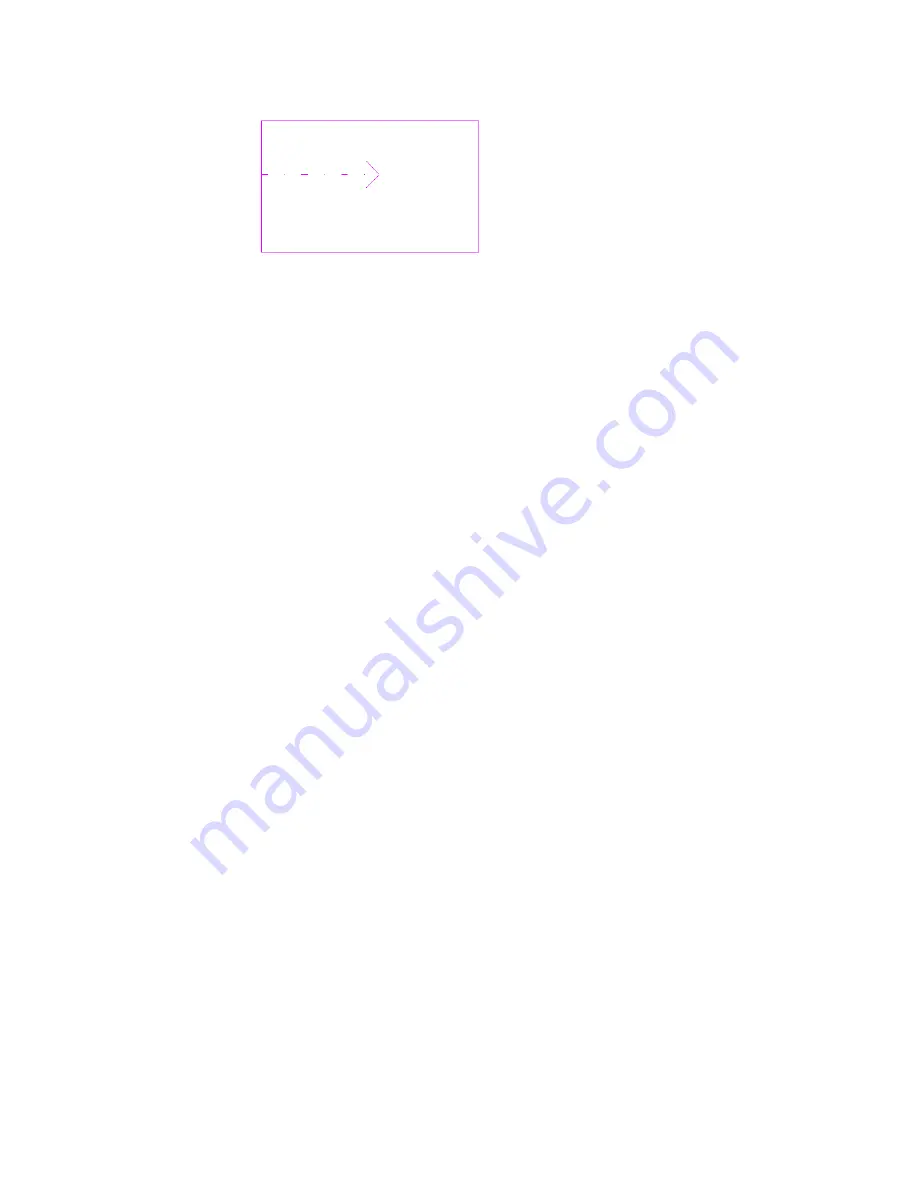
Floor sketch with slope arrow
4
Right-click the slope arrow, and click Element Properties.
5
For Specify, select a value: Height at Tail, or Slope.
6
If you selected Height at Tail, do the following:
a
For Level at Tail, specify a level to start the slope arrow at a certain level. For example, the
floor sketch is on Level 1. You could choose to start the slope arrow on Level 2.
b
For Height Offset at Tail, specify how high above the level the slope arrow begins.
c
For Height Offset at Head, specify how high above the level the slope arrow ends.
d
For Level at Head, indicate the level at which to end the slope arrow.
For example, the floor sketch is on Level 1. You could choose to end the slope arrow on
Level 2.
7
If you selected Slope, do the following:
a
For Level at Tail, specify a level to start the slope arrow at a certain level. For example, the
floor sketch is on Level 1. You could choose to start the slope arrow on Level 2.
b
For Height Offset at Tail, specify how high above the level the slope arrow begins.
c
For Slope, set a slope value.
8
Click OK.
Creating a Sloped Floor by Setting Parallel Sketch Line Properties
1
If you are not already in sketch mode, select the floor in plan view, and click Modify Floors
tab
➤
Edit panel
➤
Edit Boundary.
2
Press
Ctrl
and then click to select parallel floor sketch lines.
3
Right-click the parallel sketch lines, and click Element Properties.
4
In the Instance Properties dialog, select Defines Constant Height.
5
Click OK.
6
Right-click the same sketch lines individually, and click Element Properties.
7
For Offset from Base, specify a value for each line.
8
Click OK.
Creating a Sloped Floor by Setting Single Sketch Line Properties
1
If you are not already in sketch mode, select the floor in plan view, and click Modify Floors
tab
➤
Edit panel
➤
Edit Boundary.
2
Right-click the sketch line, and click Element Properties.
Sloped Floors | 711
Summary of Contents for 256B1-05A761-1301 - AutoCAD Revit Structure Suite 2010
Page 1: ...Revit Architecture 2010 User s Guide March 2009 ...
Page 4: ......
Page 42: ...xlii ...
Page 84: ...42 ...
Page 126: ...84 ...
Page 166: ...124 ...
Page 229: ...Schedule Field Formatting Calculating Totals Specifying Schedule Properties 187 ...
Page 230: ...Schedule with Grid Lines Schedule with Grid Lines and an Outline 188 Chapter 5 Project Views ...
Page 304: ...262 ...
Page 427: ...Defining the first scale vector Defining the second scale vector Resizing Graphically 385 ...
Page 454: ...Before painting applying material to stairs 412 Chapter 8 Editing Elements ...
Page 456: ...414 ...
Page 486: ...444 ...
Page 674: ...632 ...
Page 809: ...Curtain wall Curtain Grid Curtain Walls Curtain Grids and Mullions 767 ...
Page 994: ...952 ...
Page 1016: ...974 ...
Page 1204: ...1162 ...
Page 1290: ...1248 ...
Page 1318: ...1276 ...
Page 1372: ...1330 ...
Page 1382: ...1340 ...
Page 1462: ...1420 ...
Page 1492: ...1450 ...






























