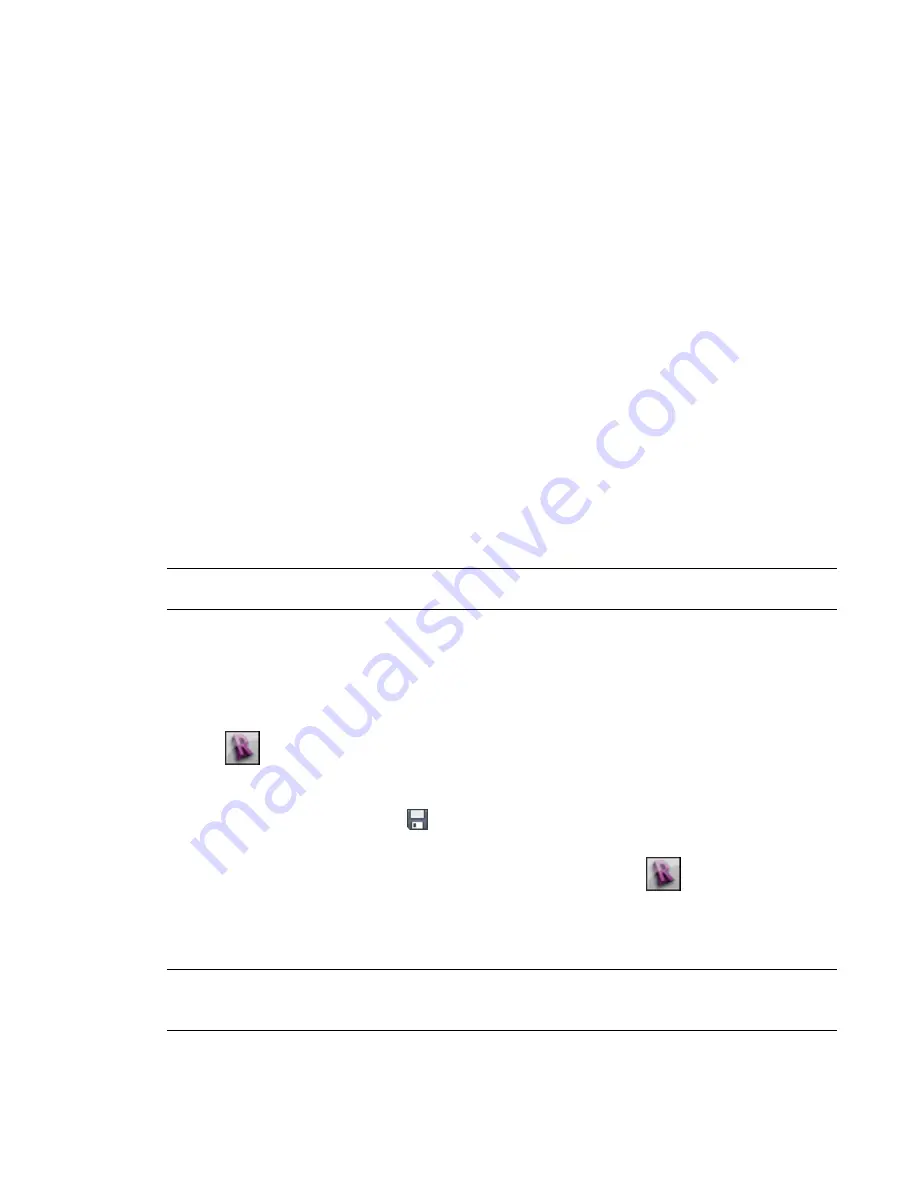
4
In the File Download dialog, click Open to open the item in Revit Architecture, or click Save to
save it in a specified folder, from which it can be loaded into a project.
5
If you opened a family and want to immediately use it in a project, do the following:
a
Click Create tab
➤
Family Editor panel
➤
Load into Project.
b
In the Load into Projects dialog, select the open projects to receive the family, and click
OK.
You can see the new family in the Project Browser under Families.
Opening Revit Files from Windows Explorer
The following alternative methods open Revit files from Windows Explorer.
■
Double-click a project or family file.
■
Drag a project file from Windows Explorer into Revit Architecture.
■
Drag a family file from Windows Explorer into the Project Browser or drawing area of Revit Architecture
to load it into the project.
■
Drag a family file from Windows Explorer into anywhere other than the Project Browser or the drawing
area (such as the ribbon, Quick Access toolbar, or the title bar) to open the family in the Family Editor.
■
Drag multiple files from Windows Explorer into an active session of Revit Architecture. A dialog opens,
asking whether you want to open dropped files in separate windows or load dropped families into the
current project.
NOTE
If you are editing a non-workshared file and another user attempts to open the same file, the user will be
given access to the file in a read-only state.
Saving Revit Files
The Save tool saves the active file to its current name and folder.
To save a file, do any of the following:
■
Click
➤
Save.
■
Press
Ctrl+S
.
■
On the Quick Access toolbar, click
(Save).
If you want to save the current file to a different file name or location, click
➤
Save As.
If you are working in a project that has worksharing enabled and you want to save your changes to the
central file, select Collaborate tab
➤
Central panel
➤
Synchronize with Central drop-down
➤
Synchronize
Now. See
Synchronizing with the Central File
on page 1265.
NOTE
The first time that you save across the network in a Revit Architecture session, you may see a dialog that
advises you to install current Microsoft
®
hotfixes. Installing these hotfixes may prevent future loss of data in the
Revit project. To obtain the hotfixes, click (Help) drop-down
➤
Documents on the Web.
114 | Chapter 4 Revit Essentials
Summary of Contents for 256B1-05A761-1301 - AutoCAD Revit Structure Suite 2010
Page 1: ...Revit Architecture 2010 User s Guide March 2009 ...
Page 4: ......
Page 42: ...xlii ...
Page 84: ...42 ...
Page 126: ...84 ...
Page 166: ...124 ...
Page 229: ...Schedule Field Formatting Calculating Totals Specifying Schedule Properties 187 ...
Page 230: ...Schedule with Grid Lines Schedule with Grid Lines and an Outline 188 Chapter 5 Project Views ...
Page 304: ...262 ...
Page 427: ...Defining the first scale vector Defining the second scale vector Resizing Graphically 385 ...
Page 454: ...Before painting applying material to stairs 412 Chapter 8 Editing Elements ...
Page 456: ...414 ...
Page 486: ...444 ...
Page 674: ...632 ...
Page 809: ...Curtain wall Curtain Grid Curtain Walls Curtain Grids and Mullions 767 ...
Page 994: ...952 ...
Page 1016: ...974 ...
Page 1204: ...1162 ...
Page 1290: ...1248 ...
Page 1318: ...1276 ...
Page 1372: ...1330 ...
Page 1382: ...1340 ...
Page 1462: ...1420 ...
Page 1492: ...1450 ...






























