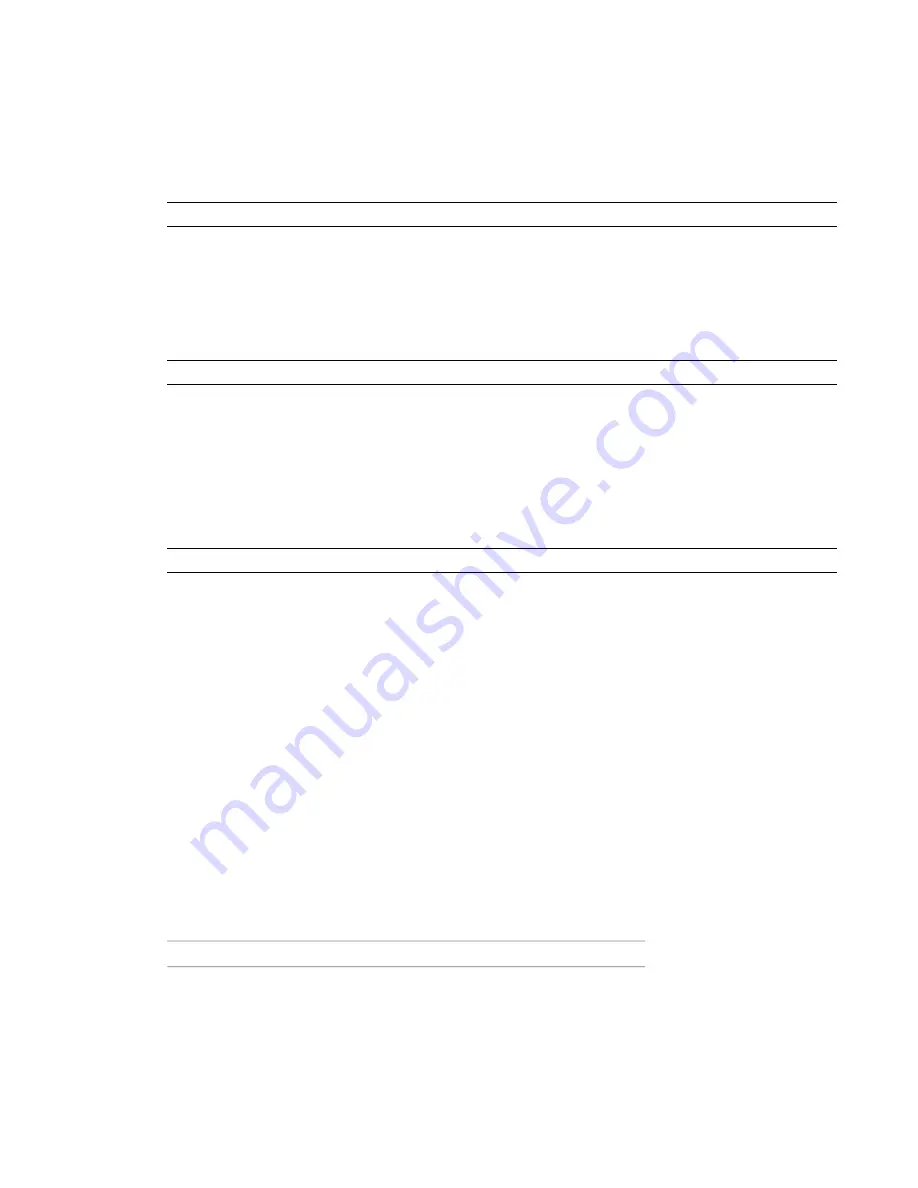
Publishing to Autodesk
®
Seek
From Revit Architecture, you can publish families, products, or design information directly to the
on page 108 website. The published item can be shared with others who are searching for
manufacturer-specific or generic building products online. This process is known as Sharing with Autodesk
Seek.
NOTE
Autodesk Seek is currently available only in the English edition of the software.
Publishing for Manufacturers
If you are a manufacturer who wants to share content on
on page 108, see the Manufacturer
Home
http://seek.autodesk.com/manufacturer.htm
to learn how best to create and share your product content
with the online design community.
NOTE
Autodesk Seek is currently available only in the English edition of the software.
Preparing Content for Sharing
on page 108, you need to decide:
■
Whether to assign an OmniClass code to the family.
■
Whether the family requires associated files to be included for proper display and functioning.
NOTE
Autodesk Seek is currently available only in the English edition of the software.
Assigning OmniClass codes
OmniClass is a new classification system for the construction industry. The
on page 108 website
uses codes from OmniClass Table 23 to filter and identify shared content. A code consists of an OmniClass
number and title.
If an OmniClass code is not already assigned to a family, you are prompted to assign one during the sharing
process. However, you can continue to share with Autodesk Seek without defining one. All Revit families
have parameters for assigning an OmniClass code, except for the System and Annotation families.
You can access the OmniClass Number and OmniClass Title parameters in the Family Category and Parameters
dialog under Family Parameters. See
Family Category and Parameters
on page 433.
Determining how to share the family
If the family you are sharing to
on page 108 works correctly and has been tested, no additional
setup is required. However, if the family was saved to a different location for sharing, you must ensure that
Revit Architecture can find any associated files needed for the proper display and functioning of the family.
Revit Architecture uses the default installation paths on Windows XP and Windows Vista
®
to look for content
as shown in the following table. Because these paths can be changed during installation, your paths might
be different.
Location
File Type
Same folder as the RFA file
Type catalogs (TXT) that manage paramet-
ers for families with many type variations
1382 | Chapter 24 Interoperability
Summary of Contents for 256B1-05A761-1301 - AutoCAD Revit Structure Suite 2010
Page 1: ...Revit Architecture 2010 User s Guide March 2009 ...
Page 4: ......
Page 42: ...xlii ...
Page 84: ...42 ...
Page 126: ...84 ...
Page 166: ...124 ...
Page 229: ...Schedule Field Formatting Calculating Totals Specifying Schedule Properties 187 ...
Page 230: ...Schedule with Grid Lines Schedule with Grid Lines and an Outline 188 Chapter 5 Project Views ...
Page 304: ...262 ...
Page 427: ...Defining the first scale vector Defining the second scale vector Resizing Graphically 385 ...
Page 454: ...Before painting applying material to stairs 412 Chapter 8 Editing Elements ...
Page 456: ...414 ...
Page 486: ...444 ...
Page 674: ...632 ...
Page 809: ...Curtain wall Curtain Grid Curtain Walls Curtain Grids and Mullions 767 ...
Page 994: ...952 ...
Page 1016: ...974 ...
Page 1204: ...1162 ...
Page 1290: ...1248 ...
Page 1318: ...1276 ...
Page 1372: ...1330 ...
Page 1382: ...1340 ...
Page 1462: ...1420 ...
Page 1492: ...1450 ...






























