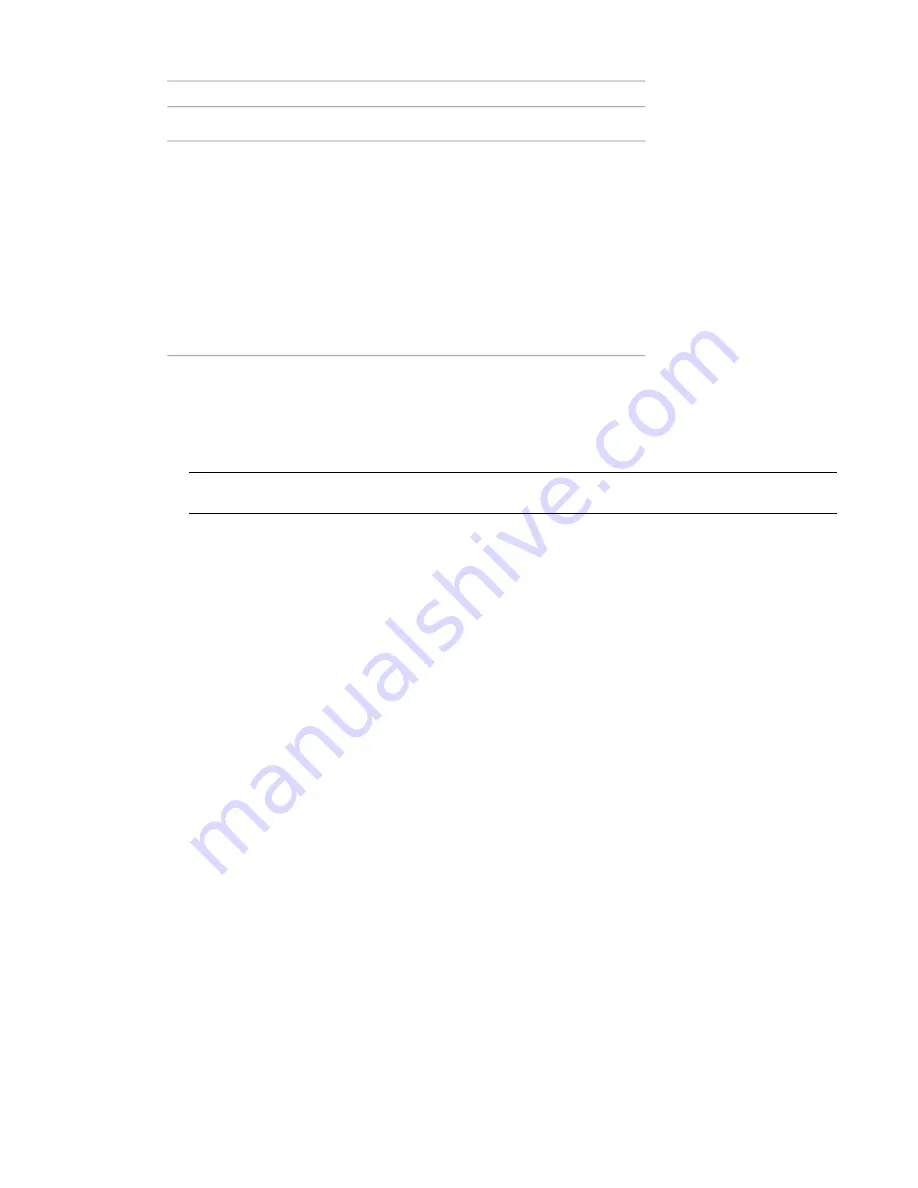
Unclipped
Clipped
Project Survey Point
Moving an unclipped survey point moves
only the survey point relative to the shared
Moving a clipped survey point repositions
the shared coordinate system relative to
coordinate and the project coordinate
systems.
the model geometry and the project co-
ordinate system.
■
Project coordinates do not change for
the model elements.
■
Project coordinates do not change for
the model elements.
■
Shared coordinates change for the
model elements.
■
Shared coordinates do not change for
the model elements.
■
Only the shared coordinates of the
survey point itself change.
To move the project base point or survey point in a view, do one of the following:
■
Drag the point to the desired position.
■
Click the point and then click the desired coordinate to open the text box. Enter the new coordinates.For
a project base point,
NOTE
changing the value of the Angle to True North is another way of rotating a project to true north. See
on page 449.
The startup location is the original position of the project base point in a new project. To return the project
base point to its startup location:
1
Unclip the project base point.
2
Right-click the project base point, and click Move to Startup Location.
Pinning Project Base Points and Survey Points
You cannot move a pinned project base point or survey point. Pinning the project base point disables the
Relocate Project and the Rotate Project North tools. Pinning the survey point disables the Rotate True North,
Acquire Coordinates, and Specify Coordinates tools. See
Preventing Elements from Moving
on page 382.
Tips for Working with Project Base Points and Survey Points
Consider the following when working with project base points and survey points:
■
To ensure accuracy of the model, be sure the model geometry is less than 1 mile from the startup location
of the project base point. To check this measurement:
1
Use Move to Startup Location from the shortcut menu to move the project base point back to its
startup location.
2
Use the Measure tool on the Modify tab to measure the distance from the project base point to the
model geometry.
3
If the distance is more than 1 mile, move the model geometry within 1 mile of the startup location
of the project base point.
Project Base Points and Survey Points | 1303
Summary of Contents for 256B1-05A761-1301 - AutoCAD Revit Structure Suite 2010
Page 1: ...Revit Architecture 2010 User s Guide March 2009 ...
Page 4: ......
Page 42: ...xlii ...
Page 84: ...42 ...
Page 126: ...84 ...
Page 166: ...124 ...
Page 229: ...Schedule Field Formatting Calculating Totals Specifying Schedule Properties 187 ...
Page 230: ...Schedule with Grid Lines Schedule with Grid Lines and an Outline 188 Chapter 5 Project Views ...
Page 304: ...262 ...
Page 427: ...Defining the first scale vector Defining the second scale vector Resizing Graphically 385 ...
Page 454: ...Before painting applying material to stairs 412 Chapter 8 Editing Elements ...
Page 456: ...414 ...
Page 486: ...444 ...
Page 674: ...632 ...
Page 809: ...Curtain wall Curtain Grid Curtain Walls Curtain Grids and Mullions 767 ...
Page 994: ...952 ...
Page 1016: ...974 ...
Page 1204: ...1162 ...
Page 1290: ...1248 ...
Page 1318: ...1276 ...
Page 1372: ...1330 ...
Page 1382: ...1340 ...
Page 1462: ...1420 ...
Page 1492: ...1450 ...






























