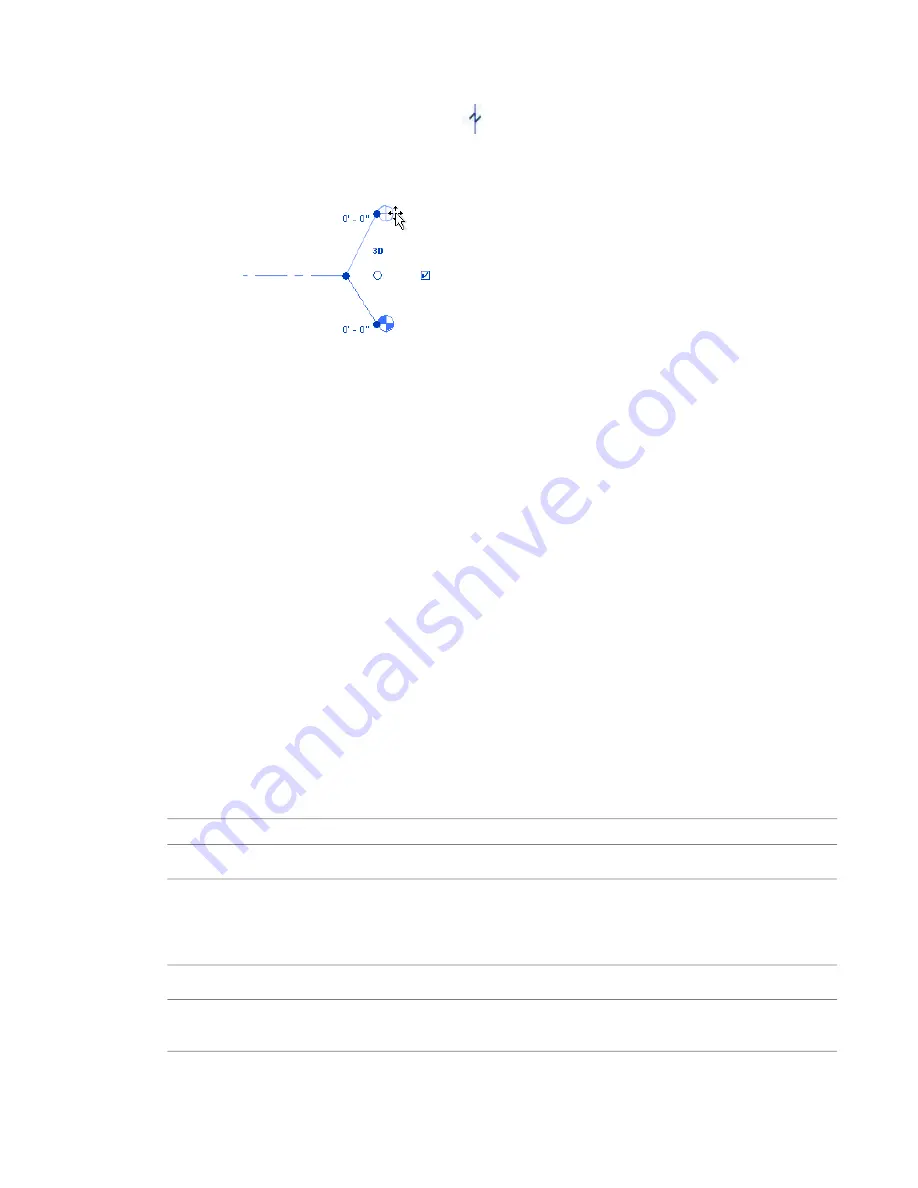
2
Select and move the end drag control near the bubble to resize the level line.
3
Click the Add Elbow drag control (
), then drag the control to the desired location to move
the bubble away from the level line.
Bubble dragged from level line
When you move the bubble end out of line, the effect appears only in that view, no other views
are affected. The segments created from dragging the bubble have a solid line style. You cannot
change this style.
As you drag a control, the cursor snaps at points similar to the neighboring level lines. The cursor also snaps
as the segments form straight lines.
Level Properties
Parameter names, values, and descriptions for levels. Most values are modifiable.
Modifying Level Properties
1
In a project view, select a level line, and click Modify Levels tab
➤
Element panel
➤
Element
Properties.
2
In the Instance Properties dialog, edit instance properties.
3
To edit type properties, click Edit Type.
Changes made to type properties affect all level lines of that type in the project. You can click
Duplicate to create a new level line type.
4
Click OK.
Level Type Properties
Description
Name
Constraints
If the elevation base value is set to Project, the elevation reported on a level is with
respect to the project origin. If the base value is set to Shared, then the elevation
Elevation Base
reported is with respect to the shared origin. To change the shared origin, you can
relocate the project. See
Relocating and Mirroring a Project
on page 1300.
Graphics
Sets the line weight for the level type. You can change the definition of the line
weight number using the Line Weights tool. See
on page 495.
Line Weight
1104 | Chapter 18 Annotating and Detailing
Summary of Contents for 256B1-05A761-1301 - AutoCAD Revit Structure Suite 2010
Page 1: ...Revit Architecture 2010 User s Guide March 2009 ...
Page 4: ......
Page 42: ...xlii ...
Page 84: ...42 ...
Page 126: ...84 ...
Page 166: ...124 ...
Page 229: ...Schedule Field Formatting Calculating Totals Specifying Schedule Properties 187 ...
Page 230: ...Schedule with Grid Lines Schedule with Grid Lines and an Outline 188 Chapter 5 Project Views ...
Page 304: ...262 ...
Page 427: ...Defining the first scale vector Defining the second scale vector Resizing Graphically 385 ...
Page 454: ...Before painting applying material to stairs 412 Chapter 8 Editing Elements ...
Page 456: ...414 ...
Page 486: ...444 ...
Page 674: ...632 ...
Page 809: ...Curtain wall Curtain Grid Curtain Walls Curtain Grids and Mullions 767 ...
Page 994: ...952 ...
Page 1016: ...974 ...
Page 1204: ...1162 ...
Page 1290: ...1248 ...
Page 1318: ...1276 ...
Page 1372: ...1330 ...
Page 1382: ...1340 ...
Page 1462: ...1420 ...
Page 1492: ...1450 ...






























