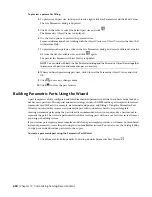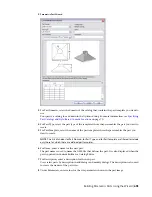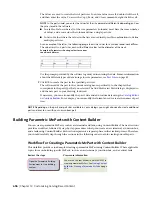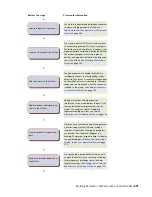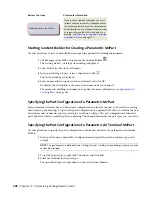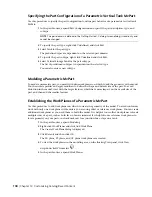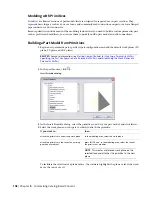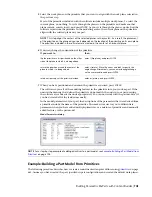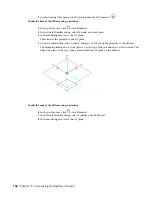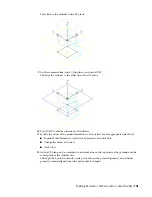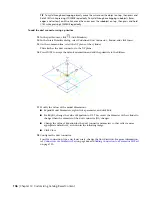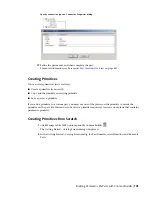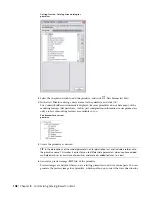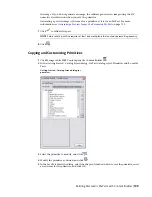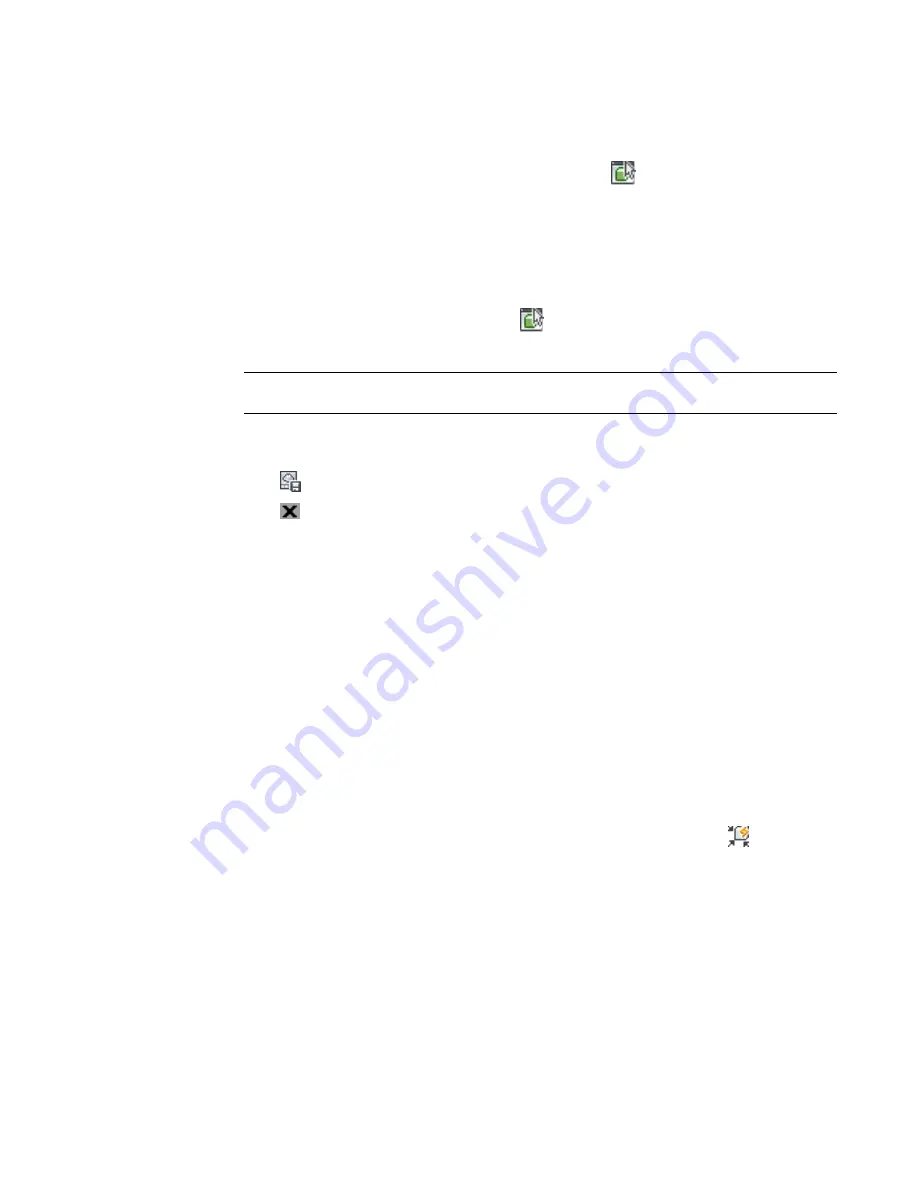
To preview a parametric fitting
4
To preview each part size, in the part browser, right-click Size Parameters and click Edit Values.
The Size Parameters dialog is displayed.
5
Click 1 in the table to select the default part size and click
.
The Parametric Object Viewer is displayed.
6
Use the view options to preview the parametric tee.
For more information about working with the Object Viewer, see Object Viewer in the AutoCAD
Architecture Help.
7
To preview another part size, click in the Size Parameters dialog, and select a different value for
D3 from the list of available sizes, and click
again.
The part in the Parametric Object Viewer is updated.
NOTE
You can work with both the Size Parameters dialog and the Parametric Object Viewer together
to preview each part size and make changes as necessary.
8
When you finish previewing part sizes, click Close in the Parametric Object Viewer, and click
OK.
9
Click
to save any changes made.
10
Click
to close the part browser.
Building Parametric Parts Using the Wizard
A part template is a fully configured and fully dimensioned parametric part that has a basic model but does
not have any part sizes. The imperial and metric catalogs in AutoCAD MEP include part templates for several,
commonly used MvParts (for example, air terminals and pumps) and fittings. Using the Parametric Part
Wizard, you can quickly create a new parametric part with custom sizes based on a part template.
Creating parametric parts using the part wizard is recommended when you require only a basic model to
represent the part. The wizard is particularly useful for creating parts with one or a few sizes in real time as
you design a building system.
If your custom part requires a more complex model than a part template provides, or if it must be block-based
instead of parametric, create the part using the Content Builder instead. You can also use the Catalog Editor
to copy parts and add custom part sizes to the copies.
To create a parametric part using the Parametric Part Wizard
1
Click Home tab
➤
Build panel
➤
Tools drop-down
➤
Parametric Part Wizard
.
694 | Chapter 14 Customizing Catalog-Based Content
Summary of Contents for 235B1-05A761-1301 - AutoCAD MEP 2010
Page 1: ...AutoCAD MEP 2010 User s Guide March 2009 ...
Page 22: ...4 ...
Page 86: ...68 ...
Page 146: ...128 ...
Page 180: ...162 ...
Page 242: ...Modifying the elevation of a duct 224 Chapter 6 Drawing HVAC Systems ...
Page 264: ...246 ...
Page 480: ...462 ...
Page 534: ...516 ...
Page 616: ...598 ...
Page 658: ...640 ...
Page 788: ...770 ...
Page 802: ...784 ...
Page 820: ...802 ...
Page 878: ...860 ...