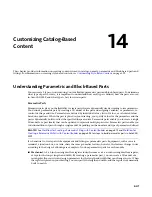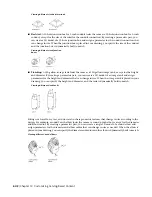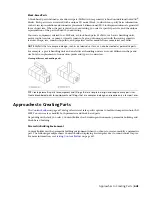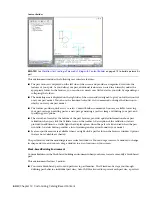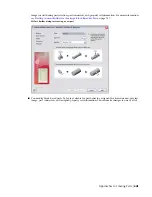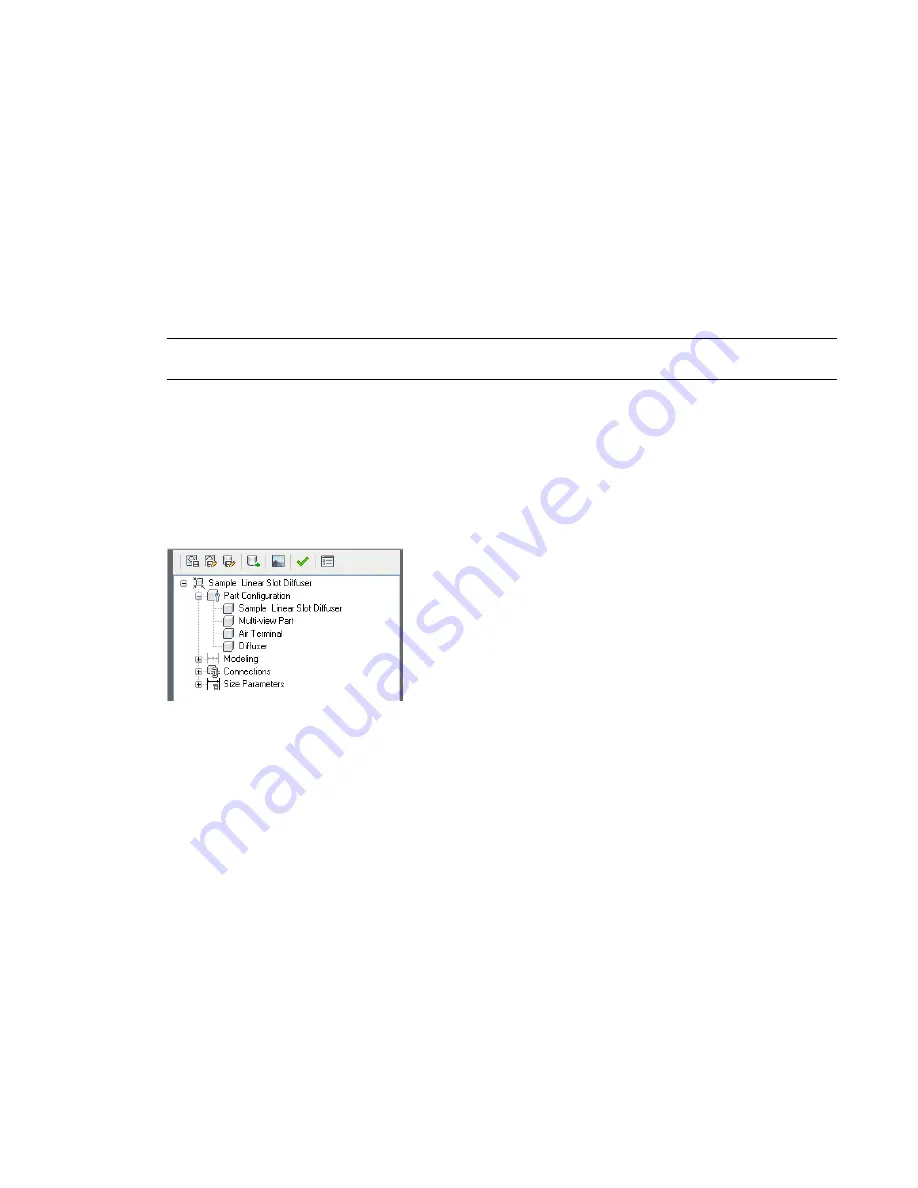
■
Connector 1 is on the bell end of the bell/hub, and connector 2 is on the back end. Connector 2 reports
the same connection type as connector 1 on the
on page 296 tab of the Pipe
Layout Preferences dialog.
■
The Piping domain has a connection type called Same Connection. When Same Connection is configured
for a connector and coupling part types that are attached to a hub, connector 1 inherits the connection
type of the connection type on connector 2 of the attached hub.
Parametric Part Creation Overview
This section presents a detailed overview of the fundamentals of parametric part creation using Content
Builder. See
Workflow for Creating a Parametric Fitting with Content Builder
on page 674 for a high-level
outline of the procedures you will perform.
RELATED
How Catalog Parts are Stored and Referenced
on page 80 for information about part catalogs and
their hierarchical structure.
Part Configuration of a Parametric Part
When the parametric building environment opens, the first folder in the part browser is the Part Configuration
folder. The part configuration defines the characteristics and behavior of the part according to the domain,
type, and subtype, and it is required to save the part. To ensure that the part can be validated and saved
correctly, you should define the part configuration before starting to model the part.
Example of part browser
The part configuration is defined once for a part family and remains constant for all part sizes. There are 4
required components of the part configuration:
Part Description
Describes the part family. You can edit the part description in the part browser. However,
you cannot edit the part name here. When you create a new part, you enter the part name and description
in the New Part dialog. By default, the description is the same as the part name unless a different description
is entered. For existing parts, the part description is predefined.
Part Domain
Defines the family of parts, such as duct components, pipe components, cable tray components,
conduit components, or MvPart components. You cannot edit the part domain in the part browser. The
part domain is predefined based on the part catalog you selected in the Getting Started - Catalog Screen
dialog of Content Builder. The part domain is selected from a list of predefined domains for building systems.
Part Type
The actual type of part, such as elbow, tee, fan, damper, or tank. From the list of predefined part
types in the part browser, you specify the part type, which is based on the building system and loaded part
catalogs. The part type is helpful during part selection.
Part Subtype
Categorizes part types. In the part browser, you specify the part subtype from the list of
predefined subtypes. You can also enter a custom part subtype if you wish. The part subtype is helpful during
part selection to filter a large group of parts of similar type.
Building Parametric Fittings Using Content Builder | 653
Summary of Contents for 235B1-05A761-1301 - AutoCAD MEP 2010
Page 1: ...AutoCAD MEP 2010 User s Guide March 2009 ...
Page 22: ...4 ...
Page 86: ...68 ...
Page 146: ...128 ...
Page 180: ...162 ...
Page 242: ...Modifying the elevation of a duct 224 Chapter 6 Drawing HVAC Systems ...
Page 264: ...246 ...
Page 480: ...462 ...
Page 534: ...516 ...
Page 616: ...598 ...
Page 658: ...640 ...
Page 788: ...770 ...
Page 802: ...784 ...
Page 820: ...802 ...
Page 878: ...860 ...