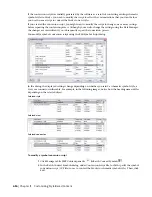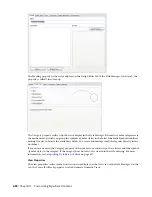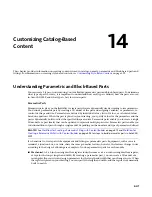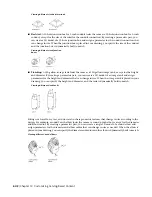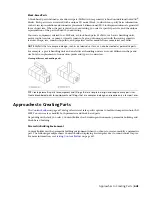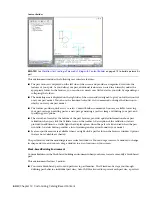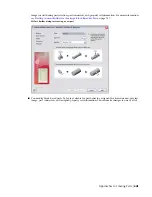Building Parametric Fittings Using Content Builder
Content Builder contains a collection of 2D drawing and 3D modeling tools. Content Builder lets you create
parts by building them component-by-component or by assembling them from
models that represent basic shapes and connections).
When creating a parametric part, you define the features of the part and how they are associated with one
another. Each parametric part represents a unique part family. You should analyze the catalog hierarchy to
determine the best place to add part families. It is also important to notice the relationships between the
different part sizes you want to create. The features you define in the model determine the flexibility you
have to create multiple part sizes. You should look at the entire part you want to create, decide how to break
it down into simple shapes, and determine the relationships to establish between the different shapes.
Best Practices for Creating a Parametric Fitting
Content Builder is part of AutoCAD MEP, which is built on AutoCAD
®
, and uses many of the tools that you
may already be familiar with. Content Builder is a unique building environment that enables you to create
parametric parts. Therefore, care must be taken to avoid using standard AutoCAD commands. The following
tips will help you to create a parametric fitting.
Tips for Modeling the Part
The following items are tips you should keep in mind as you model the parametric part.
■
Use work planes to control the UCS orientation. Using the AutoCAD UCS command does not associate
the current plane with your part.
■
Use the AutoCAD Point Style command to increase point sizes. It is recommended to use an absolute
point size.
■
Use a minimum number of points. Reusing points is less confusing and helps in constraining the model.
■
Use both constraints and dimensions. Some constraint combinations may distort unconstrained features
of the model. If so, delete the last constraint and consider using a dimension or a different constraint
combination.
■
Use Content Builder dimensions. AutoCAD dimensions are not parametric and cannot control the size,
shape, or position of part content.
■
Dimension large features before small features. To minimize distortion, define larger features that have
an overall bearing on the model. Dimensioning small features first may restrict overall size. Delete or
undo a dimension if the model shape is distorted.
■
Define shape before size. If you apply constraints before dimensions, your model shape is less likely to
become distorted.
■
Determine model dependencies before applying constraints. A single constraint can often be used to
define more than one feature’s shape. Therefore, analyze the model design to help identify necessary
constraints.
■
Add constraints as needed to define the model shape. Because constraints often restrict more than one
feature, use fewer constraints to avoid distorted models.
■
When using calculated values for model parameters, be aware that calculated values are not available in
the part Add Size filter.
650 | Chapter 14 Customizing Catalog-Based Content
Summary of Contents for 235B1-05A761-1301 - AutoCAD MEP 2010
Page 1: ...AutoCAD MEP 2010 User s Guide March 2009 ...
Page 22: ...4 ...
Page 86: ...68 ...
Page 146: ...128 ...
Page 180: ...162 ...
Page 242: ...Modifying the elevation of a duct 224 Chapter 6 Drawing HVAC Systems ...
Page 264: ...246 ...
Page 480: ...462 ...
Page 534: ...516 ...
Page 616: ...598 ...
Page 658: ...640 ...
Page 788: ...770 ...
Page 802: ...784 ...
Page 820: ...802 ...
Page 878: ...860 ...