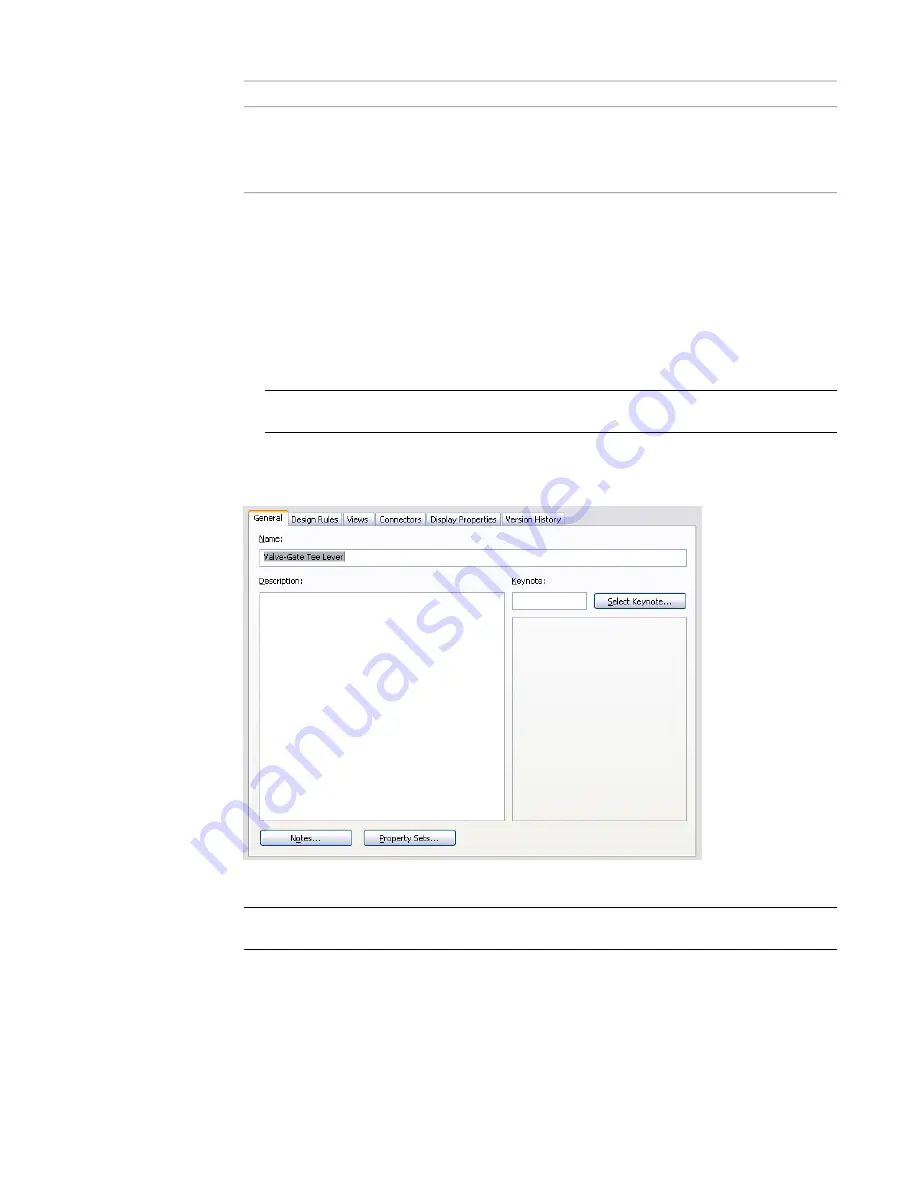
then…
If you want to…
select the display representation, click Edit Display
Properties, and then click the Other tab to make
change style-specific display settings
changes. The Other tab is displayed only in some
display representations.
4
Click OK twice.
Attaching Notes and Files to a Style
General style properties include name, description, and notes. You can use general style properties to assign
to objects such as MvParts, which typically have associated schedules.
1
Select an object in your drawing, and then choose one of the following procedures:
■
Click the object’s contextual ribbon tab
➤
General Panel
➤
Edit Style command.
NOTE
The General Panel shows an Edit System Style drop-down menu for some objects, which
you can then open to choose from several Edit Style commands.
■
Right-click and click the Edit Style command from the context menu.
2
In the Styles dialog, click the General tab.
3
Enter a name and description.
NOTE
The name is predefined by the object and should be modified with caution. Avoid duplicate
names to prevent confusion.
4
Click Notes.
5
In the Notes dialog, click the Notes tab, and enter the note text.
To select all notes, click Select All. You can use the context menu to access the standard
Windows
®
cut, copy, paste, and delete commands for selected text.
Attaching Notes and Files to a Style | 611
Summary of Contents for 235B1-05A761-1301 - AutoCAD MEP 2010
Page 1: ...AutoCAD MEP 2010 User s Guide March 2009 ...
Page 22: ...4 ...
Page 86: ...68 ...
Page 146: ...128 ...
Page 180: ...162 ...
Page 242: ...Modifying the elevation of a duct 224 Chapter 6 Drawing HVAC Systems ...
Page 264: ...246 ...
Page 480: ...462 ...
Page 534: ...516 ...
Page 616: ...598 ...
Page 658: ...640 ...
Page 788: ...770 ...
Page 802: ...784 ...
Page 820: ...802 ...
Page 878: ...860 ...






























