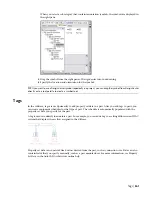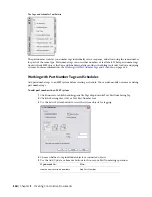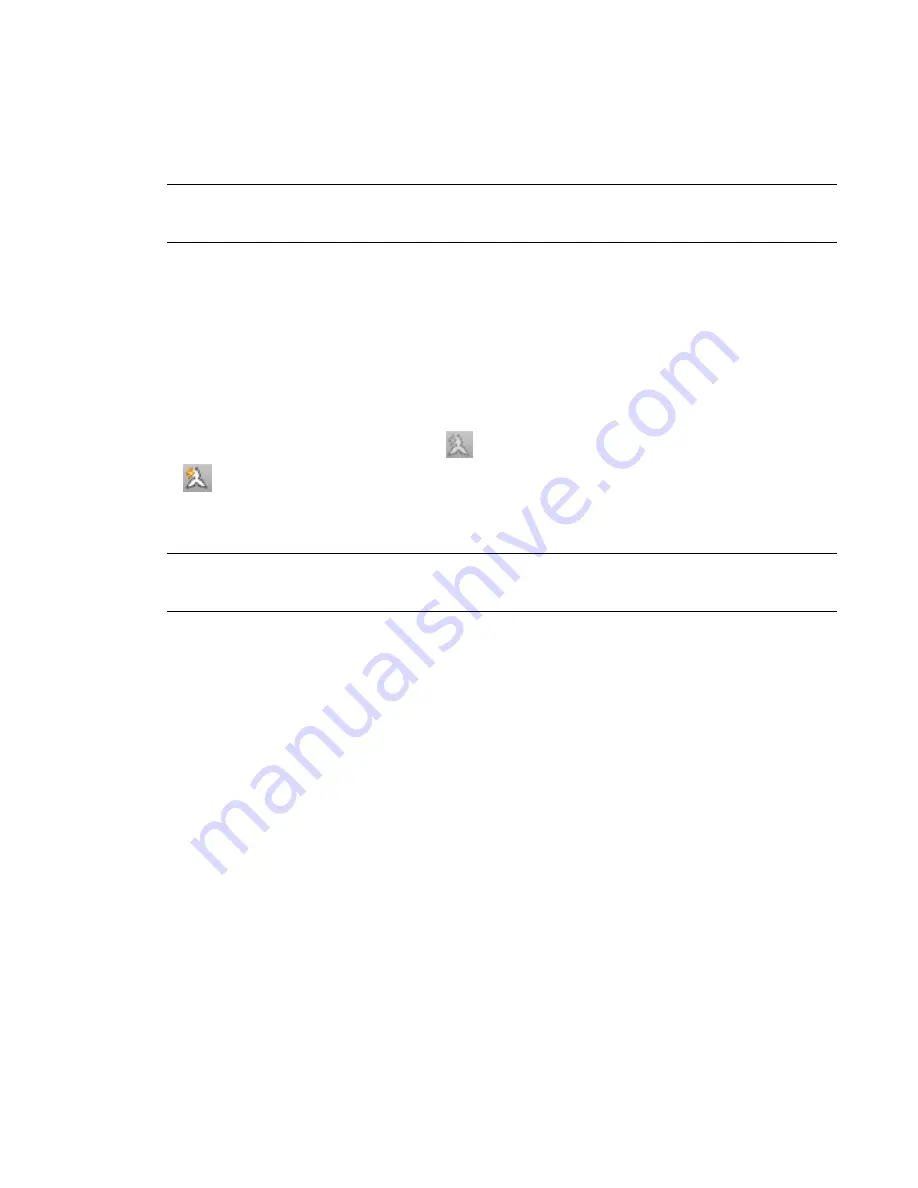
Adding and Modifying Scale Representations
Scale representations enable you to display the same annotative objects differently in different viewports in
paper space. You can add scale representations to objects, remove them, and move their locations in the
drawing.
NOTE
Objects that are not annotative but have annotative components, such as devices and air terminals, do
not have scale representations. Annotative components are always displayed and scaled according to the annotation
scale.
Adding the Current Scale Representation
To add the current scale representation to an object, select the object, right-click and click Annotative Object
Scale
➤
Add Current Scale.
You can also add and remove scale representations using the commands on the Annotative Scale panel of
the context menu.
Automatically Adding Scale Representations
To automatically add a scale representation to all annotative objects, including those in referenced drawings
(xrefs), when you change to that scale, click
on the drawing window status bar, so that it is displayed
as
.
In model space, typically you will want to disable this option if you are working in a drawing that has
multiple scales so that scales are not unnecessarily added to all of the annotative objects.
WARNING
Using this option to add scale representations to the annotative objects in an xref created in a previous
version of the software automatically updates the file format of the xref to the current version. This means you
can no longer open the drawing in the previous version.
For more information, see “Set Annotation Scale” and “ANNOAUTOSCALE” in the AutoCAD Help.
Moving Scale Representations
Use the Location grips on an annotative object to move the object:
■
Labels and AEC dimensions have a single Location grip for all scale representations. This allows you to
specify one location for all of the scale representations of the object. For an example with duct, see
on page 239. For an example with pipe, see
Modifying a Label or Flow Arrow
on page
332.
■
Annotative MvBlocks have 2 Location grips: one for specifying a location for all of the scale representations,
and one for specifying a location for only the current scale representation.
■
All other annotative objects have a Location grip for each scale representation, which means you can
specify different locations for each scale representation. To move the object in all scale representations,
use the MOVE command instead.
For more information, see “Add and Modify Scale Representations” in the AutoCAD Help.
Exporting Annotated Drawings to AutoCAD
When you
export an AutoCAD MEP drawing to AutoCAD
, the annotative objects—like all other objects—are
exploded into basic AutoCAD objects that maintain their original layer, color, and linetype.
554 | Chapter 12 Creating Construction Documents
Summary of Contents for 235B1-05A761-1301 - AutoCAD MEP 2010
Page 1: ...AutoCAD MEP 2010 User s Guide March 2009 ...
Page 22: ...4 ...
Page 86: ...68 ...
Page 146: ...128 ...
Page 180: ...162 ...
Page 242: ...Modifying the elevation of a duct 224 Chapter 6 Drawing HVAC Systems ...
Page 264: ...246 ...
Page 480: ...462 ...
Page 534: ...516 ...
Page 616: ...598 ...
Page 658: ...640 ...
Page 788: ...770 ...
Page 802: ...784 ...
Page 820: ...802 ...
Page 878: ...860 ...