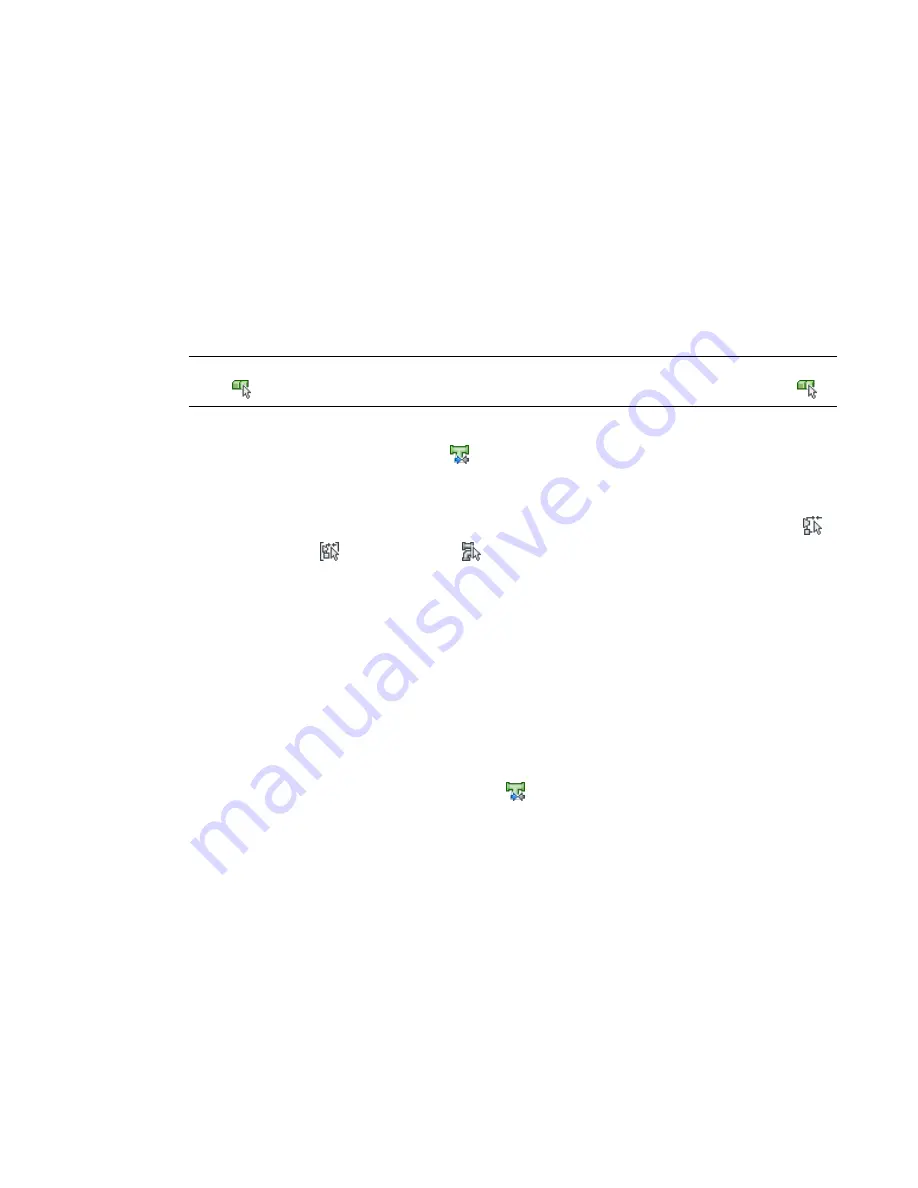
Modifying Plumbing Systems
The topics in this section describe how to modify plumbing system designs. AutoCAD MEP lets you modify
your plumbing system designs with grip controls in the drawings as well as various tools.
Component Selection
This section describes various ways to select and filter components in a drawing:
■
Move the cursor over an object, and click to select it.
■
Drag the cursor from left to right to select only objects that are entirely enclosed by the rectangular area.
■
Select an object, right-click, and click
. This command selects all objects in the drawing
that have the same part subtype, size, and system as the selected object.
NOTE
Alternatively, you can click Plumbing Line tab
➤
General Panel
➤
Select System drop-down
➤
Select
Similar
, or Plumbing Fitting, Equipment or Multiple Objects tab
➤
General Panel
➤
Select Similar
.
■
Select an object, and click contextual ribbon [component] tab
➤
General panel
➤
Select System
drop-down
➤
Select Connected Branches
. This command selects all components of a plumbing run
or a portion of the plumbing run.
■
Select a plumbing line or fitting and click Plumbing Line tab or Plumbing Fitting tab
➤
General panel
➤
Select System drop-down and then choose one of the other options from the list — Select System
,
Select System Group
, or Select Domain
.
■
Select a group of objects, and use the Properties palette Quick Select filter to refine the selection set to
objects with a common property.
To deselect an object or objects, press
Esc
.
For more information, see ''Select Multiple Objects'' in AutoCAD
®
Help.
Selecting Connected Branches
1
Select a plumbing line or fitting.
2
Click Plumbing Line tab or Plumbing Fitting tab
➤
General panel
➤
Select System
drop-down
➤
Select Connected Branches
.
3
Enter
n
to cycle through the connection previews.
4
When the desired branch is highlighted, press
Enter
.
5
Repeat the previous steps to select other branches, even if they are not connected to the original
plumbing system.
6
Press
Enter
to select the branches.
Filtering Plumbing Objects by Part Properties
1
Select multiple objects.
492 | Chapter 10 Drawing Plumbing Systems
Summary of Contents for 235B1-05A761-1301 - AutoCAD MEP 2010
Page 1: ...AutoCAD MEP 2010 User s Guide March 2009 ...
Page 22: ...4 ...
Page 86: ...68 ...
Page 146: ...128 ...
Page 180: ...162 ...
Page 242: ...Modifying the elevation of a duct 224 Chapter 6 Drawing HVAC Systems ...
Page 264: ...246 ...
Page 480: ...462 ...
Page 534: ...516 ...
Page 616: ...598 ...
Page 658: ...640 ...
Page 788: ...770 ...
Page 802: ...784 ...
Page 820: ...802 ...
Page 878: ...860 ...






























