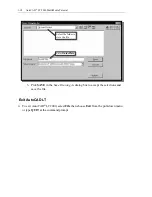Geometric Construction Basics 1-13
The line we created is aligned to the bottom edge of the Drawing window. Let us
adjust the viewing of the line by using the PAN Realtime command.
4. Click on the PAN Realtime icon in the
standard toolbar area. The icon is the picture
of a hand with four arrows.
The PAN command enables us to move the
view to a different position. This function acts
as if you are using a video camera.
5. Move the cursor, which appears as a hand inside the graphics window, near
the center of the drawing window, then push down the left-mouse-button and
drag the display toward the right and top side until we can see the sketched
line. (Notice the scroll bars can also be used to adjust viewing of the display.)
6. Press the [Esc] key to exit the PAN command. Notice that AutoCAD goes
back to the LINE command.
7. We will create a vertical line by using the relative rectangular coordinates
entry method, relative to the last point we specified
Specify next point or [Close/Undo]: @0,2.5 [Enter]
8. We can mix any of the entry methods in positioning
the locations of the endpoints. Move the cursor to the
Status Bar area, and turn on the GRID and SNAP
options.
9. Create the next line by picking the location, world coordinates (8,2.5), on the
screen.
10. We will next use the relative polar coordinates entry method, relative to the
last point we specified
Specify next point or [Close/Undo]: @3<90 [Enter]
(Distance is 3 inches and an angle of 90 degrees)
SNAP & GRID ON