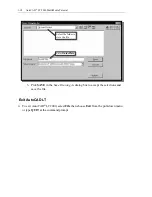1-10 AutoCAD
®
LT 2000 MultiMedia Tutorial
Cartesian and Polar Coordinate Systems
In a two-dimensional space, a point can be represented using different coordinate
systems. The point can be located, using Cartesian coordinate system, as X and Y units
away from the origin. The same point can also be located using the polar coordinate
system, as r and
units away from the origin.
For planar geometry, the polar coordinate system is very useful for certain applications.
In the polar coordinate system, points are defined in terms of a radial distance, r, from the
origin and an angle
between the direction of r and the positive X axis. The default
system for measuring angles in AutoCAD LT 2000 defines positive angular values as
counter-clockwise from the positive X-axis.
Absolute and Relative Coordinates
AutoCAD LT 2000 also allows us to use absolute and
relative coordinates to quickly construct objects.
Absolute coordinate values are measured from the
current coordinate system's origin point. Relative
coordinate values are specified in relation to previous
coordinates.
The coordinate display area can also be used as a
toggle switch, each left-mouse-click will toggle the
coordinate display on or off.
In AutoCAD LT 2000, the absolute coordinates and the Relative coordinates can be used
in conjunction to the Cartesian and Polar coordinate systems. By default, AutoCAD
expects us to enter values in Absolute Cartesian coordinates, distances measured from
the current coordinate system's origin point. We can switch to using the Relative
coordinates by using the
@
symbol. The @ symbol is used as the Relative coordinates
specifier, which means that we can specify the position of a point in relation to the
previous point.