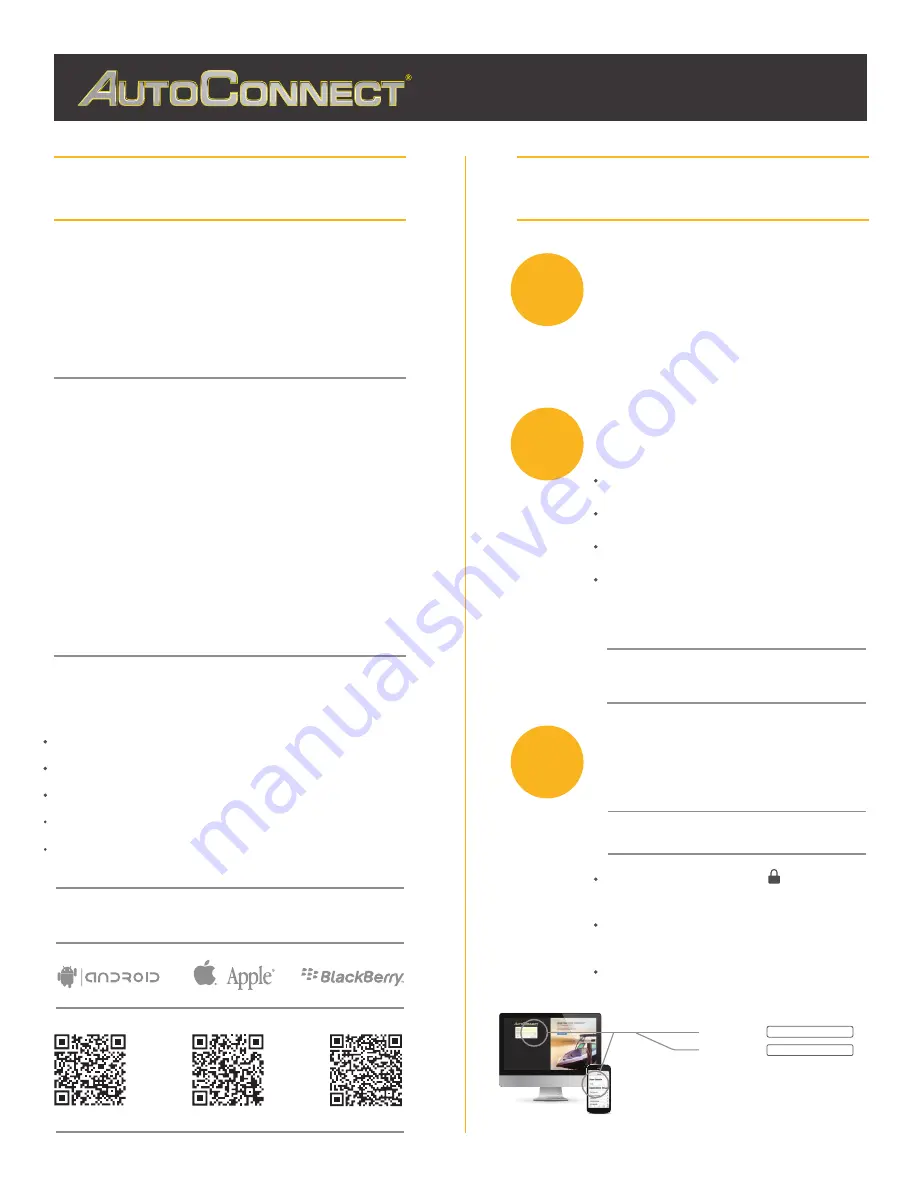
Thank-you for your purchase!
You’ve made the decision to have full control of
your vehicle. Follow the steps below to begin a
new era of vehicle controls.
1.
Visit our website and click on the “Activate” tab,
2.
Ensure you have the Serial # for your device.
Once submitted you will receive a confirmation
email from Northsat Distribution with the details
of your device activation.
and fully complete forn
3.
Select YOUR model number (device type) and
When installing an Autoconnect device you
must first determine the installation type.
The following pages will help you determine
the type and instructions for installation.
Choose the proper IC3 Protocol if applicable
before sending any test commands
1
QUICK START GUIDE
INSTALLER PORTAL
DETERMINE INSTALLATION TYPE
Choose proper installation location ensuring to
follow instructions on install guide
Determine with customer if installation is to be
stealth (not visible)
Have label facing the sky and clear from any
metal above it.
Actual location will vary by vehicle year, make
and model.
2
INSTALL YOUR AUTOCONNECT
GPS MODEM
TEST THE DEVICE FUNCTIONS
Click on the
Customer Log-in
icon at the top
of any page of the autoconnectgps.com website
or download the free App for your mobile device.
Each Device comes with “TEST DATA” for you
to test all functions. This data will expire a few
days after installation.
Use the SID# for USERNAME and PASSWORD.
3
TIP
WE RECOMMEND AFFIXING THE SID STICKER
TO THE DOOR JAMB OF THE VEHICLE
TIP
autoconnectgps.com
1 855 287 4477
Start, Lock, Unlock, open your trunk (*AC200GPS3G Only)
Know the vital statistics of your vehicle(s)
Request a vehicle(s) Location On-Demand
Monitor vehicle(s) for Aggressive Driving and Excessive Idling
Know where your vehicle(s) went, and how they got there
TAKE CONTROL OF YOUR VEHICLES LIKE
NEVER BEFORE!
ON ALL THREE MAJOR PLATFORMS
REV030617
Username
Password
























