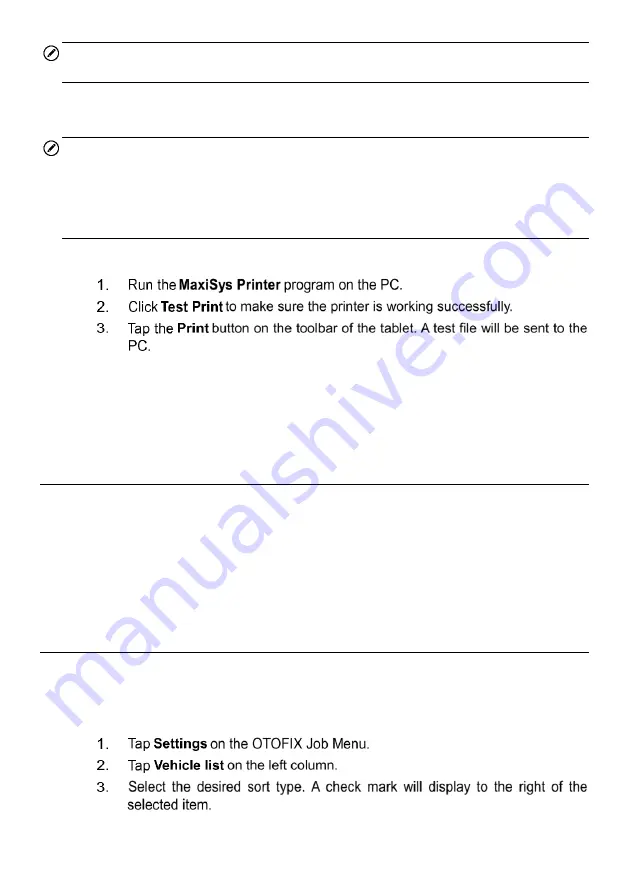
68
NOTE
The MaxiSys Printer runs automatically after the installation.
This section describes how to receive file from the OTOFIX tablet and print the file using
the PC.
NOTE
Make sure the tablet is connected to the PC network, either via Wi-Fi or LAN, before
printing.
Make sure the PC installed with the Printing Services program is connected to a
printer.
To print a file using the PC
If the
Auto Print
option in the MaxiSys Printer is selected, the MaxiSys
Printer will print the received file automatically.
If the
Auto Print
option is not selected, click
Open PDF File
to view files.
Select the file(s) to print and click
.
8.4 Auto Update
This option allows you to set the specific time for automatically updating software. There
are three update options:
OS Update
,
OTOFIX
Update
and
Vehicle Update
.
Tap the
ON/OFF
button to enable/disable the Auto Update function. The button displays
blue if Auto Update is enabled and displays gray if the Auto Update is disabled. Set the
time of the day for updating. If the update time is set, the selected software will be
automatically updated at configured time.
8.5 Vehicle List
This option allows you to sort the vehicles either by alphabetic order or by frequency of
use.
To adjust the vehicle list setting
Summary of Contents for OTOFIX D1 Pro
Page 9: ...2 1 1 5 Procedures An arrow icon indicates a procedure Example To use the camera ...
Page 66: ...59 Figure 7 5 Sample Vehicle Information Figure 7 4 Screen OBD Connect Screen ...
Page 90: ...83 Refer to the associated TeamViewer documents for additional information ...
Page 96: ...89 To search by functions Figure 16 2 Sample Function Viewer Screen 2 ...
Page 102: ...95 ...
Page 110: ...103 20 3CE Compliance RED Directive 2014 53 EU ...






























