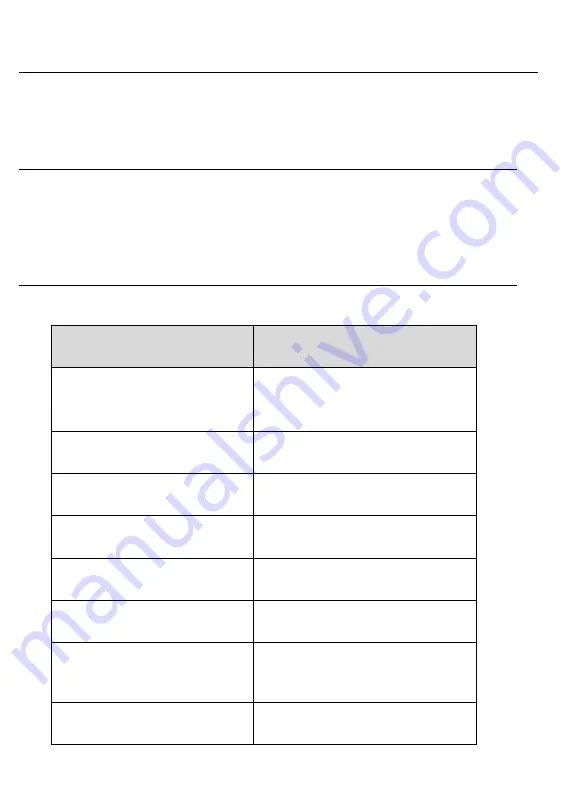
6
Vehicle Data Connector
The vehicle connector connects the MaxiVCI Mini to the vehicle
’s 16-pin
DLC directly.
USB Port
The USB port provides the easiest connection between the device and
the display tablet or the PC via a USB cable, and is used to control the
device from the software application running on the PC.
Technical Specifications
Table 3-2
Specifications
Item
Description
Communications
BT V.2.1 + EDR
USB 2.0
Wireless Frequency
2.4 GHz
Input Voltage Range
12 VDC
Supply Current
150 mA @ 12 VDC
Operating Temperature
0°C to 50°C (ambient)
Storage Temperature
-20°C to 70°C (ambient)
Dimensions (L x W x H)
47 mm (1.7
”) x 23 mm (0.9”)
x 51 mm (2.0
”)
Weight
33.1g (0.07 lb.)



































