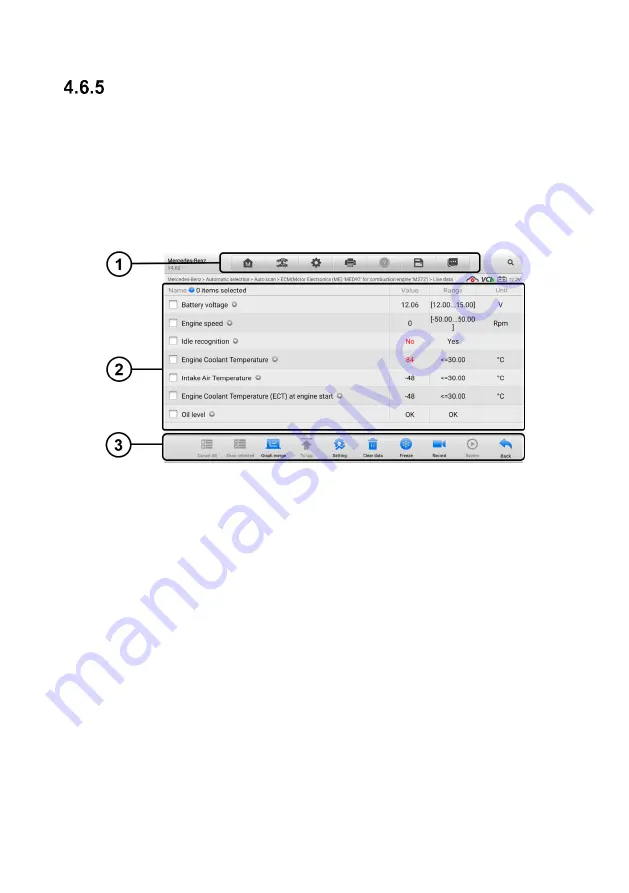
38
successful.
Live Data
When this function is selected, the screen shows the data list for the selected module.
The items available for any control module vary from one vehicle to another. The
parameters display in the order that they are transmitted by the ECM, so expect variation
among vehicles.
Gesture scrolling allows you to quickly move through the data list. Simply swipe the
screen up or down to locate the data you want. The figure below shows a typical Live
Data screen.
Figure 4-11 Live Data Screen
①
Diagnostics Toolbar Buttons
—
see
Table 4-2 Diagnostics Toolbar Buttons
detailed descriptions of the operations for each button.
②
Main Section
Name
column
—
displays the parameter names.
1)
Check box
—
tap the check box at the left side of the parameter name
to make selection of an item. Tap the check box again to deselect the
item.
2)
Drop-down button
—
tap the drop-down button at the right side of the
parameter name opens a submenu, which provides various choices for
data display mode.
Value
column
—
displays the values of the parameter items.
Range
column
—
displays the minimum and the maximum value.
Unit
column
—
displays the unit for the parameters.






























