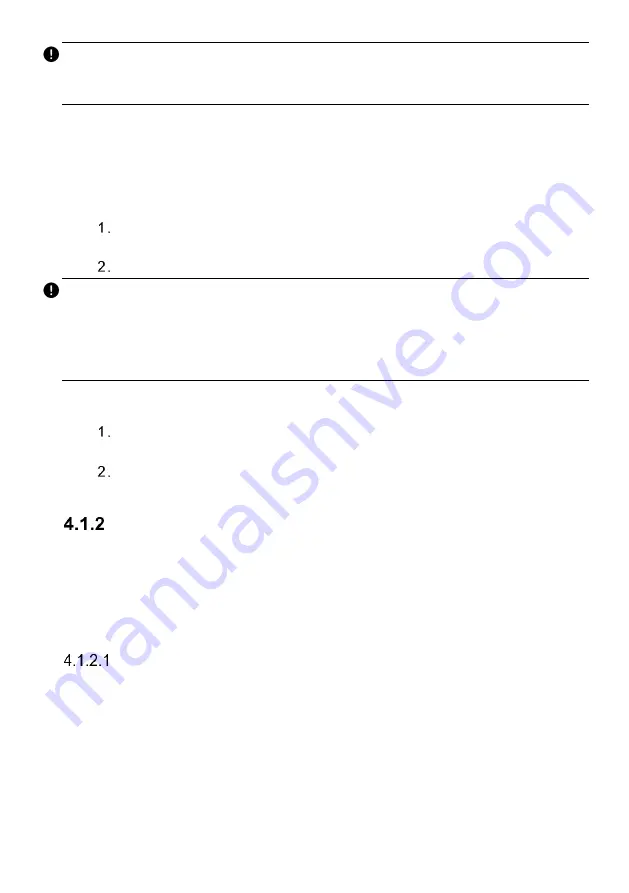
20
NOTE
If the
vehicle’s DLC is not located under the dashboard. Refer to the user manual of the
vehicle for additional connection information.
4.1.1.2
Non-OBDII Vehicle Connection
This type of connection requires both the VCI and a required OBDI adapter for the
specific vehicle being serviced.
To connect to a Non-OBDII Vehicle
Locate the required OBDI adapter and connect its 16-pin jack to the Vehicle
Data Connector on the MaxiVCI V200.
Connect the attached OBDI adapter to the vehicle’s DLC.
NOTE
Some adapters may have more than one adapter or may have test leads instead of
an
adapter. Whatever the case, make the proper connection to the vehicle’s DLC
as required.
The tablet can be powered from the auxiliary power outlet adapter when necessary.
To connect the auxiliary power outlet adapter
Plug the DC power connector of the auxiliary power outlet adapter into the DC
power supply input port on the tablet.
Connect the male connector of the auxiliary power outlet adapter to the
vehicle’s utility power outlet.
VCI Connection
After the MaxiVCI V200 is properly connected to the vehicle, and the Power LED on the
VCI illuminates solid green or blue, which indicates that the MaxiVCI V200 is ready to
establish communication with the tablet.
The MaxiVCI V200 supports 2 communication methods with the tablet: Bluetooth and
USB.
Pairing Up via Bluetooth
Bluetooth pairing is recommended as the first choice for the communication between the
tablet and the VCI. The working range for Bluetooth communication is about 164 feet
(about 50 m); this means you can perform vehicle diagnosis freely around the workshop
with greater convenience.
To expedite multi-vehicle diagnostics, more than one VCI can be used in busy repair
shops enabling technicians to quickly pair (via Bluetooth) their diagnostic tablets to each
VCI separately and therefore eliminating the need to physically connect the VCI to each
vehicle.






























