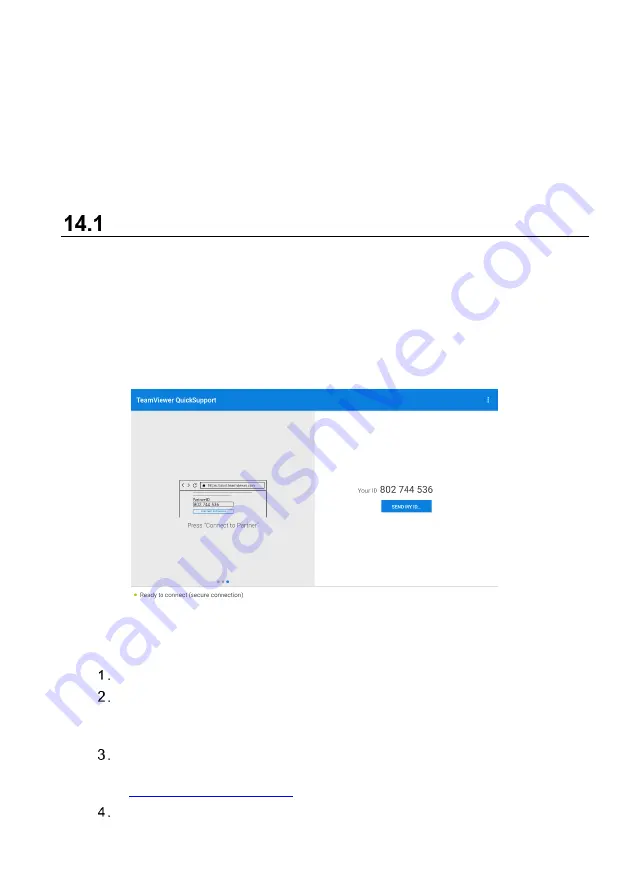
117
14
Remote Desktop
The Remote Desktop application launches the TeamViewer QuickSupport program,
which is a simple, fast and secure remote control interface. You can use the application
to receive ad-
hoc remote support from Autel’s support technicians by allowing them to
control your MaxiCOM tablet on their PC via the TeamViewer software.
Operations
If you think of a TeamViewer connection as a phone call, the TeamViewer ID would be
the phone number under which all TeamViewer Clients can be reached separately. PCs
and mobile devices that run TeamViewer are identified by a globally unique ID. The first
time the Remote Desktop application is launched, this ID is generated automatically
based on the hardware characteristics and will not change later on.
Make sure the tablet is connected to the Internet before launching the Remote Desktop
application, so that the tablet is accessible to receive remote support from the third party.
Figure 14-1 Remote Desktop Screen
To receive remote support from a technician
Power on the tablet.
Tap the
Remote Desktop
application on the MaxiCOM Job Menu. The
TeamViewer QuickSupport screen displays and the device ID is generated
and shown.
The technician must install the Remote Control software to their PC by
downloading
the
TeamViewer
full
version
program
online
(see
), and then launch the software.
Provide your device ID to the technician, and wait for the technician to send






























