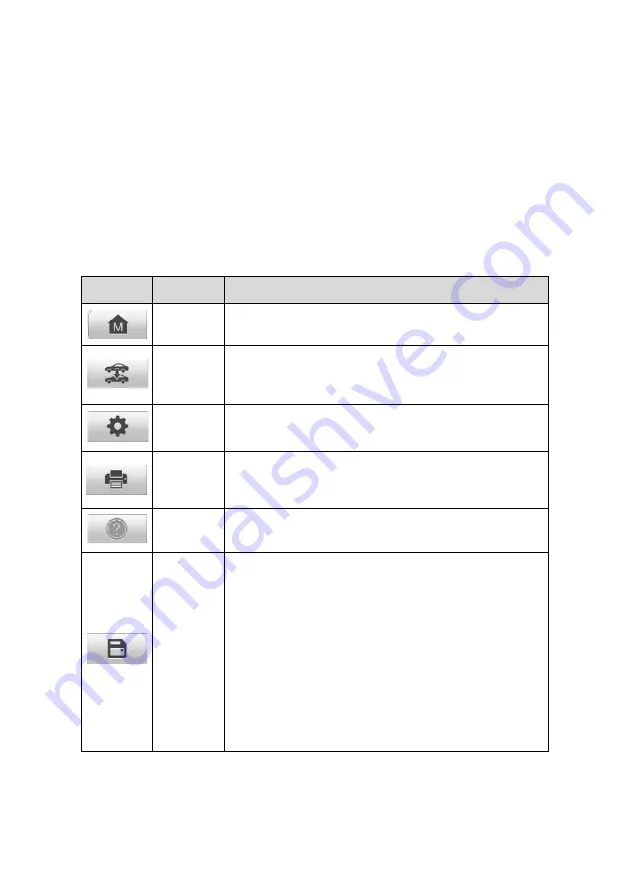
24
The Diagnostic Menu screen typically includes four sections:
1.
Diagnostics Toolbar
2.
Status Information Bar
3.
Main Section
4.
Function Buttons
4.4.1.1
Diagnostics Toolbar
The Diagnostics Toolbar contains several buttons such as print and save. The table
below provides a brief description for the operations of these buttons:
Table 4-2 Diagnostics Toolbar Buttons
Button
Name
Description
Home
Returns to the MaxiCOM Job Menu.
Vehicle
Swap
Exits the service session of the currently identified
test vehicle and returns to the Vehicle Menu screen.
Settings
Opens the settings screen. See
on page
61 for details.
Prints a copy of the displayed data. See
on page 62 for details.
Help
Displays instructions for operations.
Save
Opens a submenu with 3 options for saving data:
⚫
Tap
Take a Screenshot
to save the current
page.
⚫
Tap
Save All Data
to save as a PDF file. (Use
this option when data displays on multiple
screens.)
⚫
Tap
Save Report
to upload reports to cloud. If
the report is successfully uploaded, you can
share the report with others via QR code,
email, or phone number.
See
on page 51 for details.






























