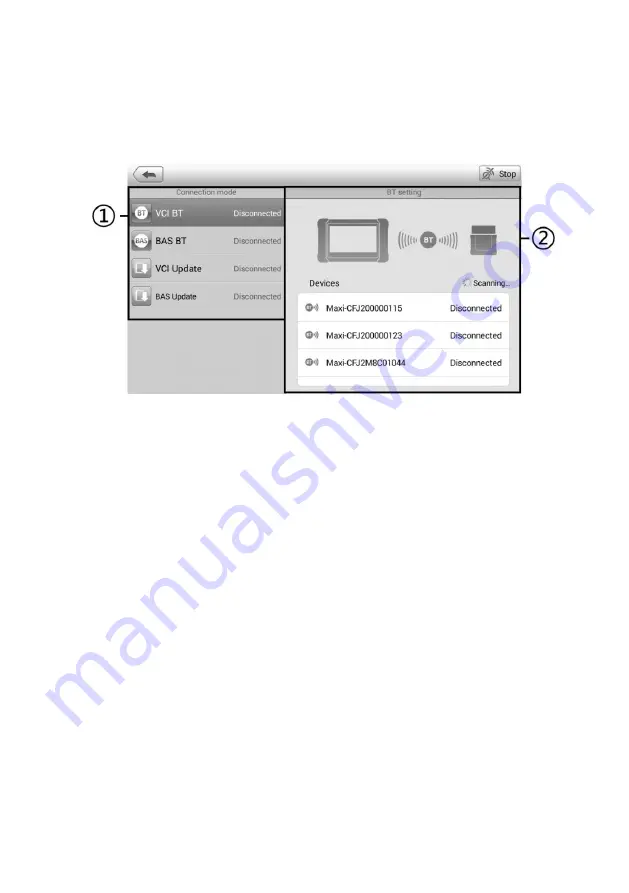
116
11
VCI Manager
This application pairs the tablet with the MaxiVCI Mini, checks the communication status
and update the VCI software and TPMS service firmware.
Figure 11-1
Sample VCI Manager Screen
①
Connection Mode
—
there are four connection modes available for selection. The
connection state is displayed alongside.
VCI BT
—
when paired to a VCI via Bluetooth, the connection state displays as
Connected; otherwise it displays as Disconnected.
To pair the VCI with the tablet via Bluetooth
1.
Power on the tablet.
2.
Connect the MaxiCheck Diagnostics Platform to the vehicle through the VCI.
3.
Tap
VCI Manager
on the MaxiCheck Job Menu of the tablet.
4.
Tap
VCI BT
from the connection mode list.
5.
Toggle Bluetooth
ON
. The device will start searching for available units for
pairing.
6.
Depending on the VCI you use, the device name may appear as "Maxi"
suffixed with the serial number. Select the appropriate device for pairing.
7.
When paired successfully, the connection status reads as Connected.
8.
After a few seconds, the VCI button on the system Navigation Bar at the
bottom of the screen will display a green badge, indicating that the tablet is
connected to the VCI.
9.
To disconnect the device, tap the connected device again.
10. Tap
Back
icon on the top-left to return to the MaxiCheck Job Menu.






























