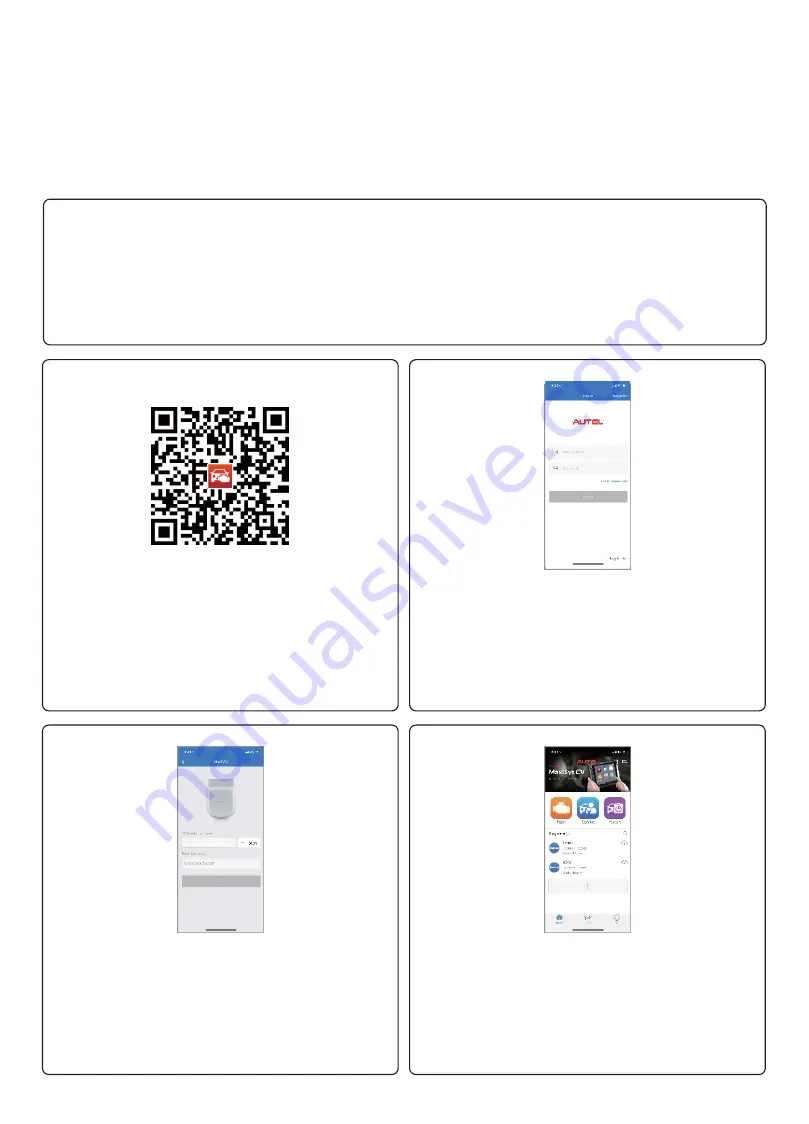
AUTEL® Quick Reference Guide
MaxiAP AP200
Thank you for purchasing this AUTEL tool. Manufactured to
a
high
standard,
our tool will, if used
according
to these
instructions and properly maintained, give you years of trouble-tree performance.
Getting Started
IMPORTANT:
Before
operating or
maintaining this unit, please read these instructions
and
the user manual
carefully
,
pay
extra attention
to
safety warnings and
precautions. Use this unit
correctly and
properly. Failure to do
so
may
cause
damage
and/or
personal injury
and will void
the product
warranty.
NOTE:
The images
and
illustrations depicted in this quick guide may differ
slightly
from the
actual
ones. The user
interfaces for iOS
&
Android devices might be
slightly
different. This quick guide uses
screenshots
from the iOS/
Apple device
app.
Download
&
install app
•
Scan the OR code to download
the
MaxiAP200
app.
•
Or search for
MaxiAP200
in
App Store or Google
Play to
download and
install the
app
to
your device.
Register
&
log in
•
Open the
MaxiAP200
app and
tap
Register
near the top right
of
the
screen.
• Follow the
on-screen
instructions to
complete
the registration.
• Log
in with your
registered
email address and password.
NOTE:
If
you have a previously created Autel
ID,
please
use it
to log in
.
Bind VCI
Tap
Me
>
VCI Management.
Scan
the
OR code on
the MaxiAP
AP200
Bluetooth dongle
to put
in the
serial
number.
Check
if
the
information is
correct.
Tap
Bind
to
bind VCI.
Purchase
&
install software
Tap
Mall
or
the
plus sign below
the Diagnose list to
purchase and
install
vehicle-specific software.
Full
OBDII
functions included
at
no
charge.You can get one
free
vehicle-specific software through
Mall
after successfully binding VCI for the
first time.
(
For iOS
devices,
the
purchased vehicle-specific software will display
in
the
Diagnose
list
,
tap it to
another application for diagnosing. )


