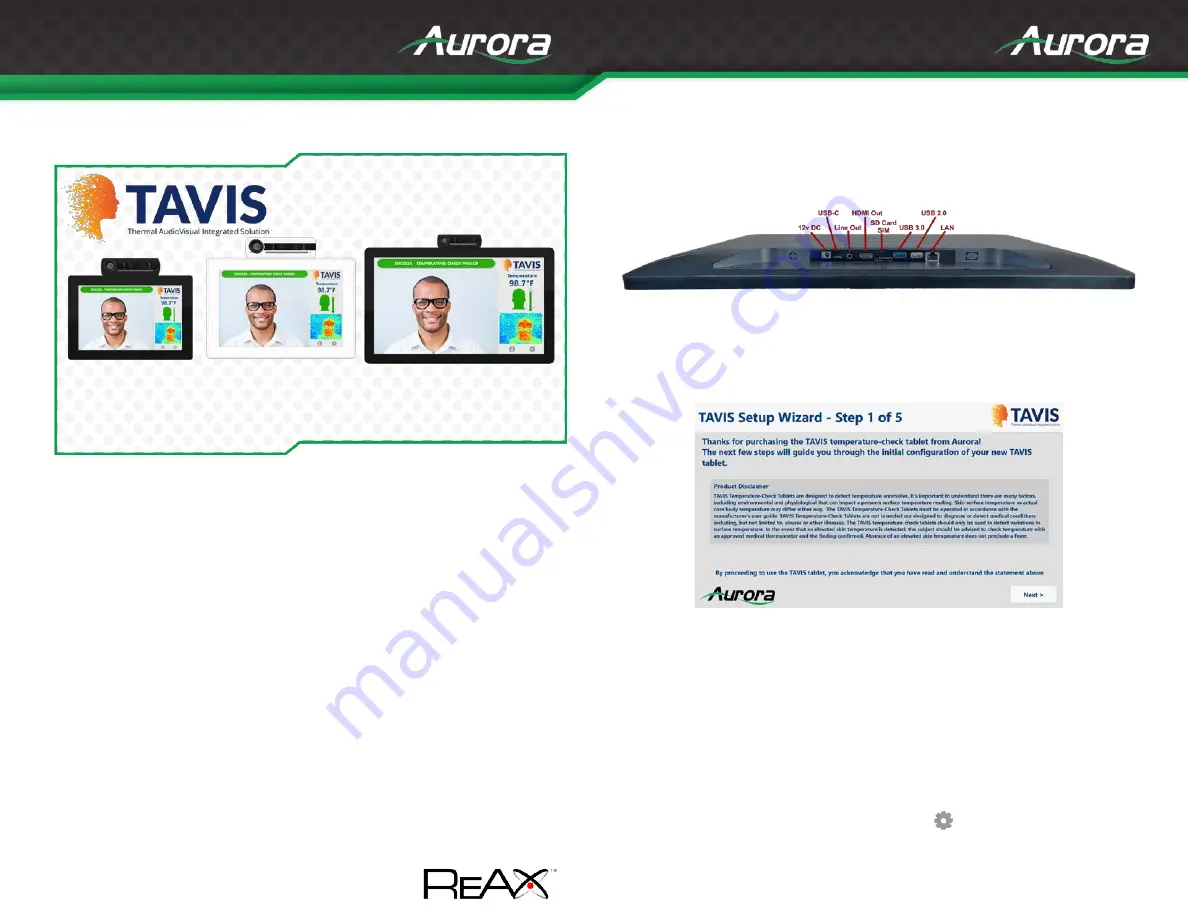
TAVIS Tablet Quick Start
Manual Number: 201115
TAVIS Thermal AudioVisual Integrated Solution
About TAVIS and this guide:
TAVIS (Thermal AudioVisual Integrated Solution) is designed to detect
temperature anomalies. It’s important to understand there are many factors,
including environmental and physiological that can impact a person’s surface
temperature reading. Skin surface temperature vs actual core body
temperature may differ either way. TAVIS must be operated in accordance with
the manufacturer’s user guide.
TAVIS is not intended nor designed to diagnose
or detect medical conditions including, but not limited to, viruses or other
illnesses.
TAVIS should only be used to detect variations in surface
temperature. Absence of an elevated skin temperature does not preclude a
fever.
ReAX™ Core Studio is a free software tool which significantly increases the
potential of the TAVIS series allowing full customization of the interface and
communication to 3
rd
party equipment.
Power and Other Connections:
First, remove the plastic cover on the lower back side of the tablet.
To power TAVIS, connect either the 12V power supply to the DC port or use
PoE LAN (TAV-10 PoE, TAV-15 PoE+, TAV-21 PoE++).
Note: The Thermal Camera Module can be mounted for Portrait or
Landscape usage. Refer to the User Guide for more details.
Software Setup:
1. The setup wizard will run when you first power on the device.
Please read the disclaimer and click “Next” to continue.
2. Configure your network settings, if any.
3. Choose between Fahrenheit and Celsius. Then enter the maximum
allowed temperature and whether or not to require a face mask.
4. Calibrate your device by following the instructions on screen.
5. Set your pin code to access the security settings again in the future.
To access your settings again, click the “
” in the bottom right corner
and enter your pin. If you have not entered your own pin, you can access
the menu by entering the default value of “12345”.
TAV-10-B TAV-15-W TAV-21-B
Available in Black or White


