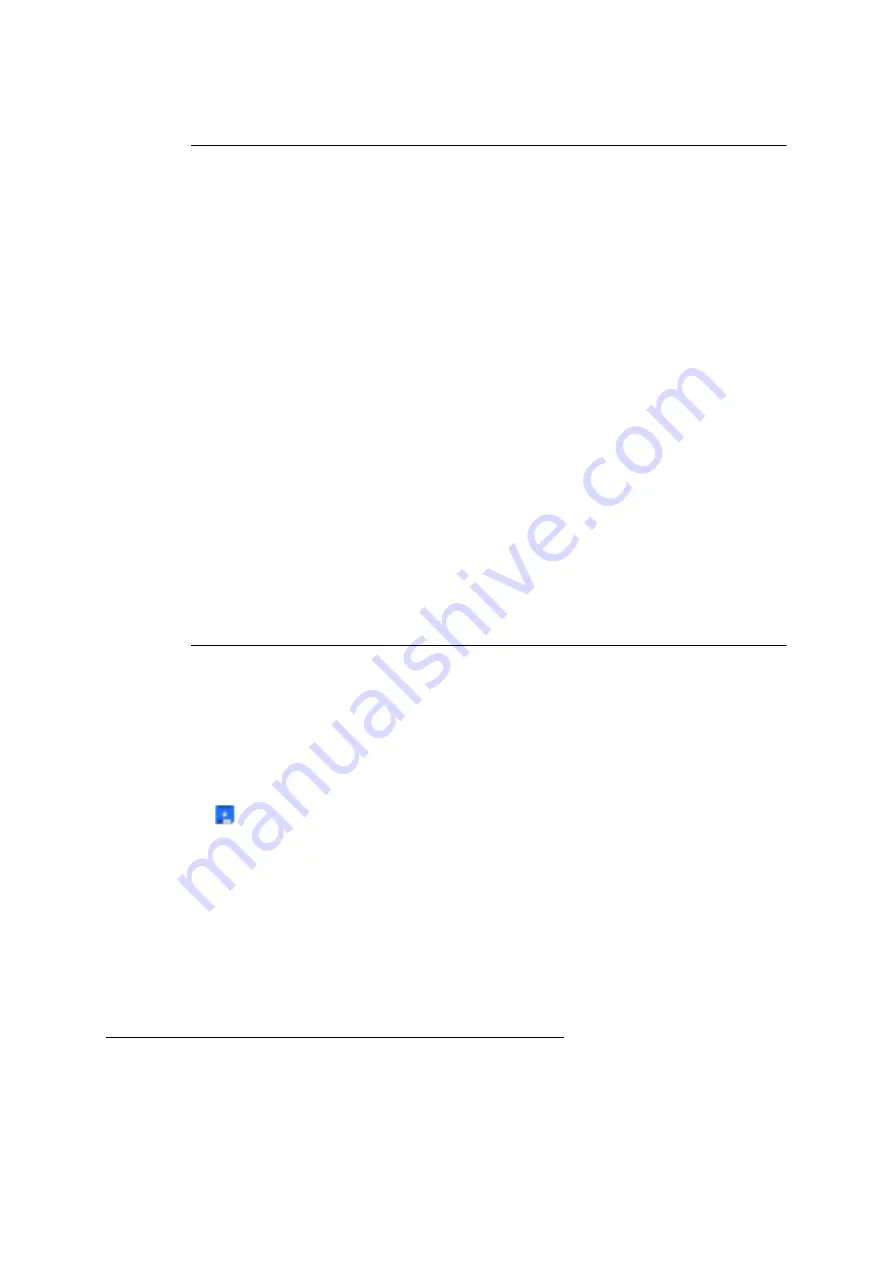
238
COMpact 5000/R - Firmware V6.6A - Installation, Operation and Configuration V05 03/2016
Voice Mail and Fax Boxes
Voice Mailbox
Creating Voice Mailboxes
Note:
8. In the
Based on
list field, select a template from all boxes created so far.
9. Click
Save
.
10. Click
1:1 assignment
.
Further steps:
•
Click
Configure
to view or change the properties of the boxes.
Preconfiguring Voice Mailboxes (Box without Assignment)
You can preconfigure voice mailboxes to which no user has been assigned.
An owner can query the box. If the administrator has not refused the access
authorisation, the user can perform the following changes/actions using the
configuration manager:
•
Copying, moving, and deleting messages
• Properties
of the box not controlled via a profile (except
Users/authorisa-
tions
and under
Box settings
the
maximum recording capacity
)
• Voice mail/fax box properties
of the subscribers and groups not controlled
via a profile
•
RSS feeds under
Settings
•
Recording, storing in the PBX, reading from the PBX (downloading), listening
to and deleting of announcements
• Properties
of the box under
Call acceptance/announcement
, which are not
controlled via a profile
The following properties of the owner will be applied to the box:
•
Exchange line settings of the subscriber or exchange line settings of the group
(in a group with the
Exchange line authorisation
:
Use the exchange line
authorisation of the subscriber
, the box does not have any exchange line
authorisation).
•
Only for subscribers: call allowance account
Template
: The new box obtains all properties of the selected template during
creation (except
Users/authorisations
,
PIN for remote access
, and
Announcements
).
Standard
: The
Basic settings
are used for the box just created.






























