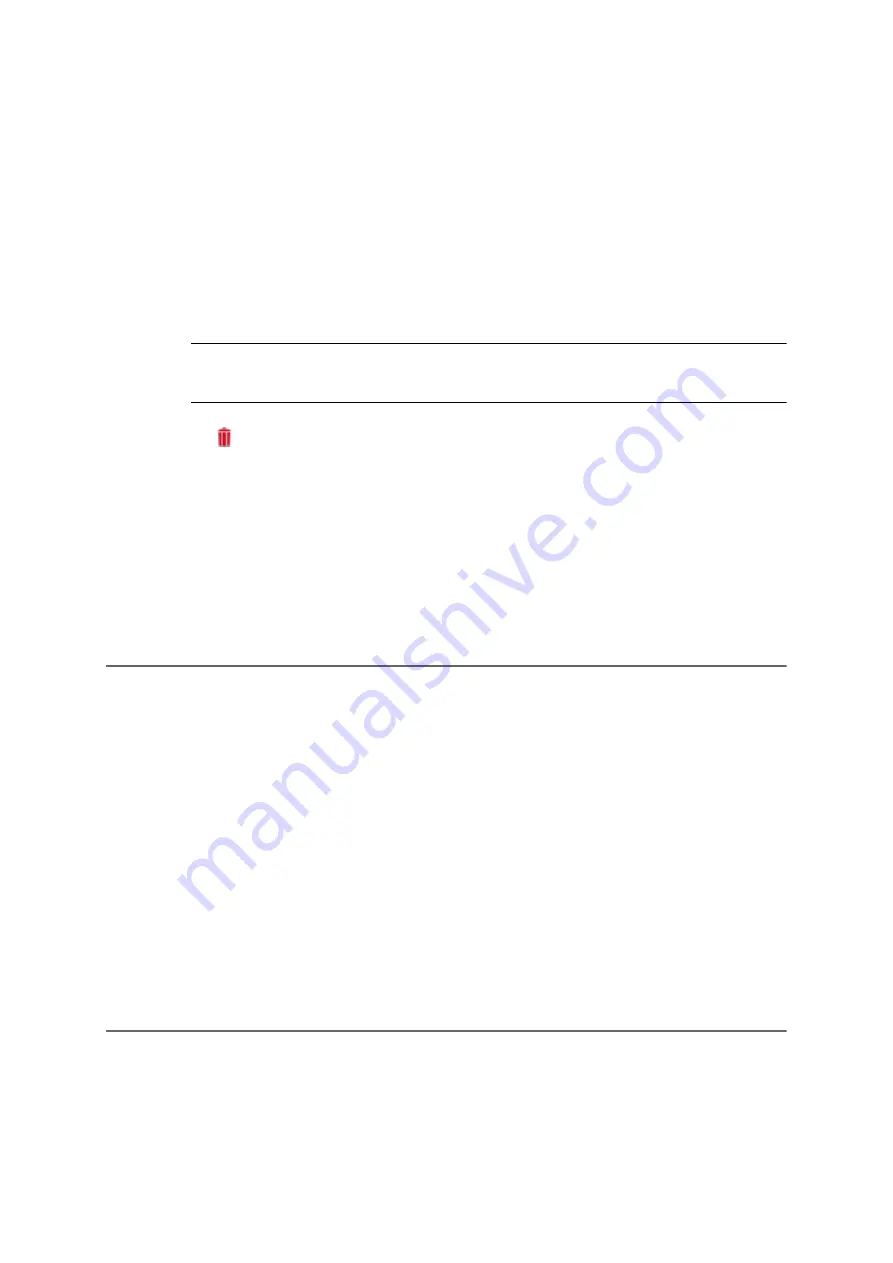
COMpact 5000/R - Firmware V6.6A - Installation, Operation and Configuration V05 03/2016
197
Address Books and Lists
Address Books
Google Contact Groups
Proceed as follows:
•
Using the configuration manager
1. Open the page
User data > Address books > Contact groups
.
All contacts
view appears.
2. Click in the line of the required contact group.
Note:
Click whilst holding down the Shift or Ctrl key to select several contact
groups at a time so you can delete them.
3. Click
Delete
.
A warning message displayed if one of the selected contact groups contains contacts.
4. Click
Yes
to confirm the warning message as required.
The selected contact groups are deleted, although any contacts they contain are still
present in
All contacts
view.
Google Contact Groups
If you are using Google‘s Gmail service to keep an account with contact data, you can take over
these contact data into the address books of the PBX. To this end, you can create up to five
contact groups and synchronise them with the contact groups stored in Gmail.
Within the configuration manager of the PBX you only have read access to contact groups of
the type
Google contact group
. Contacts from Google contact groups can be copied into other
contact groups, but cannot be edited. Changes to such contacts must be made directly in the
Gmail account. With the next synchronisation between the address books of the PBX and the
Gmail account the changes will be taken over into the address books of the PBX. If a Gmail
contact is deleted from a standard or DECT contact group, it will still remain within the corre-
sponding Google contact group.
Creating a Google Contact Group
The
Google contact group
contact group types serves to take over contact data from a Gmail
account into the address books of the PBX. After you have created a Google contact group,
you can synchronise it manually or automatically with one or all contact groups stored in Gmail.






























