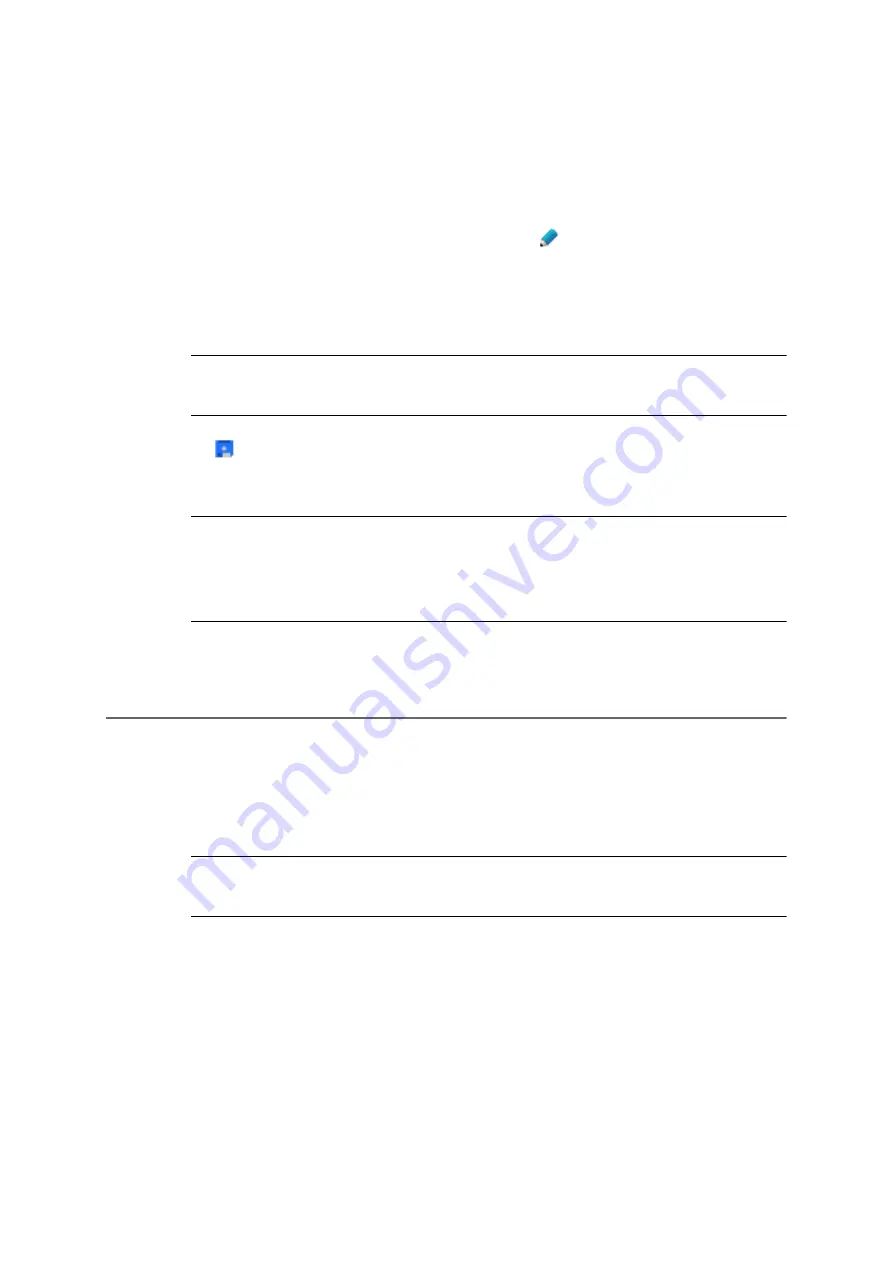
COMpact 5000/R - Firmware V6.6A - Installation, Operation and Configuration V05 03/2016
195
Address Books and Lists
Address Books
Deleting a Contact from a Contact Group
•
Using the filter: enter at least one character or one digit in the
Filter
line in one or
more of the entry fields.
•
Using the tabs: click
All
,
Contacts without contact groups
, or an initial letter.
3. In the line that contains the required contact, click
.
4. Click the
Contact groups
tab.
5. Select or clear the check box for the required contact groups.
Note:
Click
Define selected contact groups as standard
to define the
currently active contact groups as standard contact groups.
6. Click
Save
.
The contact is displayed in the active contact groups.
Note:
Alternatively, you can also assign a contact to a contact group by
clicking on the line of the required contact, holding down the mouse button,
and dragging it to a contact group. Click whilst holding down the Shift or Ctrl
key to select several contacts at the same time.
Deleting a Contact from a Contact Group
You can delete contacts from either one, or all, contact groups. If you delete a contact from all
the contact groups, it continues to be displayed in
All contacts
view and can, if necessary, be
reassigned to a contact group.
Note:
You can only delete contacts from the
Telephone book version 1
contact group if they are not also assigned to a DECT type contact group.
Proceed as follows:
•
Using the configuration manager
Requirements:
•
For users: write access to at least one contact group






























