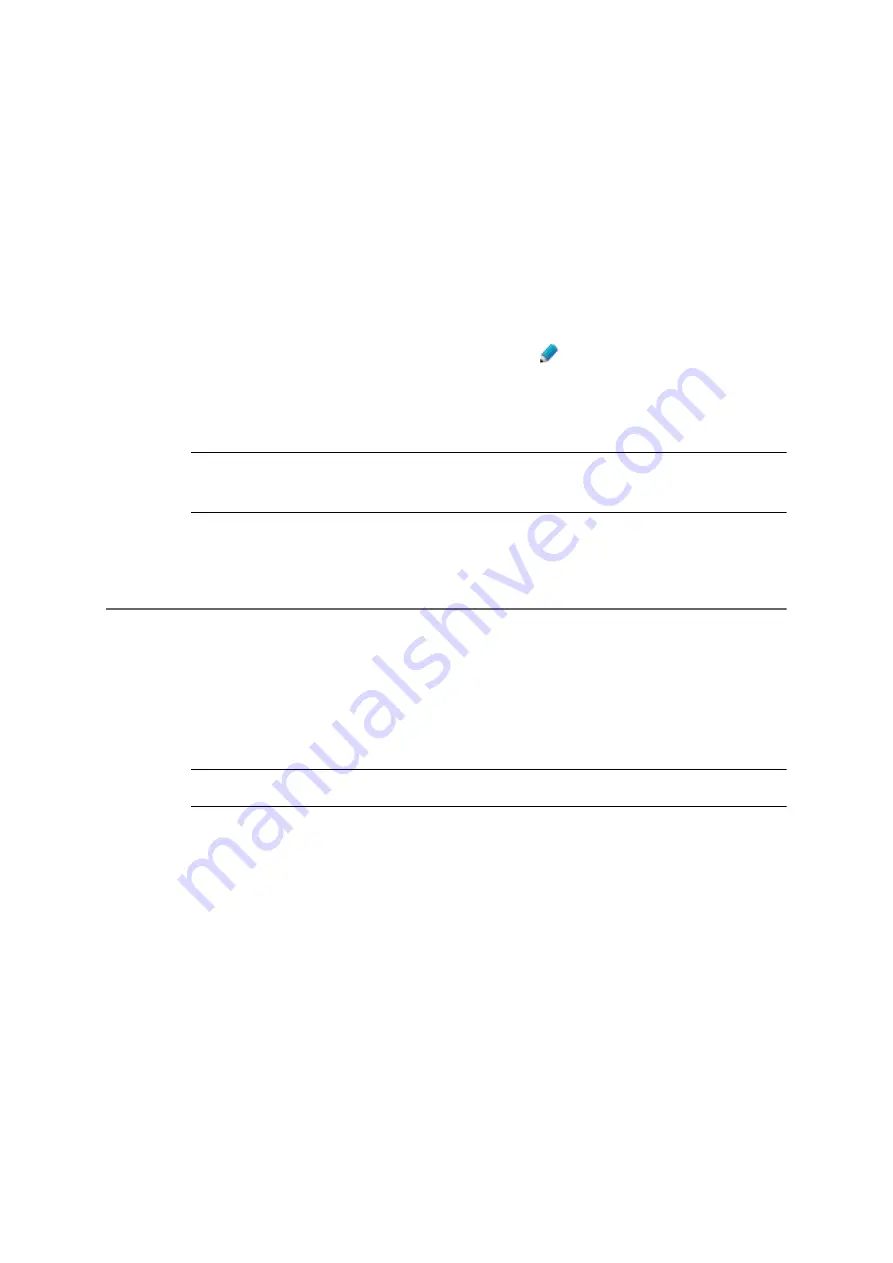
180
COMpact 5000/R - Firmware V6.6A - Installation, Operation and Configuration V05 03/2016
Address Books and Lists
Address Books
Deleting a Contact
All contacts
view appears.
2. If necessary, click a contact group.
3. Limit your search:
•
Using the filter: enter at least one character or one digit in the
Filter
line in one or
more of the entry fields.
•
Using the tabs: click
All
,
Contacts without contact groups
, or an initial letter.
4. In the line that contains the required contact, click
.
5. In the
Short-code
entry field, under
Telephone Numbers
, enter a 2- to 4-digit short-
code number.
Note:
The short-code number is assigned to the phone number that was
entered as the first phone number under the contact's basic data.
Deleting a Contact
In the
All contacts
view, you can delete either individual contacts or all contacts from a
standard or DECT contact group. To delete a contact from a contact group of the type
contact group
, you first need to delete the contact in Gmail. The contact will then be deleted
from the Google contact group linked to Gmail after the next synchronisation.
Important:
Once you delete a contact, you cannot restore it (undo the step).
Proceed as follows:
•
Using the configuration manager
Requirements:
•
For users: write access to at least one contact group
•
For users: Only contacts that are assigned to the contact groups for which the user has write
access
1. Open the following page:
•
As administrator:
User data > Address books > Contacts & assignment
.






























