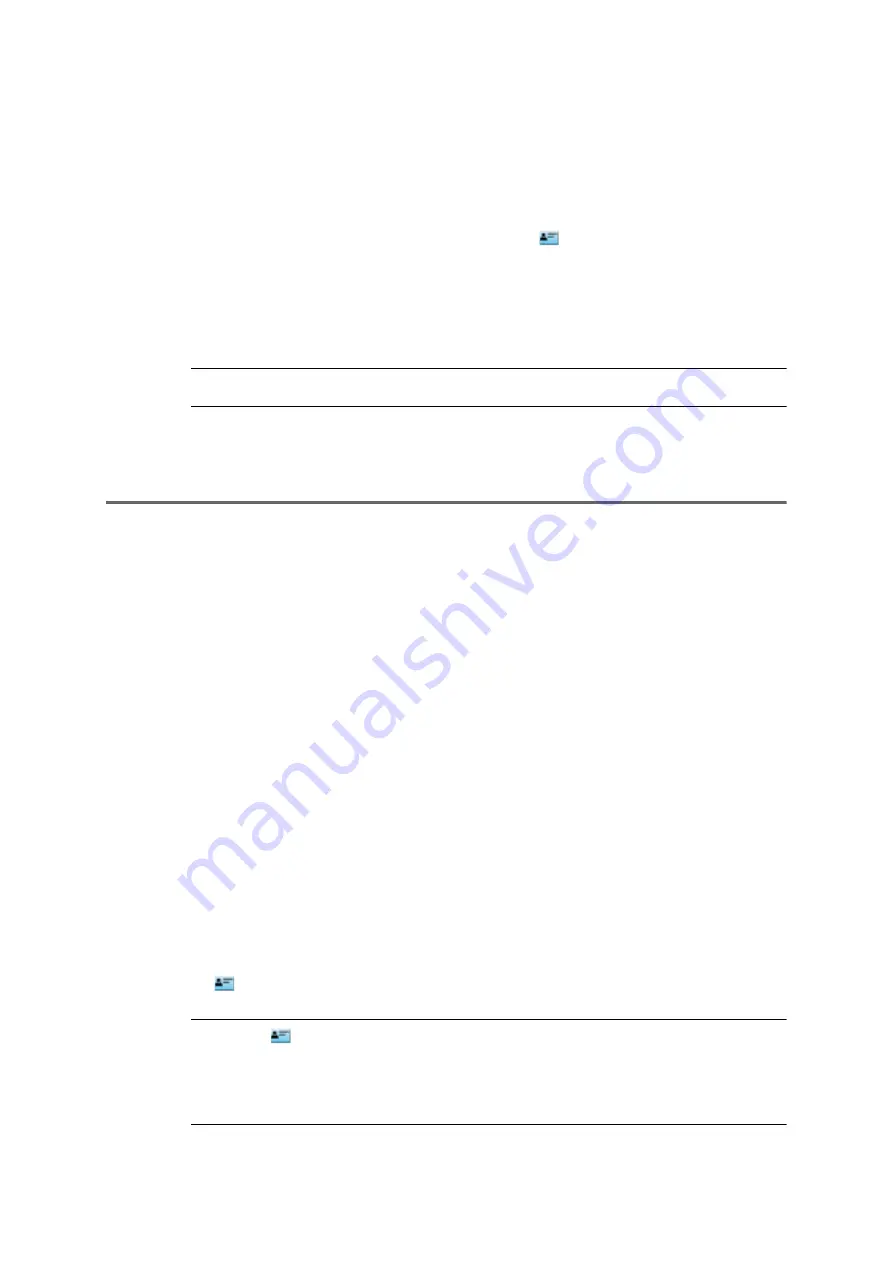
COMpact 5000/R - Firmware V6.6A - Installation, Operation and Configuration V05 03/2016
177
Address Books and Lists
Address Books
Importing a Contact Data Record (vCard)
•
Using the filter: enter at least one character or one digit in the
Filter
line in one or
more of the entry fields.
•
Using the tabs: click
All
,
Contacts without contact groups
, or an initial letter.
3. In the line that contains the required contact, click
.
The dialogue in which you can export the contact data record (*.vcf) text file appears.
(This dialogue varies according to which browser you are using).
4. Save the contact data record to a data medium (PC).
Note:
The contact data record is saved in vCard v2.1 format.
Importing a Contact Data Record (vCard)
You can import vCard 2.1 format contact data records from vCard-compatible programs into the
address books.
Proceed as follows:
•
Using the configuration manager
Requirements:
•
For users: write access to at least one contact group
•
A contact data record (*.vcf) in vCard 2.1 format stored on a data medium (PC)
1. Open the following page:
•
As administrator:
User data > Address books > Contacts & assignment
.
•
As a user:
Contacts & assignment
.
All contacts
view appears.
2. Click
Import vCard v2.1
.
Note:
The
Import vCard v2.1
button is only available in
All contacts
view. To add a new contact data record to a contact group, import this contact
data record to
All contacts
view and then assign it to the required contact
group.






























