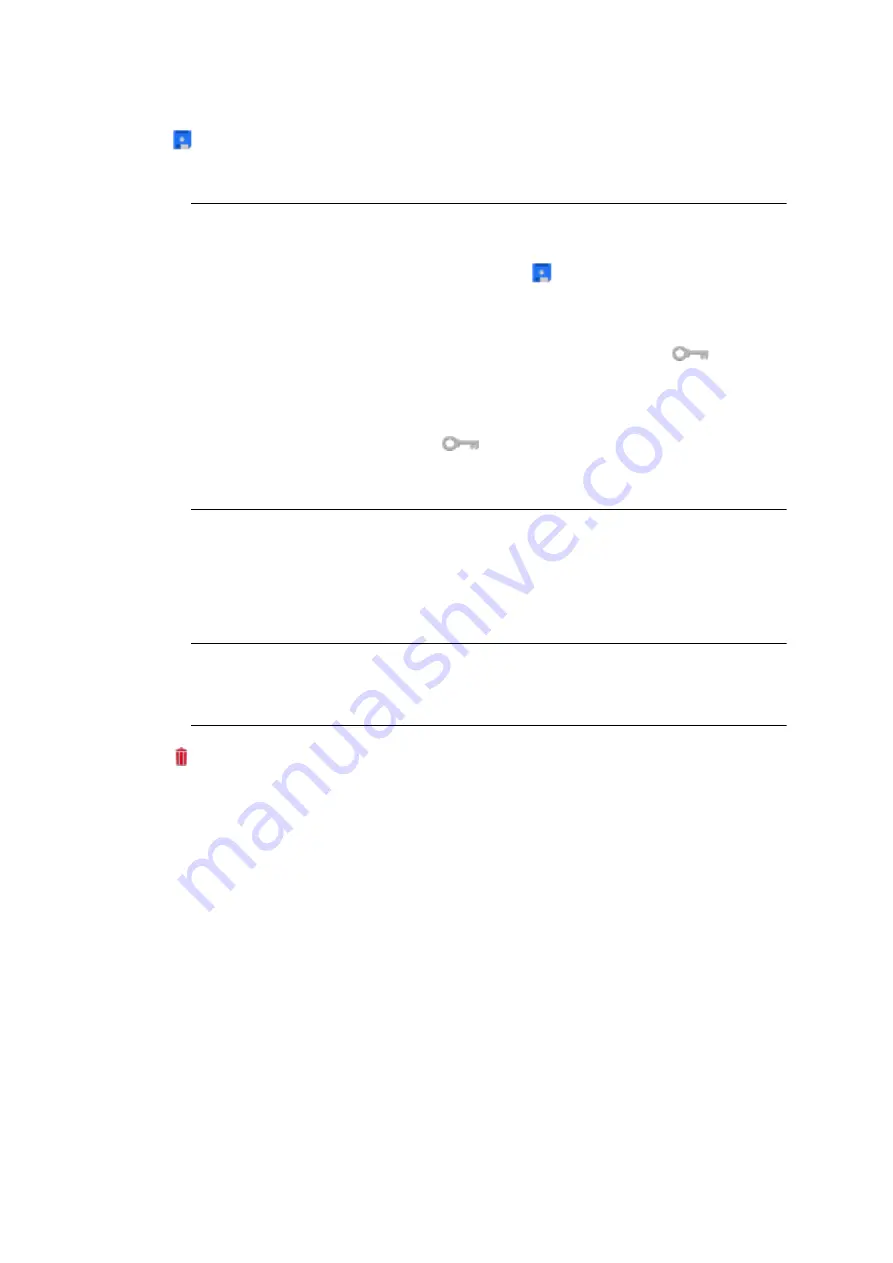
118
COMpact 5000/R - Firmware V6.6A - Installation, Operation and Configuration V05 03/2016
Introduction to the Configuration Manager
Configuration Manager
Operating Instructions for the Configuration Manager
3. Click
Save
.
4. Repeat steps 1 to 3 to create additional entries.
Note:
If you want to create multiple entries simultaneously, enter the required range
in the
From
and
To
entry fields, and then click
Save
.
In extendible lists, the right-hand area of the lower toolbar in the configuration
manager displays information about the actual and maximum possible
number of entries in the table, e.g.
Number of entries:
31/100 or
Number of entries:
31/100/112. The first number (in the examples "31")
shows the currently configured number, and the second number (in the
examples "100") is the maximum number. A third number is displayed for
dongle functions (identified by the
icon). In this case, the second
number is the active number and the third (in the example "112") is the
maximum number that can be enabled via the dongle.
Deleting entries
1. Click in the line of the entry that you want to delete.
The entry will be highlighted.
Note:
To select a number of consecutive entries, hold down the Shift key
when you click them. To select several non-consecutive entries, click each
required entry while holding down the Ctrl key.
2. Click
Delete
and confirm this with
Yes
.
Searching For Entries
1. Click in the open field in the header of the column that you want to search, such as
Number
or
Name
.
2. Enter a search term.
If, for example, you are searching for a name, and enter the letter M, all the entries that
match this criteria will be displayed automatically. If you enter "Ma", the results will be
narrowed down to the relevant entries.
Sorting Entries
Tables can be sorted according to the contents of individual columns.
•
Click a column header.
An arrow will appear next to the column header:






























