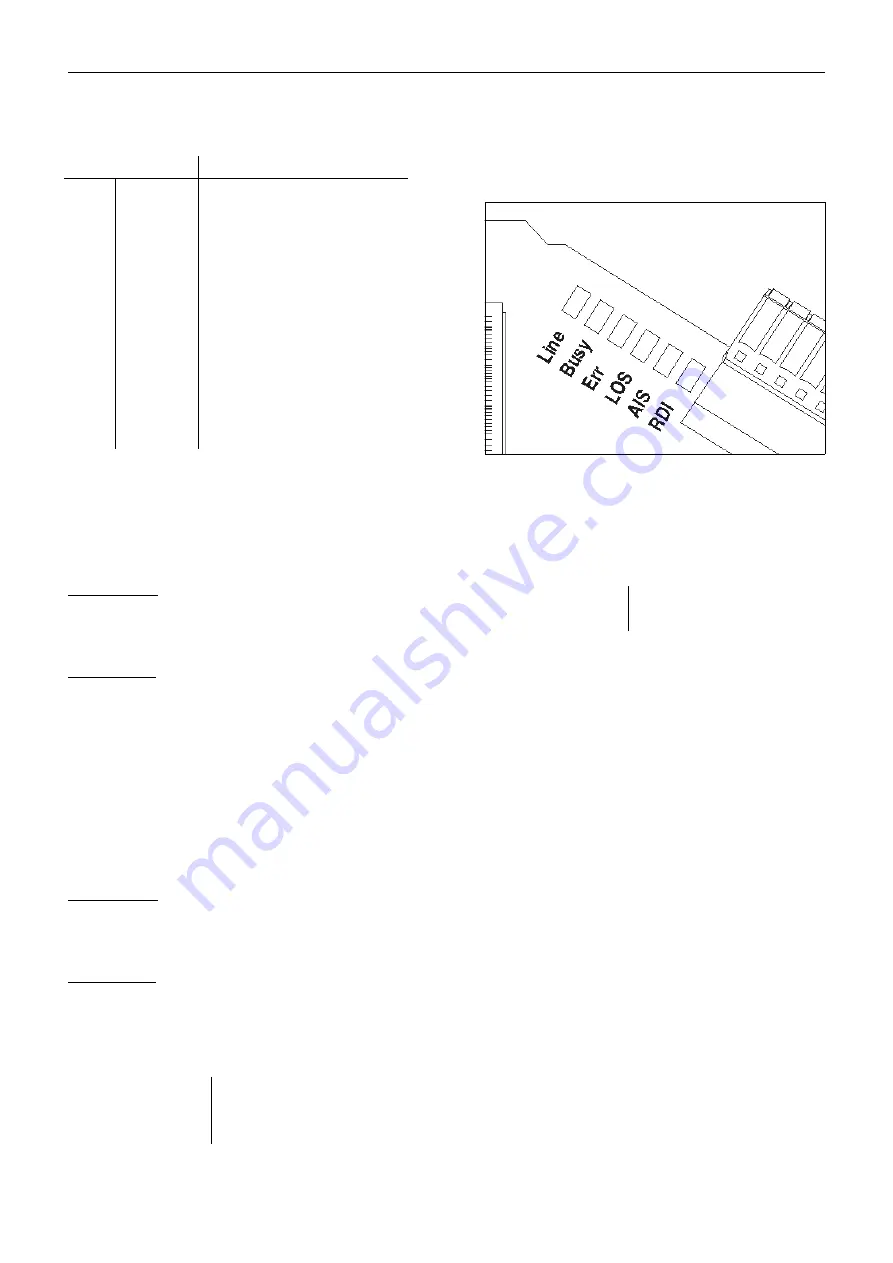
Service and Maintenance
73
LED Functions on the S
2M
Module
Note: The LEDs are easily visible on the front panel
of the 19" casing variants.
Checking the Call Channel Assignment
Requirements
– Opened configuration manager (with an existing con-
nection to the PBX web server)
Steps to Take
1.
Open the page Administration
Monitoring
External call channel assignment.
The status of the call channel is indicated by a
coloured dot.
Note: VoIP channels that have not been reserved for
internal or external calls are indicated by an orange
dot when the channel is assigned to an internal
subscriber. A red dot also indicates that the channel
is assigned to an external call.
Checking the Registration of Internal VoIP Subscribers
Requirements
– Opened configuration manager (with an existing con-
nection to the PBX web server)
Steps to Take
1.
Open the page Administration
Monitoring
Status internal VoIP subscribers.
The status of the registration is indicated by a
coloured dot.
LED
Status of the S
2M
port
“Line”
Lights up
Layer 1 is activated.
“Busy” Lights up
At least one B-channel is in use.
“Err”
Lights up
Synchronization with the remote station
cannot be established.
Blinking
The port is overloaded (for example,
short-circuit fault).
“LOS”
Lights up
S
2M
module is receiving no signal from
the NTPM (Loss Of Signal).
“AIS”
Lights up
S
2M
module receives Duration-1 from the
NTPM, meaning the section from the
central office to the NTPM has been
interrupted (Alarm Indicating Signal).
“RDI”
Lights up
NTPM receives no signal from the S
2M
module (Remote Defect Indication).
Fig. 60: LEDs
Red
Call channel in use
Green
Call channel available
Green
Registration successful
Grey
Registration not yet completed
Red
Defective registration
Summary of Contents for COMmander Basic.2
Page 2: ......
Page 83: ......
Page 84: ...884285 05 04 11 For the sake of the environment 100 recycled paper...


























