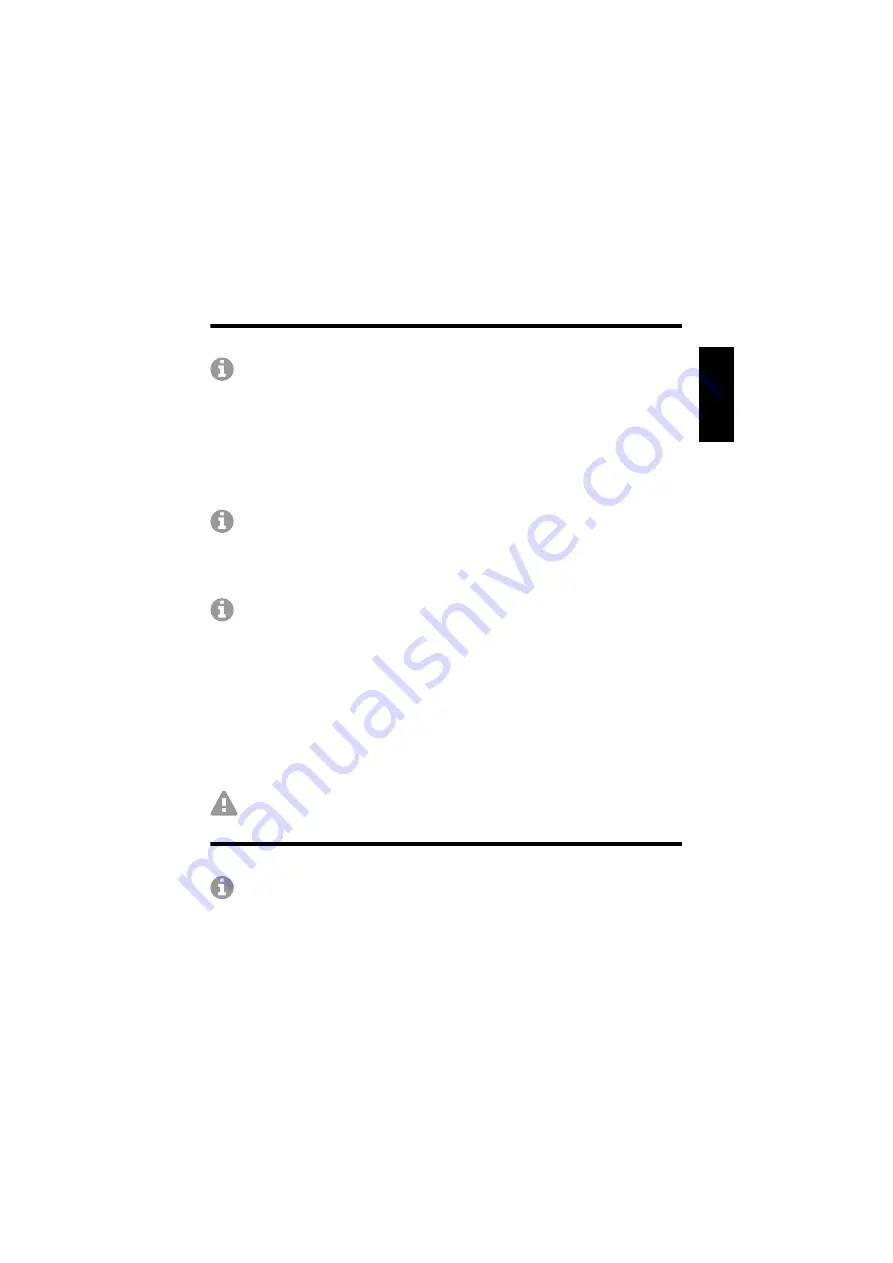
Initial Commissioning
COMfortel WS-500S/500M - Instructions V02 08/2019
33
The previously selected role assigned to the device. The device is reset and
restarted. (This can take up to 5 minutes).
Logging in to the Web Configurator
Note for COMfortel WS-500M:
Only perform the steps below only for
devices with the device role "DECT Manager and Integrator"
Requirements:
•
A PC on which a web browser is installed
•
The COMfortel WS-500S/500M and the PC must be in the same network.
Otherwise, check that the firewall and routing settings do not cause
problems.
•
You need to know the COMfortel WS-500S/500M's IP address
Note:
If the IP address is obtained dynamically from the DHCP server on
the local network, you will find the current IP address in the list of
registered DHCP clients on the DHCP server. The DECT Manager's IP
address might change occasionally after initial installation, depending on
the DHCP server settings.
Note:
Alternatively, you can use an IP scanner on the PC to get the IP
address online.
1. Start the web browser on the PC.
2. Enter the COMfortel WS-500S/500M's IP address (for example, http://
192.168.143.1) in the browser address field.
3. Under
Username
, enter the username
admin
.
4. Under
Password
, enter the user password
admin
.
5. Select the required language.
6. Click
Login
.
Attention:
Passwords that are unchanged from the factory settings are a
security risk. The device forces the user to set a new, secure password.
Configuring a Base Station
Note for COMfortel WS-500M:
Only perform the steps below only for
devices with the device role "DECT Manager and Integrator"
Requirements:
•
For each mobile device, you must configure an internal telephone number
on the PBX, you need to know the internal phone number with its associated
password






























