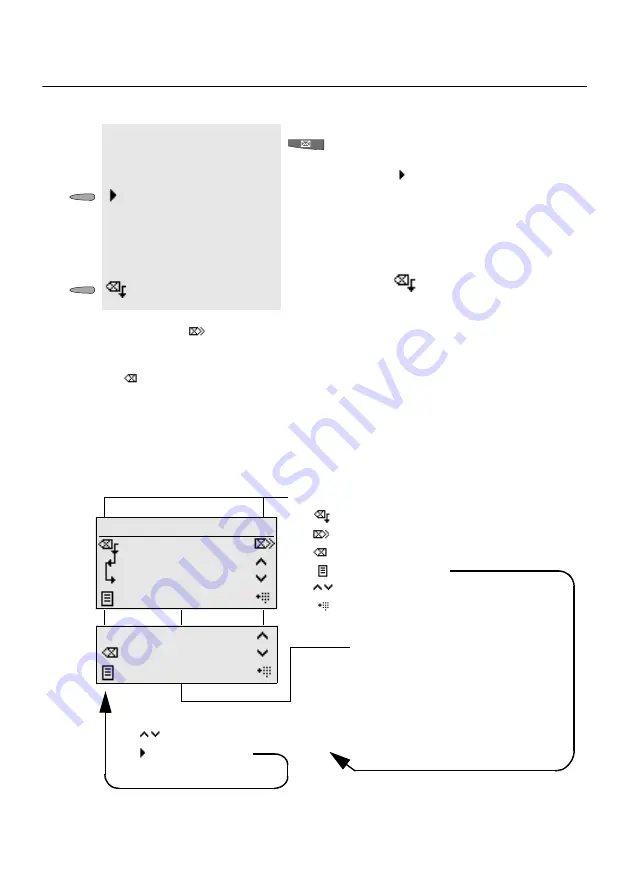
Telephone Book and Lists
Caller List
89
Delete Entries in the Caller List
By pressing the
softkey and confirming the following question you can delete the whole
caller list.
On the COMfortel 1500 you can delete the displayed entry or the whole caller list by pressing
the
softkey and the following selection of the displayed entry or of the whole list.
If you like to prevent that a lot of useless entries will be taken into the list, you can configure
the list for the calls to be taken (
).
You can also delete the whole caller list via the function menu “delete data” (see
).
Press the message key to change from the
idle state to the list selection.
caller list
Press the softkey in front of the selection
caller list to open the caller list (is skipped if
the other lists are empty or if there is no
answering machine).
The last received call is dis-
played.
Press the
softkey to delete the displayed
entry.
☞
Advice
Softkeys:
–
: Delete displayed entry
–
: Delete whole list
–
: Delete entry or list
–
: Open overview
–
: Scroll in the caller list
–
: Take over entry into the dial preparation
and perhaps into the telephone book (
)
caller list
caller
MSN dialled
called partner
3x 16.01.06
12:44
[
]
[
]
[
]
Information on the call:
– Caller
– Called partner
– Dialled MSN (in case of external call)
– Number of attempts
– Date of the last attempt
– Time of the last attempt
Pic. 30: Display Options in the Caller List
caller list
called partner
3x 16.01.06
12:44
[
]
Softkeys in the overview:
–
: Scroll in the overview
–
: Display entry
Summary of Contents for COMfortel 1500
Page 1: ...User Manual System Telephones COMfortel쏐 2500 COMfortel쏐 1500 ...
Page 229: ...229 Lettering Labels ...
Page 230: ...230 ...
Page 231: ...231 ...
Page 232: ...232 ...
Page 233: ...233 ...
Page 234: ...234 ...
Page 235: ......
Page 236: ...884241 02 08 07 Environmentally friendly 100 recycled paper ...






























