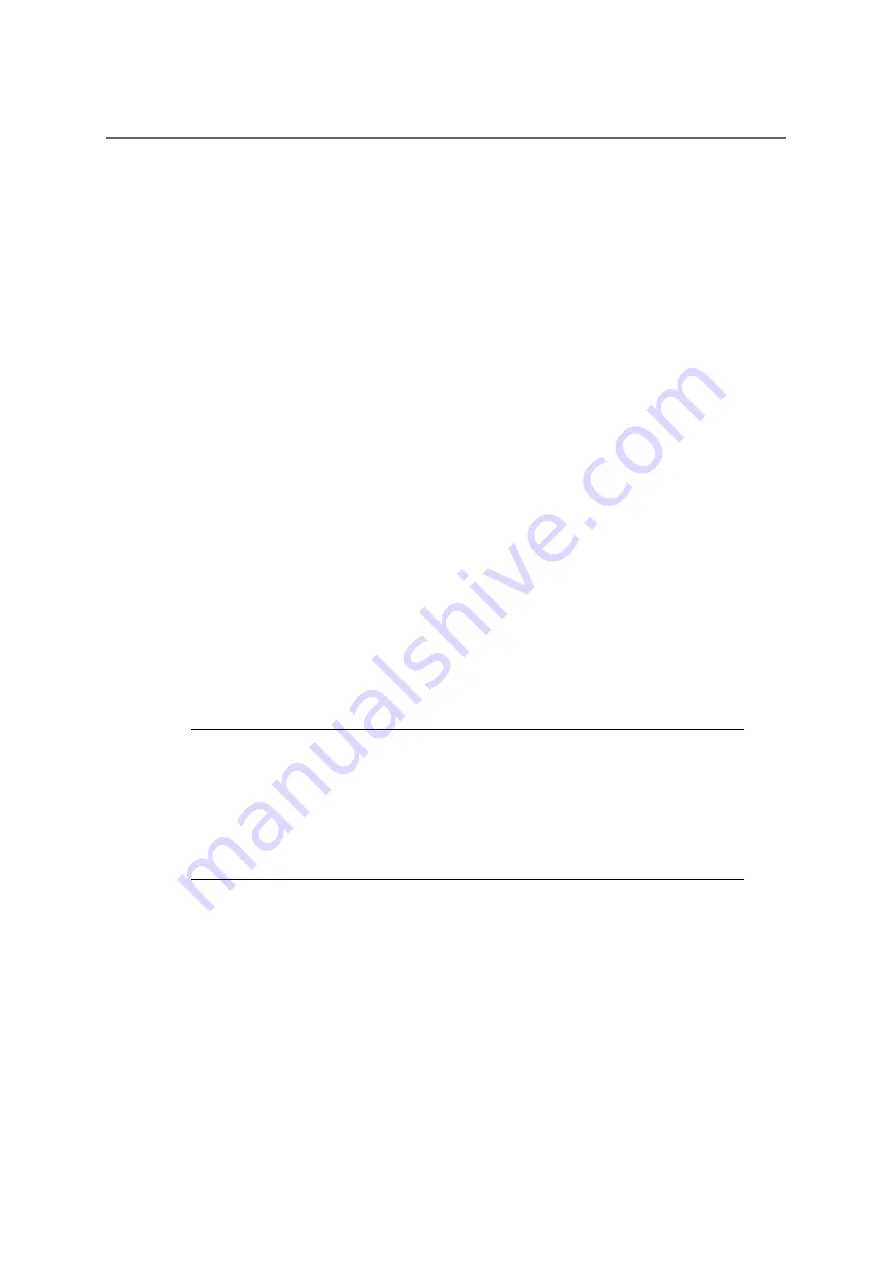
COMfortel 1100 - COMfortel Set V2.7 - COMfortel Set V2.7 - Version of the Manual 04 11/10
243
Service and Maintenance
Firmware Update
Saving Firmware as File on PC
Saving Firmware as File on PC
The saving procedure can be carried out as follows:
• Via COMfortel Set
Requirements:
– An existing PC connection configured correctly in COMfortel Set to a PC interface on the
PBX or another connected system telephone
– Knowledge of the required PIN
1.
Open the menu Service > Read firmware from the telephone....
A file location dialogue opens.
2.
Select the directory in which you would like to save the file.
3.
Enter a filename with the ending .rom and click Save (this text is dependent on the
operating system used).
The Connection routes dialogue with the devices connected via the interface confi-
gured above opens.
4.
Select the telephone whose firmware you would like to read and click OK.
The PIN entry dialogue opens.
Note: For operation on the PBXs COMpact 3000, COMpact 5010 VoIP,
COMpact 5020 VoIP, COMmander Basic.2 and COMmander Business,
access to the telephone is only possible via the 6-digit PIN assigned in the
PBX. In this case, you need to first select which PIN you would like to enter
based on the authority level: the Admin PIN, one of the subadmin PINs or the
user PIN that belongs to the telephone.
5.
Enter the associated PIN and click OK.
The firmware is read out the telephone and saved on the PC. This may take a while.
Summary of Contents for COMfortel 1100
Page 273: ...04 11 10...






























