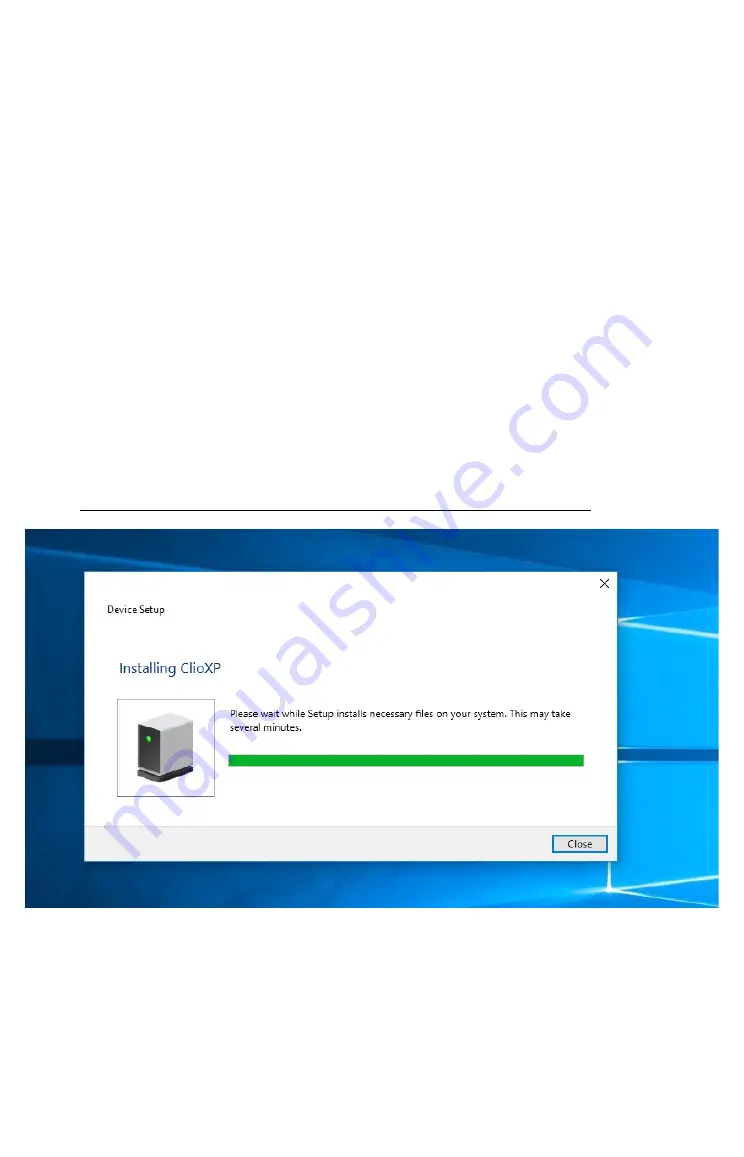
3 CLIO INSTALLATION
3.1 MINIMUM PC CONFIGURATION
The CLIO FW-02 USB interface running the CLIO 12 software can be installed in any
personal computer with the following minimum system requirements:
– Processor: single-core @ 2GHz clock or dual-core (suggested)
– One free USB 2.0 port
– 1024x786 video adapter
– Microsoft Windows XP, Vista, 7, 8 or 10
BE SURE TO HAVE ADMINISTRATIVE RIGHTS WHEN INSTALLING!
3.2 FW-02 DRIVERS INSTALLATION
To install the FW-02 drivers in your computer you should follow the instructions
presented below:
1) Connect the FW-02 to a free USB 2.0 port on your PC and power it with its 12V
supply. You should hear the classical sound of plug and play devices.
NOTE: ClioXP is the nickname of the FW-02 device seen by Windows.
2) After the initial automatic driver detection only one device should be found amd
properly installed by Windows, the USB Composite Device; two more devices,
named ClioXP will need to be installed manually. Open Device Manager (type
devmgmt.msc
from Run prompt or click Control Panel>System>Device
Manager); you should find this situation:
3 CLIO INSTALLATION
1















