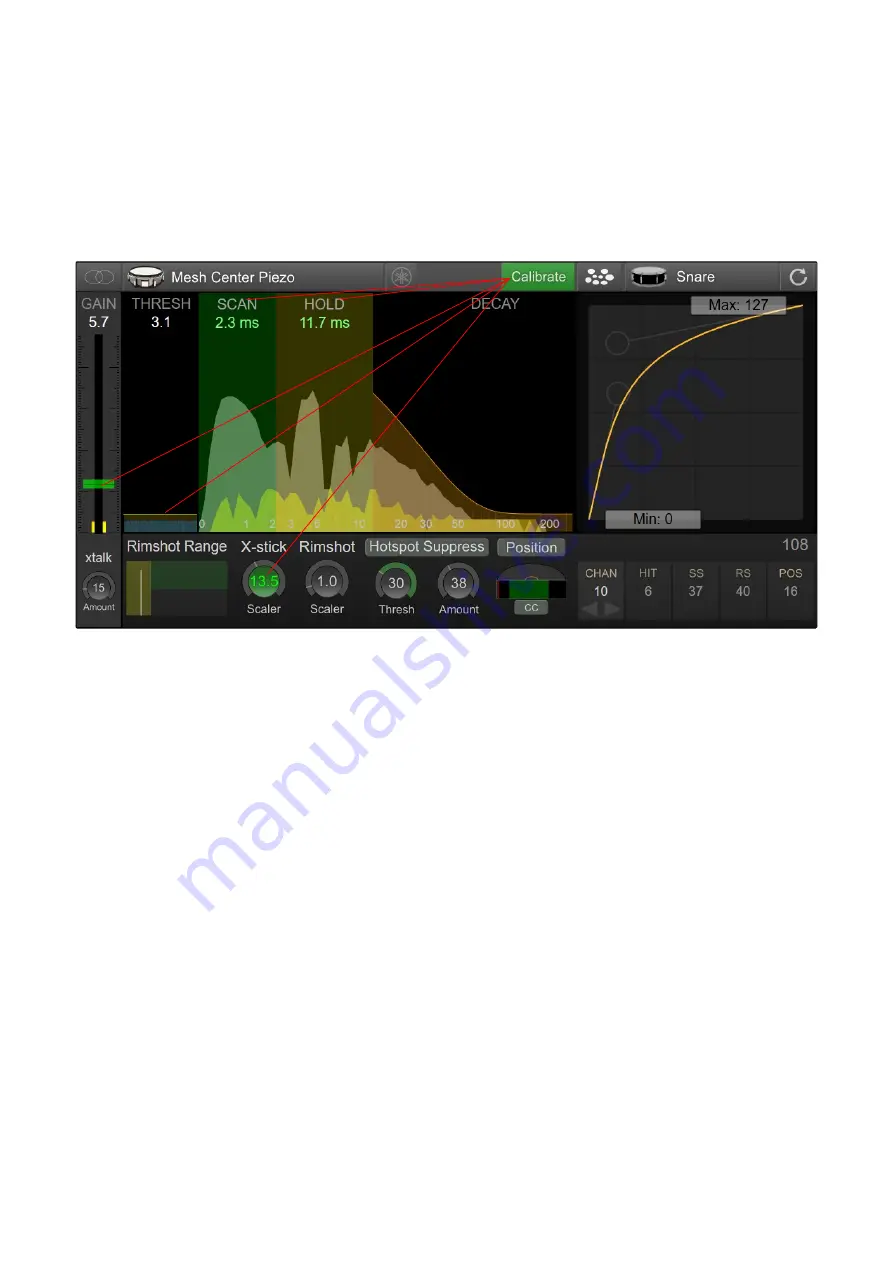
Calibrate Mode
Calibrate Mode is designed to allow you to quickly setup a pad without needing to fiddle
around with controls. You simply turn on Calibrate Mode, hit your pad to calibrate it, and
turn it off again when you are done.
Before turning on Calibrate mode, make sure that you have already selected the
appropriate pad type.
When you first activate Calibrate Mode, the GAIN, THRESH, SCAN, HOLD, and the
SCALER controls will be highlighted in green. As you hit the different parts of your pad,
the controls are adjusted automatically to provide enough headroom. The harder you hit,
the more headroom is provided. You can override the automatic calibration of any
control by moving it with your mouse. The control will lose its green highlighting and will
no longer be automatically adjusted.
When you are happy with the results, turn Calibrate Mode off to save the settings.
Calibrating a Dual Piezo Pad / Trigger
Start by hitting the pad off-center to calibrate the gain control. Avoid hitting directly
over the sensor of the pad, as this can drag down the gain control too quickly.
Next, hit the head of the pad near the edge. This will help get a good calibration for the
HOLD control.
Lastly, hit the rim of the pad to calibrate the X-stick SCALER.
Calibrating Cymbals
Begin my hitting the bow to calibrate the gain of the pad. Next hit the edge and the bell
to calibrate the SCALERS.
e
DRUM
in
Manual
Page 15 of 49
Summary of Contents for eDRUMin
Page 1: ...USERMANUAL Version 2 0 ...






























