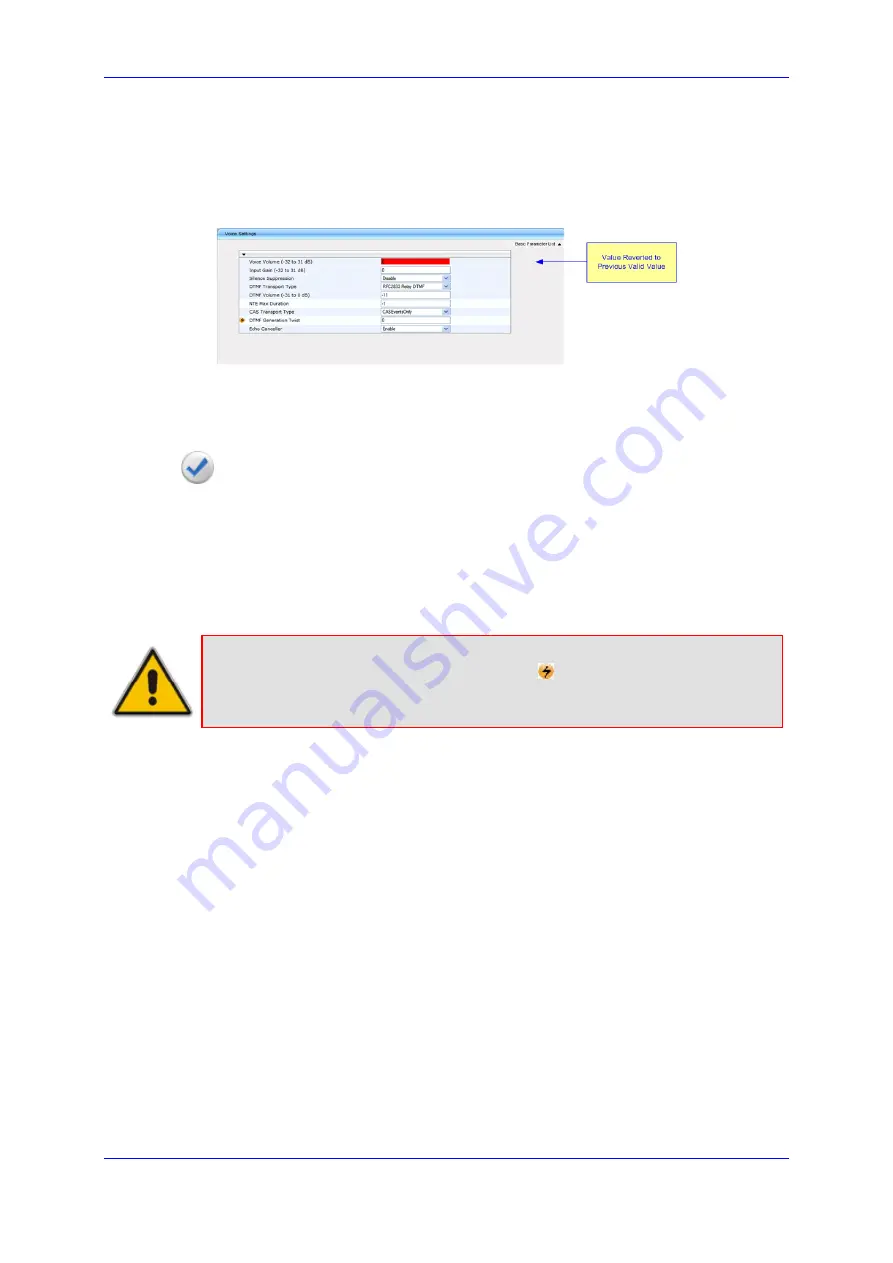
User's Manual
6. Configuration Using the Web Interface
Version 6.6
55
MediaPack Series
Once you apply your parameter changes by clicking the Submit button, the Edit symbols
disappear.
If you enter an invalid parameter value and then click Submit, a message box appears
notifying you of the invalid value. In addition, the parameter value reverts back to its
previous value and is highlighted in red, as shown in the figure below:
Figure 15: Value Reverts to Previous Valid Value
6.4.5
Saving Configuration Changes
To apply configuration changes to the device's volatile memory (RAM), click the Submit
button, which is located on the page in which you are working. Modifications to
parameters with on-the-fly capabilities are immediately applied to the device; other
parameters are applied only after a device reset.
However, parameters saved to the volatile memory revert to their previous settings after a
hardware or software reset (or if the device is powered down). Therefore, to ensure that
parameter changes (whether on-the-fly or not) are retained, you need to save ('burn') them
to the device's non-volatile memory (i.e., flash). To save parameter changes to flash, refer
to Saving Configuration.
Note:
Parameters preceded by the lightning
sign are not changeable on-the-
fly and require a device reset.
6.4.6
Searching for Configuration Parameters
The Web interface provides a search engine that allows you to search any ini file
parameter that is configurable by the Web interface (i.e., has a corresponding Web
parameter). You can search for a specific parameter (e.g., "EnableIPSec") or a sub-string
of that parameter (e.g., "sec"). If you search for a sub-string, all parameters that contain the
searched sub-string in their names are listed.
To search for ini file parameters configurable in the Web interface:
1.
On the Navigation bar, click the Search tab; the Search engine appears in the
Navigation pane.
2.
In the 'Search' field, enter the parameter name or sub-string of the parameter name
that you want to search. If you have performed a previous search for such a
parameter, instead of entering the required string, you can use the 'Search History'
drop-down list to select the string (saved from a previous search).
3.
Click Search; a list of located parameters based on your search appears in the
Navigation pane. Each searched result displays the following:
•
Link (in green) to its location (page) in the Web interface
•
Brief description of the parameter
Summary of Contents for MediaPack MP-114
Page 2: ......
Page 6: ...User s Manual 6 Document LTRT 71405 MediaPack Series Reader s Notes...
Page 8: ...User s Manual 8 Document LTRT 71405 MediaPack Series Reader s Notes...
Page 36: ...User s Manual 36 Document LTRT 71405 MediaPack Series Reader s Notes...
Page 42: ...User s Manual 42 Document LTRT 71405 MediaPack Series Reader s Notes...
Page 154: ...User s Manual 154 Document LTRT 71405 MediaPack Series Reader s Notes...
Page 163: ...User s Manual 9 Technical Specifications Version 6 6 163 MediaPack Series Reader s Notes...
Page 164: ...User s Manual www audiocodes com www audiocodes com...






























