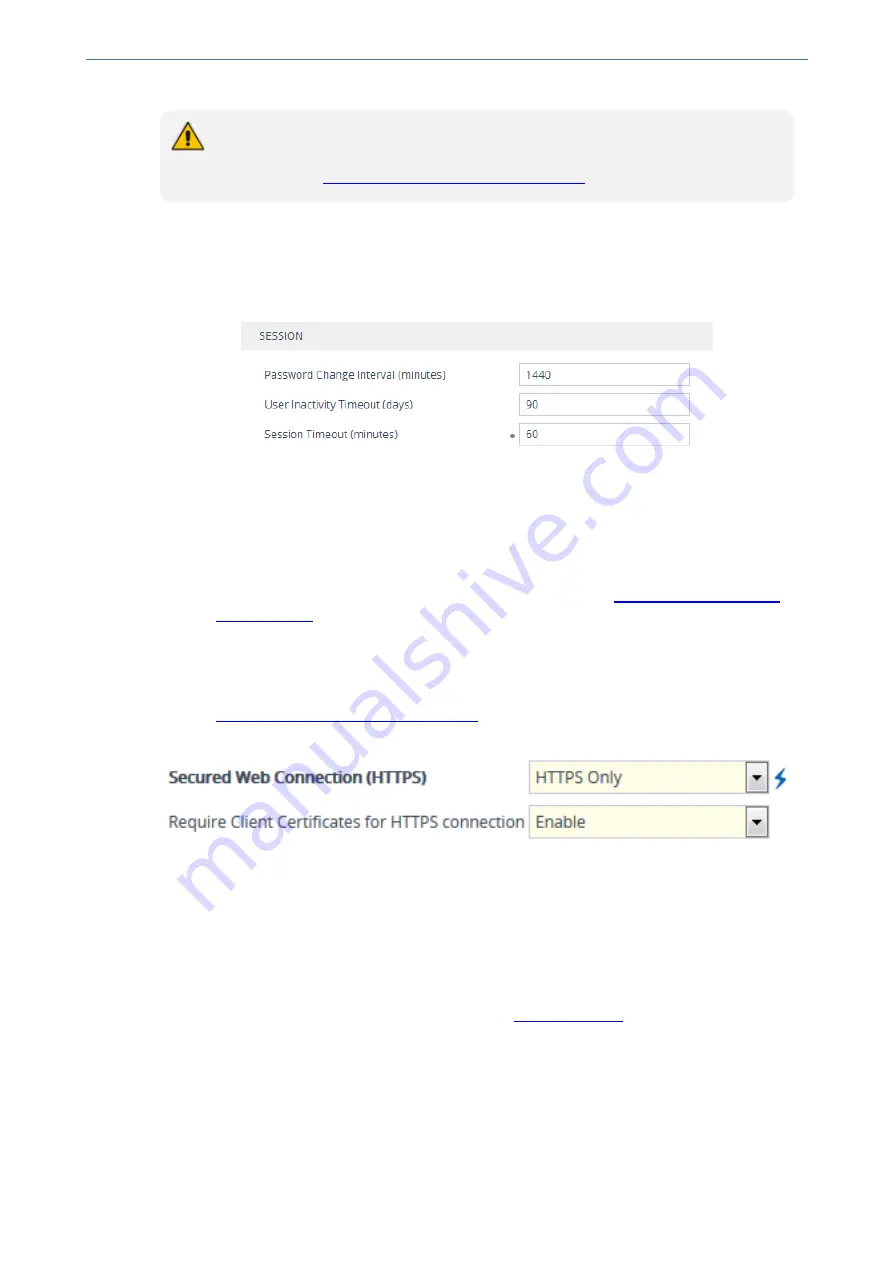
CHAPTER 6 Web-Based Management
Mediant 4000 SBC | User's Manual
You can only perform the configuration described in this section if you are a
management user with Security Administrator level or Master level. For more
information, see
Configuring Management User Accounts
.
➢
To configure Web user sessions and access security:
1.
Open the Web Settings page (
Setup
menu >
Administration
tab >
Web & CLI
folder >
Web
Settings
).
2.
Under the
Session
group, configure the following parameters:
●
'Password Change Interval': Duration (in minutes) of the validity of the Web login
passwords. When the duration expires, the user must change the password in order to log
in again.
●
'User Inactivity Timeout': If the user has not logged into the Web interface within this
duration, the status of the user becomes inactive and the user can no longer access the
Web interface. The user can only log in to the Web interface if its status is changed (to
New
or
Valid
) by a Security Administrator or Master user (see
).
●
'Session Timeout': Duration (in minutes) of inactivity (i.e., no actions are performed in the
Web interface) of a logged-in user, after which the Web session expires and the user is
automatically logged off the Web interface and needs to log in again to continue the
session. You can also configure the functionality per user in the Local Users table (see
Configuring Management User Accounts
), which overrides this global setting.
3.
Under the
Security
group, configure the following parameters:
●
'Deny Authentication Timer': Interval (in seconds) that the user needs to wait before
logging in from the same IP address after reaching the maximum number of failed login
attempts (see next step).
●
'Deny Access On Fail Count': Number of failed login attempts (e.g., incorrect username or
password) after which the device blocks access to the user for a user-defined duration
(previous step).
4.
Click
Apply
.
For a detailed description of the above parameters, see
.
Changing Login Password by All User Levels
Regardless of your user level (e.g., Monitor or Administrator), you can change your login password
through the Change Password dialog box, accessed from the Web interface's top bar.
- 51 -
Summary of Contents for Mediant 4000 SBC
Page 1: ...User s Manual AudioCodes Series of Session Border Controllers SBC Mediant 4000 SBC Version 7 2...
Page 40: ...Part I Getting Started with Initial Connectivity...
Page 48: ...Part II Management Tools...
Page 113: ...Part III General System Settings...
Page 118: ...Part IV General VoIP Configuration...
Page 525: ...Part V Session Border Controller Application...
Page 654: ...Part VI Cloud Resilience Package...
Page 663: ...Part VII High Availability System...
Page 685: ...Part VIII Maintenance...
Page 759: ...Part IX Status Performance Monitoring and Reporting...
Page 844: ...Part X Diagnostics...
Page 888: ...Part XI Appendix...






























