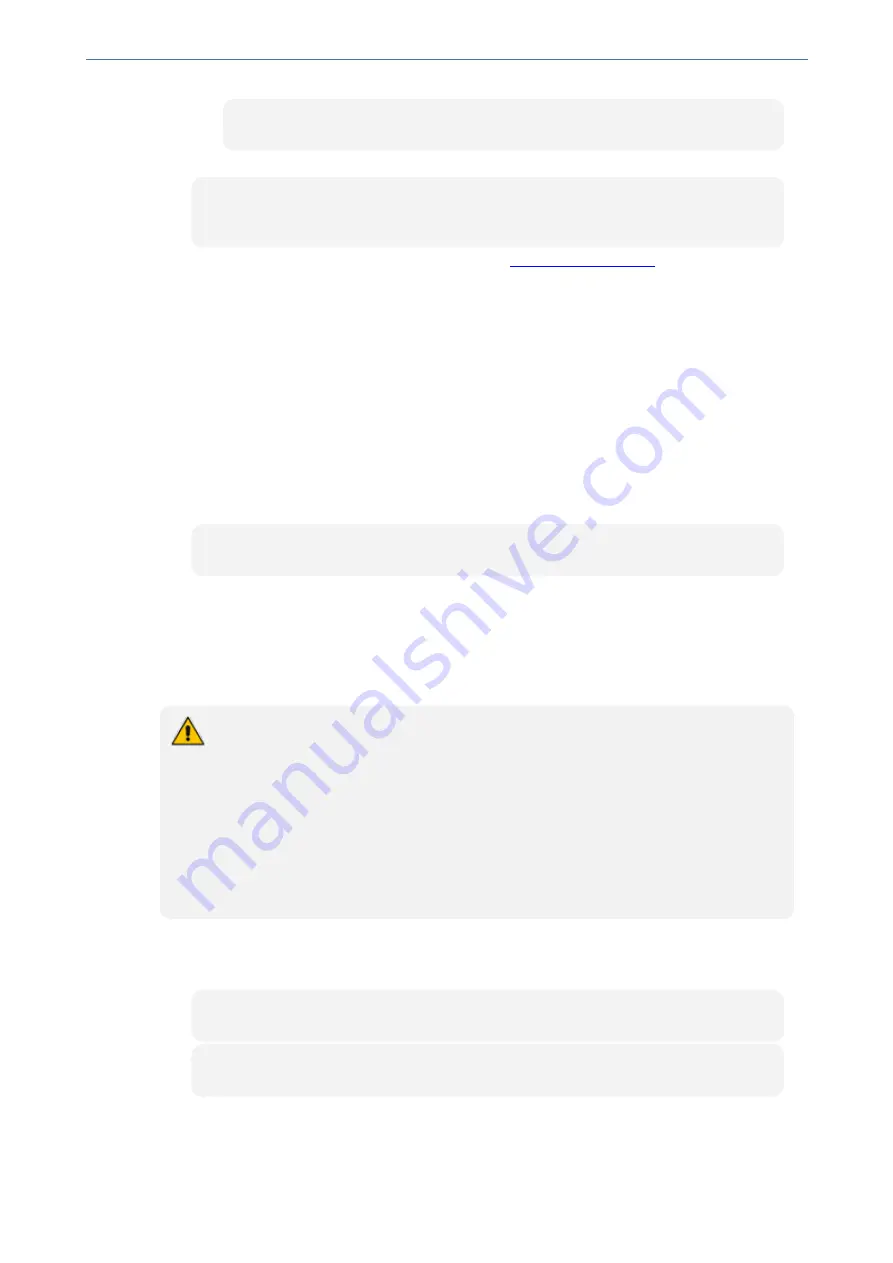
CHAPTER 6 Web-Based Management
Mediant 4000 SBC | User's Manual
CTACI LOGO
2.
Create an ini file that includes the following parameter settings:
UseWebLogo = 1
WebLogoText = <your text, for example, My Text>
3.
Load the ini file using the Auxiliary Files page (see
).
4.
Reset the device with a save-to-flash for your settings to take effect.
Restoring the Default Corporate Logo Image
If you have replaced the default corporate logo image with a different image or with text, you can
restore the default image at any time.
➢
To restore the default corporate logo image:
1.
Access the device's command shell interface, by appending "FAE" (case-sensitive) to the
device's IP address in your browser's URL address field (i.e., <IP address>/FAE).
2.
Click
Cmd Shell
.
3.
In the 'Command Line' field, type the following, and then click
Enter
:
CTACI LOGO
Customizing the Browser Tab Label
You can customize the label that appears on the tab of the Web browser that you use to open the
device's Web interface. By default, the tab displays "AudioCodes". You can change this to display
either the IP address of the device or any customized text.
●
You can customize the tab to display the IP address, only if a logo image is used in
the Web interface (see
Replacing the Corporate Logo with an Image
●
If you are using the default AudioCodes corporate logo image in the Web interface,
you can only customize the tab to display "AudioCodes" or the IP address.
●
You can customize the tab to display text other than "AudioCodes", only if you are
using a non-AudioCodes logo image in the Web interface.
●
If you have replaced the corporate logo image with text (see
on the previous page), the same text is used for the tab.
➢
To replace the browser tab label with the IP address:
1.
Create an ini file that includes the following parameter settings:
UseWebLogo = 1
WebLogoText =
- 36 -
Summary of Contents for Mediant 4000 SBC
Page 1: ...User s Manual AudioCodes Series of Session Border Controllers SBC Mediant 4000 SBC Version 7 2...
Page 40: ...Part I Getting Started with Initial Connectivity...
Page 48: ...Part II Management Tools...
Page 113: ...Part III General System Settings...
Page 118: ...Part IV General VoIP Configuration...
Page 525: ...Part V Session Border Controller Application...
Page 654: ...Part VI Cloud Resilience Package...
Page 663: ...Part VII High Availability System...
Page 685: ...Part VIII Maintenance...
Page 759: ...Part IX Status Performance Monitoring and Reporting...
Page 844: ...Part X Diagnostics...
Page 888: ...Part XI Appendix...






























