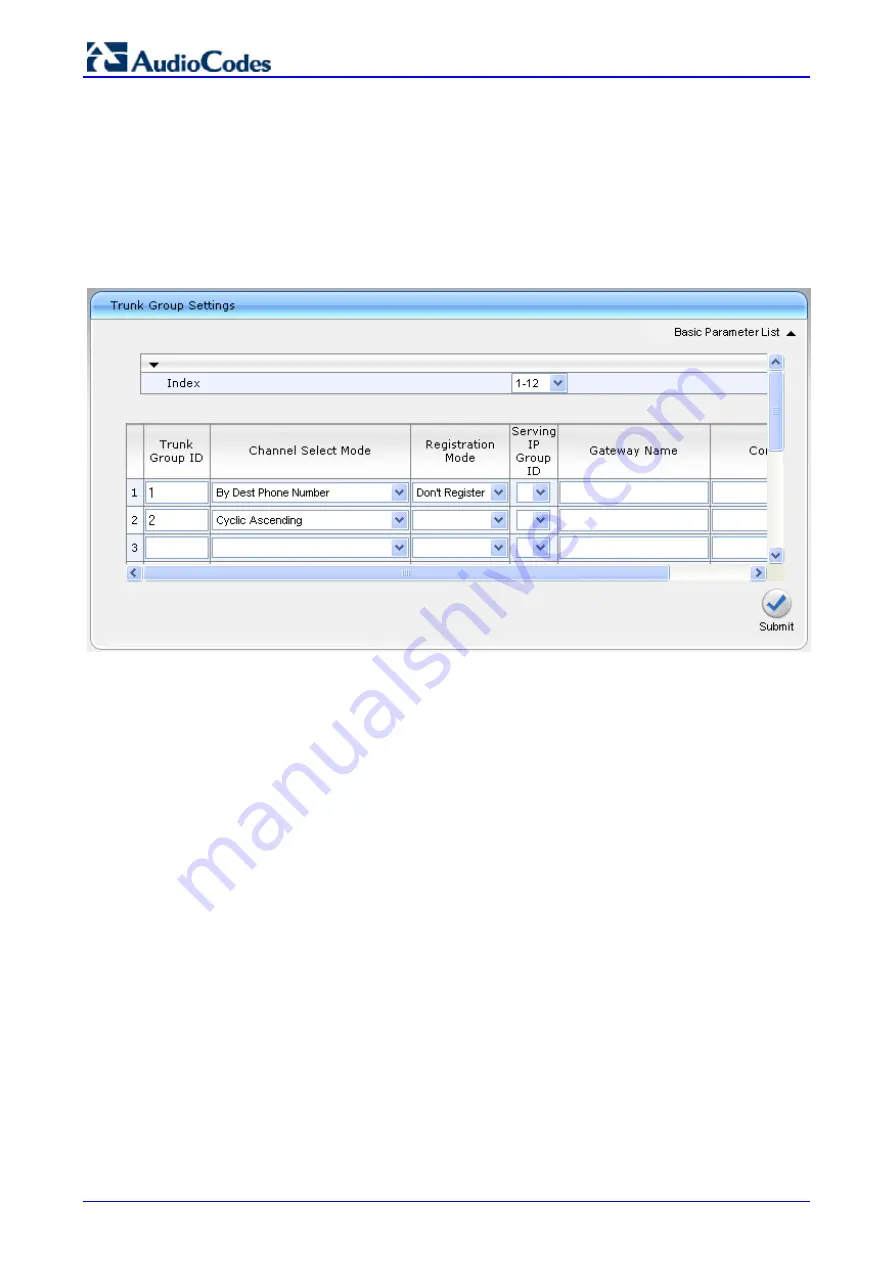
Survivable Branch Appliance
AudioCodes Enhanced Media Gateway
102
Document #: LTRT-18206
5.1.4
Step 4: Configure Trunk Group Settings Table
This step defines how to configure the method for which IP-to-Tel calls are assigned to channels
within each Trunk Group. This is done in the 'Trunk Group Settings' page.
¾
To configure the Trunk Group Settings table:
1.
Open the 'Trunk Group Settings' page (
Configuration
tab >
Protocol Configuration
menu
>
Trunk Group
submenu >
Trunk Group Settings
).
Figure
5-5: Trunk Group Setting Table Page
2.
Configure the Trunk Group according to the figure above:
•
The Channel Select Mode of the FXS port (Trunk Group ID 1) should be set to ‘By Dest
Phone Number’.
•
The Channel Select Mode of the digital trunk should be set to ‘Cyclic Ascending’.






























