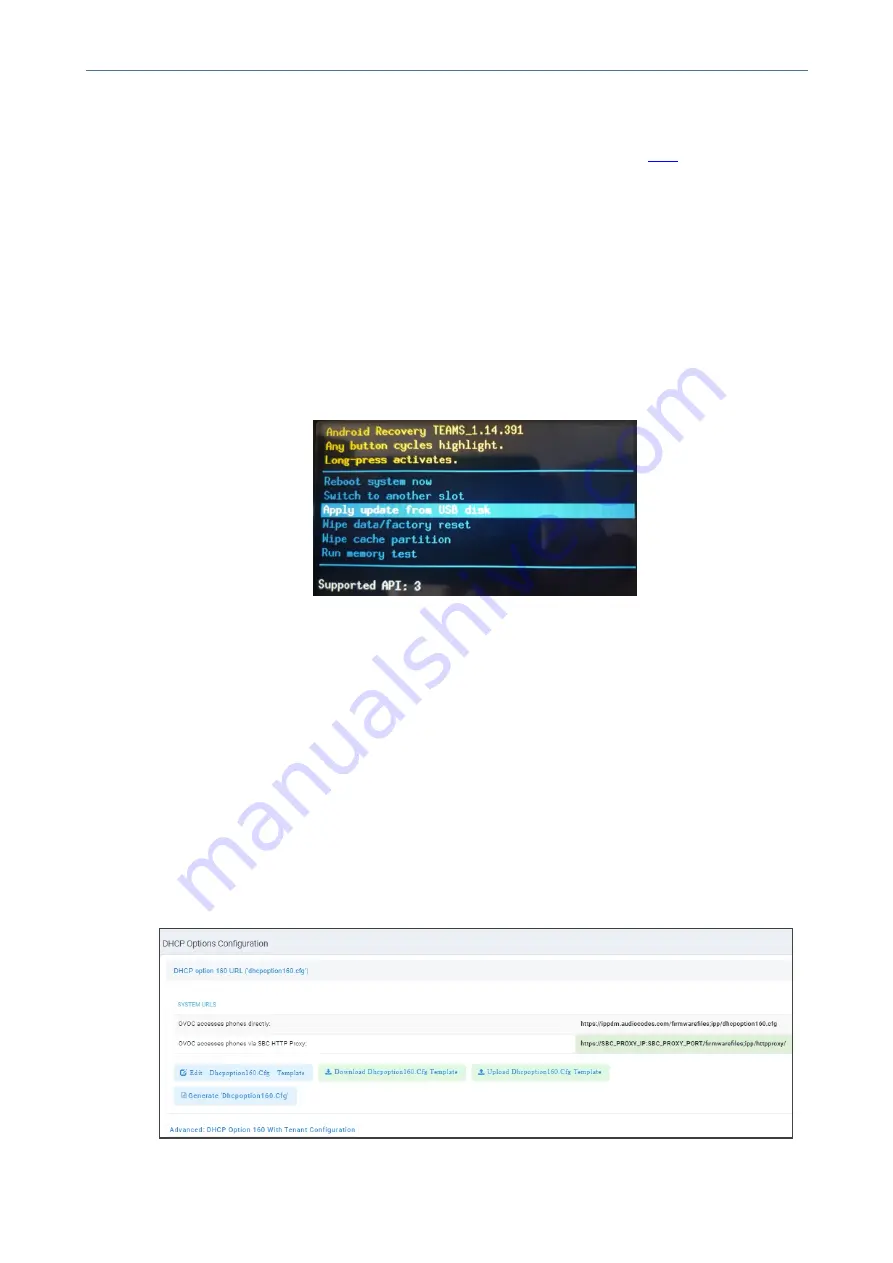
CHAPTER 6 Performing Administrator-Related Operations
C448HD C450HD | Users & Administrator's Manual
Updating Microsoft Teams Devices Remotely
For instructions on how to update Microsoft Teams devices remotely, see
.
Applying Firmware to a Phone from a USB Disk
For recovery purposes, firmware can be applied to a phone from a USB disk.
➢
To apply the firmware from the USB disk:
1.
Enter recovery mode by simultaneously pressing the ‘back’ key + the MENU key; the
device’s LED lights up red.
2.
Insert the USB disk with the target firmware.
Figure 6-1:
Apply update from a USB disk
3.
Select the ‘Apply update from USB disk’ option and then choose the correct firmware
image from the disk.
Managing Phones with the Device Manager
AudioCodes' Device Manager manages Android-based Teams phones in a similar way to UC-
type phones. Teams phones' configuration parameters are in the same format as UC phones. A
.cfg configuration file is defined for each device. Device Manager version 7.8.2000 and later
supports Android-based Teams devices.
Zero Touch Provisioning is supported in a non-tenant aware manner; each local DHCP Option
160 must be configured with a fully-specified URL pointing to
dhcpoption160.cfg
as shown
here:
Table 6-1:
DHCP Option 160 URL
- 98 -






























