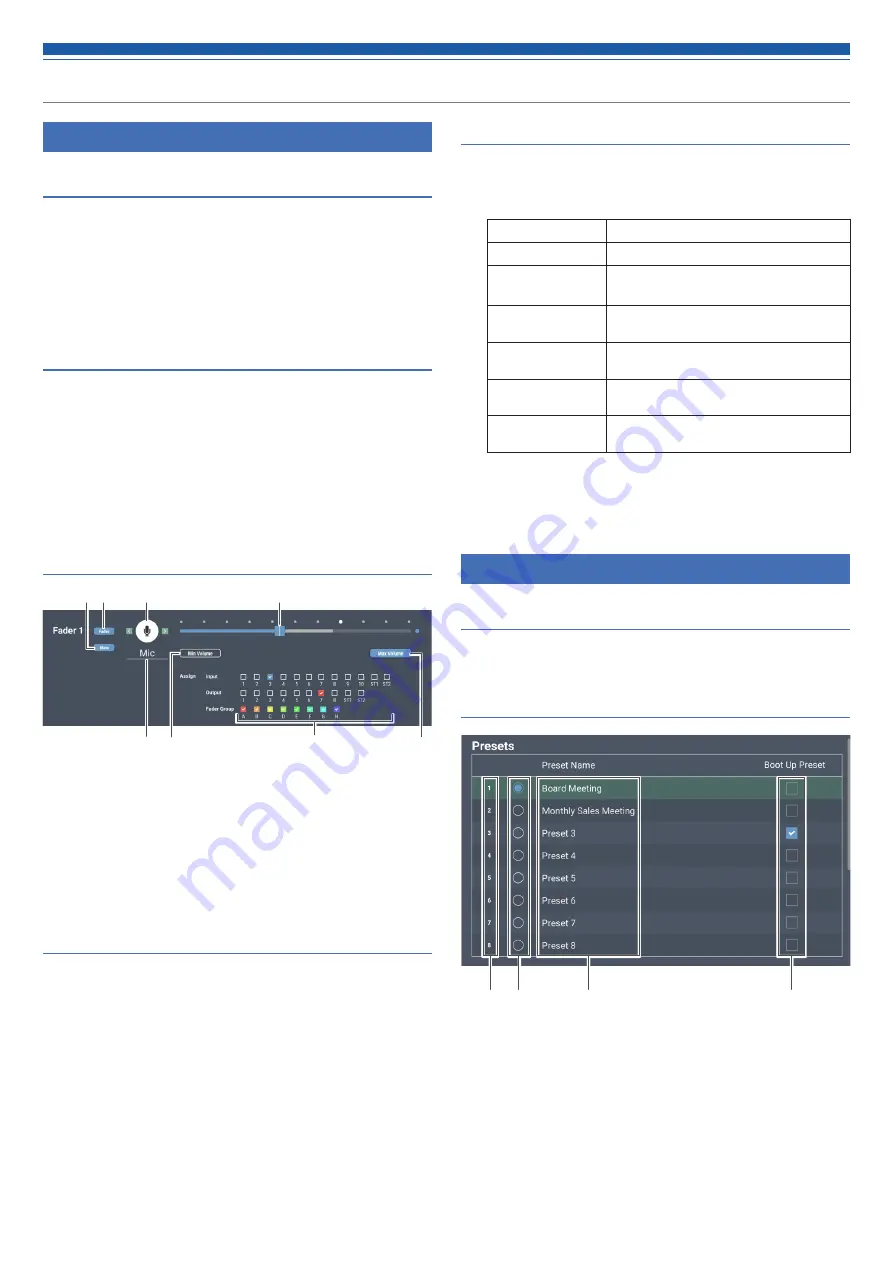
50
Setting the system details (Settings & Maintenance)
Operator Page in Operator Access
Multi Operator Page
Set whether or not to use multiple operator pages.
1. Click the switch to turn on/off the setting.
• The setting is turned ON (blue)/OFF (no color) each time the switch is clicked.
2. Click “Apply”.
• Setting is complete.
Array Mic Switch LINK
Set whether or not to share muting by the Mic Array switch between
Audio-Technica LINK devices.
1. Click the switch to turn on/off the setting.
• The setting is turned ON (blue)/OFF (no color) each time the switch is
clicked.
2. Click “Apply”.
• Setting is complete.
How to view the Fader Settings screen
❶
Set whether or not to mute when the icon (
❸
) is clicked on the
Operator Page.
❷
Set whether or not to display the fader on the Operator Page.
❸
Select the icon to be displayed on the Operator Page.
❹
Adjust the volume.
❺
Set a desired name.
❻
Set the minimum fader level.
❼
Assign an input or output channel to the fader or set a fader group.
❽
Set the maximum fader level.
Fader Settings
Check/change the operations that can be performed on the Operator
page.
1. Enter the page name to be displayed in “Page Name”.
2. Set whether to select the check box in “Hide from List”.
• If the check box is selected, fader will be displayed only when accessing
from an authorized IP address.
3. Set each item.
• Set each item by referring to “How to view the Fader Settings screen”.
4. Click “Apply”.
• Setting is complete.
Operator Page Restrictions
Set restrictions on the operations that can be performed on the
Operator page.
1. Set each item.
Preset Recall
Set whether or not to recall presets.
Num of Presets*
1
Set the number of presets that can be recalled.
Resume Fader
Position
Set whether or not to enable position resume for
up to eight fader channels.
Logout Button
Set whether or not to display the Log Out button
on the screen.
Array Mic Switch*
2
Set whether to place a button for turning the
array mic on or off.
Tascam Button
Set whether or not to display the recording
operation button.
Transport Layout
Change the location of the recording operation
button.
*1 This item can be set when “Preset Recall” is turned on.
*2 This item can be set when Virtual Mic is selected in “Virtual Mic Mode”.
2. Click “Apply”.
• Setting is complete.
Presets in Presets
Presets
Check/change the preset settings currently registered in the product,
and import/export preset files.
How to view the Presets screen
❶
Preset number
❷
Radio button
Select a preset.
❸
Preset name
Set a desired name.
❹
Boot up preset
Each time this product is started, the selected preset is recalled.
❹
❸
❶❷
❺ ❻
❼
❽
❸
❶ ❷
❹






























