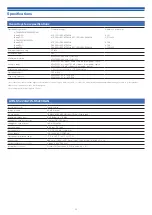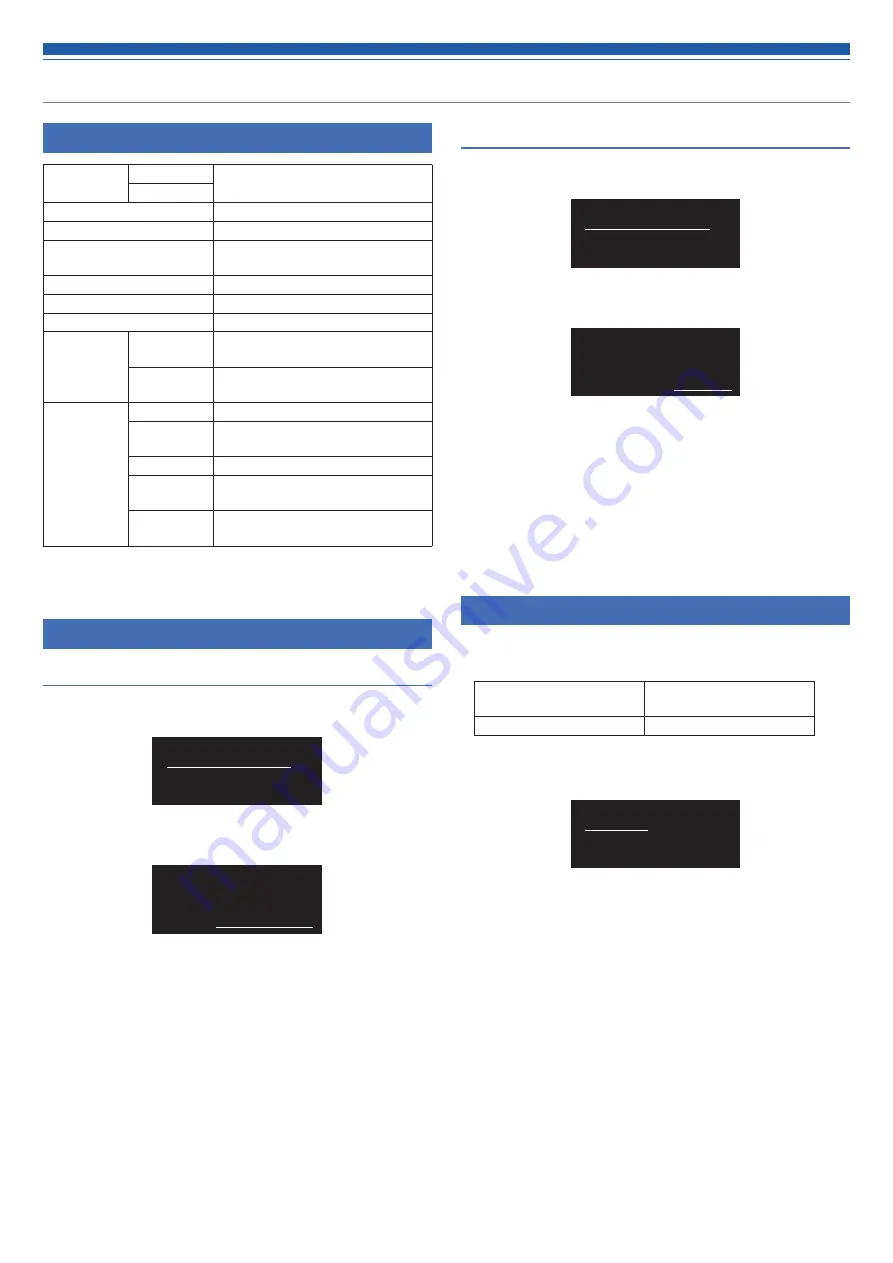
23
Setting ATW-T5201/ATW-T5202
List of setting items
FREQUENCY MANUAL
Set the transmission frequency.
Gr/Ch
NAME
Set the channel name.
GAIN
Set the microphone input gain.
SENSITIVITY*
Select the microphone input gain
from 0 dB/+10 dB.
RF POWER
Set the transmission output.
HPF
Set HPF (High-Pass Filter).
LOCK
Set a lock.
TOOLS
Fn BUTTON
Set the function allocation for
function button.
TEST TONE
Output a test signal from the
transmitter.
UTILITIES
BATTERY
Set the type of batteries used.
LED
Set whether to constantly keep
indicator turned on or off.
ACCESS
Set the user access level.
RESET
This returns the transmitter settings
to their factory defaults.
VERSION
It shows the version of the
transmitter.
* ATW-T5201 only
Setting the transmission frequency
Setting manually
1. From the menu screen, press the UP/DOWN button to select
[FREQUENCY], and then press the SET button.
.000
MHz
000
FREQUENCY
2. After selecting [MANUAL], press the SET button.
MANUAL
FREQUENCY
3. Press the UP/DOWN button to set the first 3 digits. After
completing the setting, press the SET button.
4. Press the UP/DOWN button to set the last 3 digits. After
completing the setting, press the SET button.
• The setting is complete.
Setting by group/channel
1. From the menu screen, press the UP/DOWN button to select
[FREQUENCY], and then press the SET button.
.000
MHz
000
FREQUENCY
2. After selecting [Gr/Ch], press the SET button.
Gr/Ch
FREQUENCY
3. Press the UP/DOWN button to set the group. After completing
the setting, press the SET button.
4. Press the UP/DOWN button to set the channel. After completing
the setting, press the SET button.
• The setting is complete.
Setting the channel (transmitter) name
The following characters can be entered:
• The maximum number of characters that can be entered is 8.
Alphabetic (uppercase
letters)
Numeric
Symbols (_, +, −, #, &, period) Space
1. From the menu screen, press the UP/DOWN button to select
[NAME], and then press the SET button.
NAME
2. Press the UP/DOWN to select a desired character and press the
SET button.
• The character is input and the cursor moves.
3. Repeat the operation in Step 2 to enter all characters.
• If you don't enter 8 characters, press the UP/DOWN button and select
[End] and then press the SET button.
4. After entering the 8th character, press the SET button.
• [End] is displayed.
5. Press the SET button.
• The setting is complete.