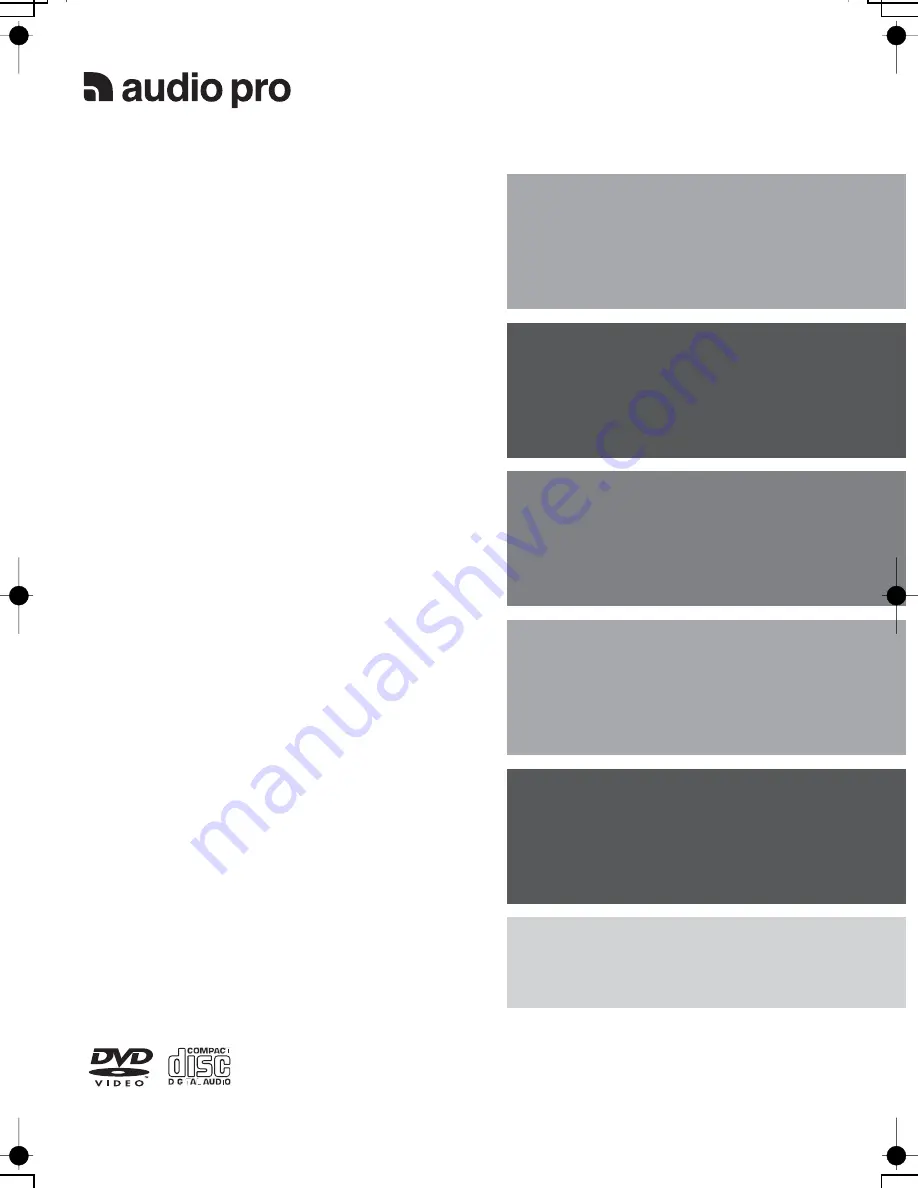
Instruction Manual
Thank you for purchasing an Audio Pro DVD Receiver
Please read this manual thoroughly before making
connections and turning on the power.
Following the instructions in this manual will enable you
to obtain optimum performance and listening enjoyment
from your new DVD Theater System.
Please retain this manual for future reference.
Contents
Getting Started
6
Facilities and Connections
12
Function Setup
27
Basic Operations
32
Advanced Operations
49
Others
59
DVD Receiver
AVD-303
English
Summary of Contents for AVD-303
Page 8: ...8...
Page 53: ...53...
Page 65: ...65 Your own notes...
Page 66: ...Audio Pro AB Helsingborg Sweden Web www audiopro com AVD 303 SA 20050830ENG...
















